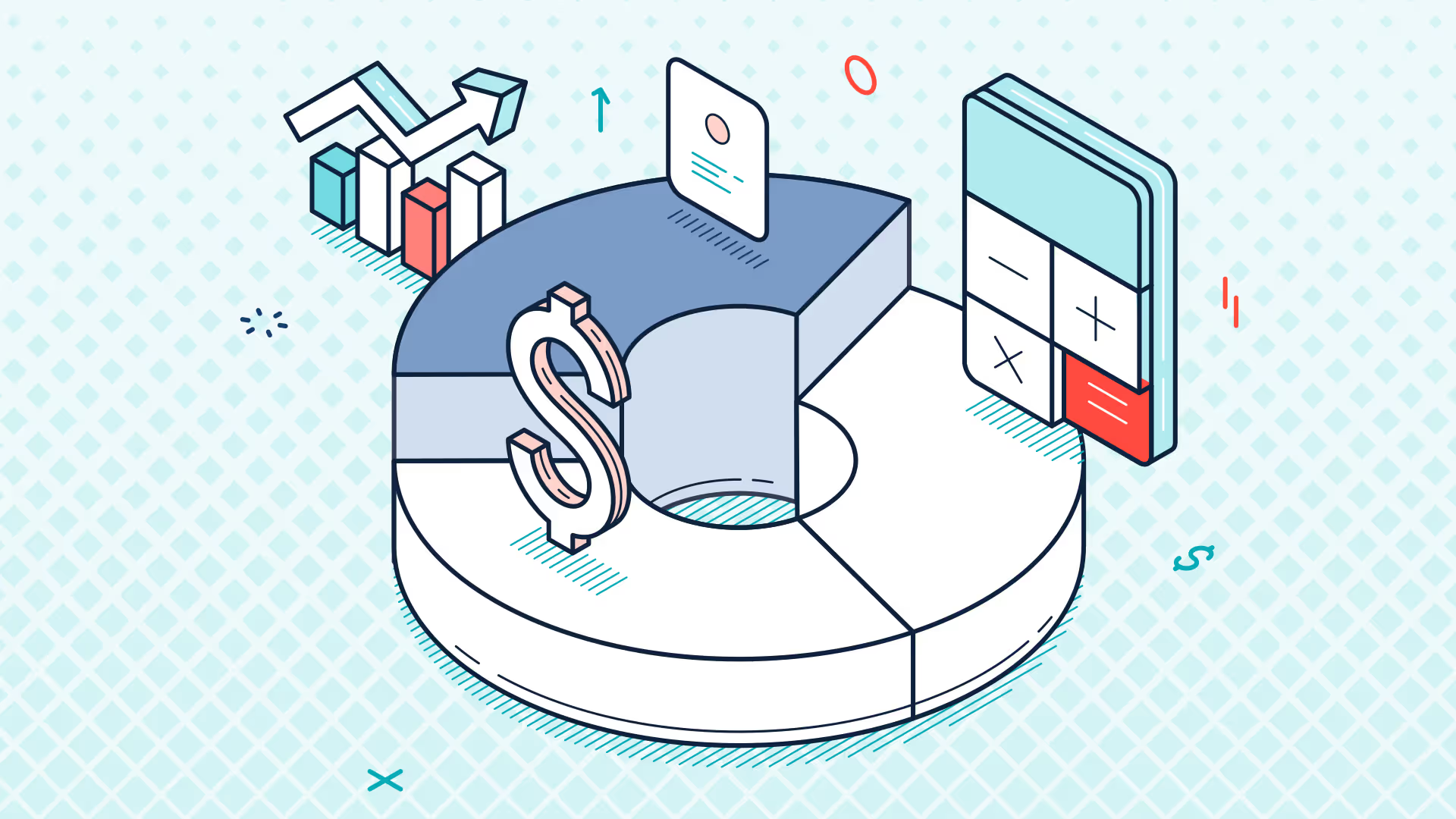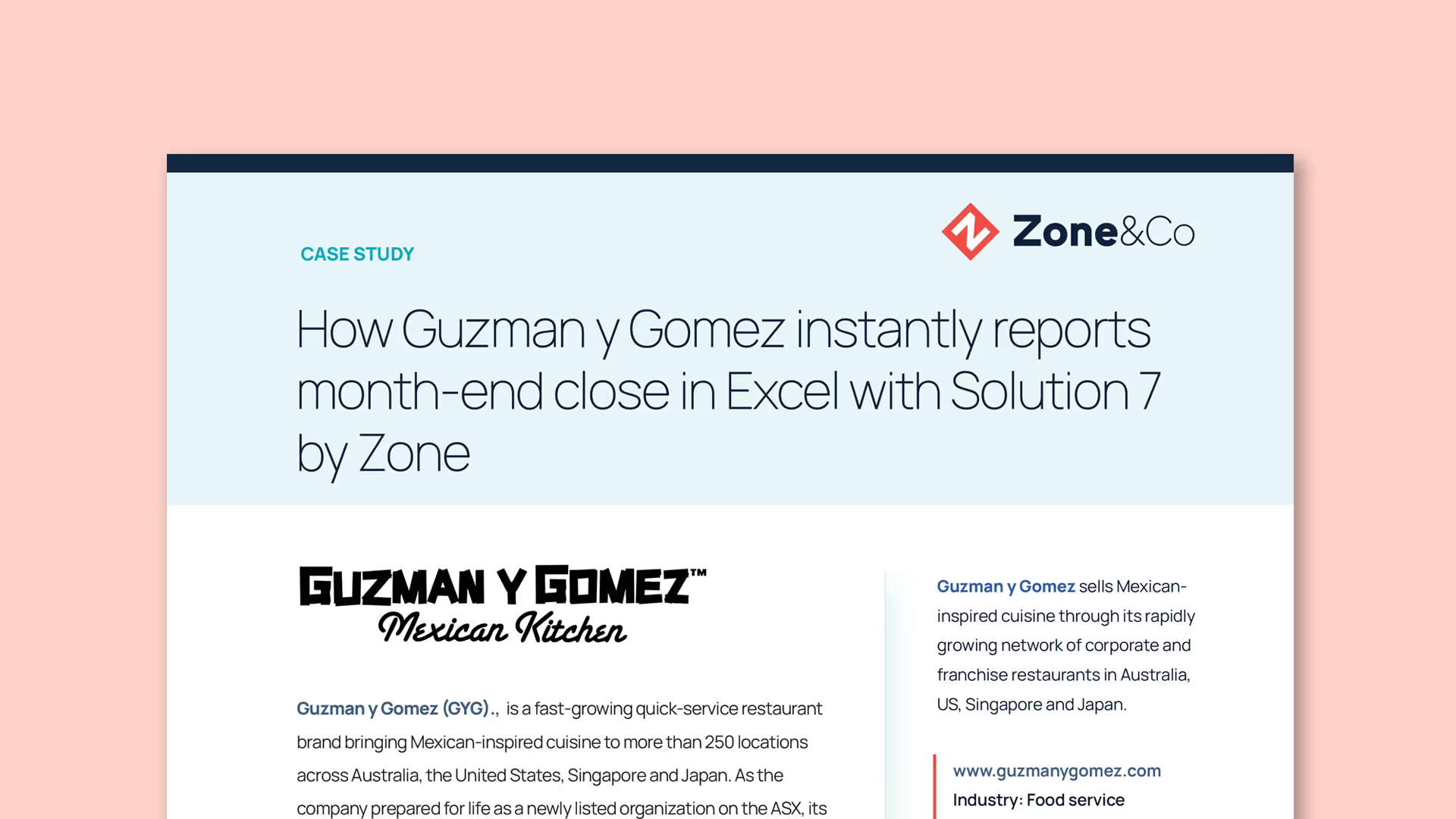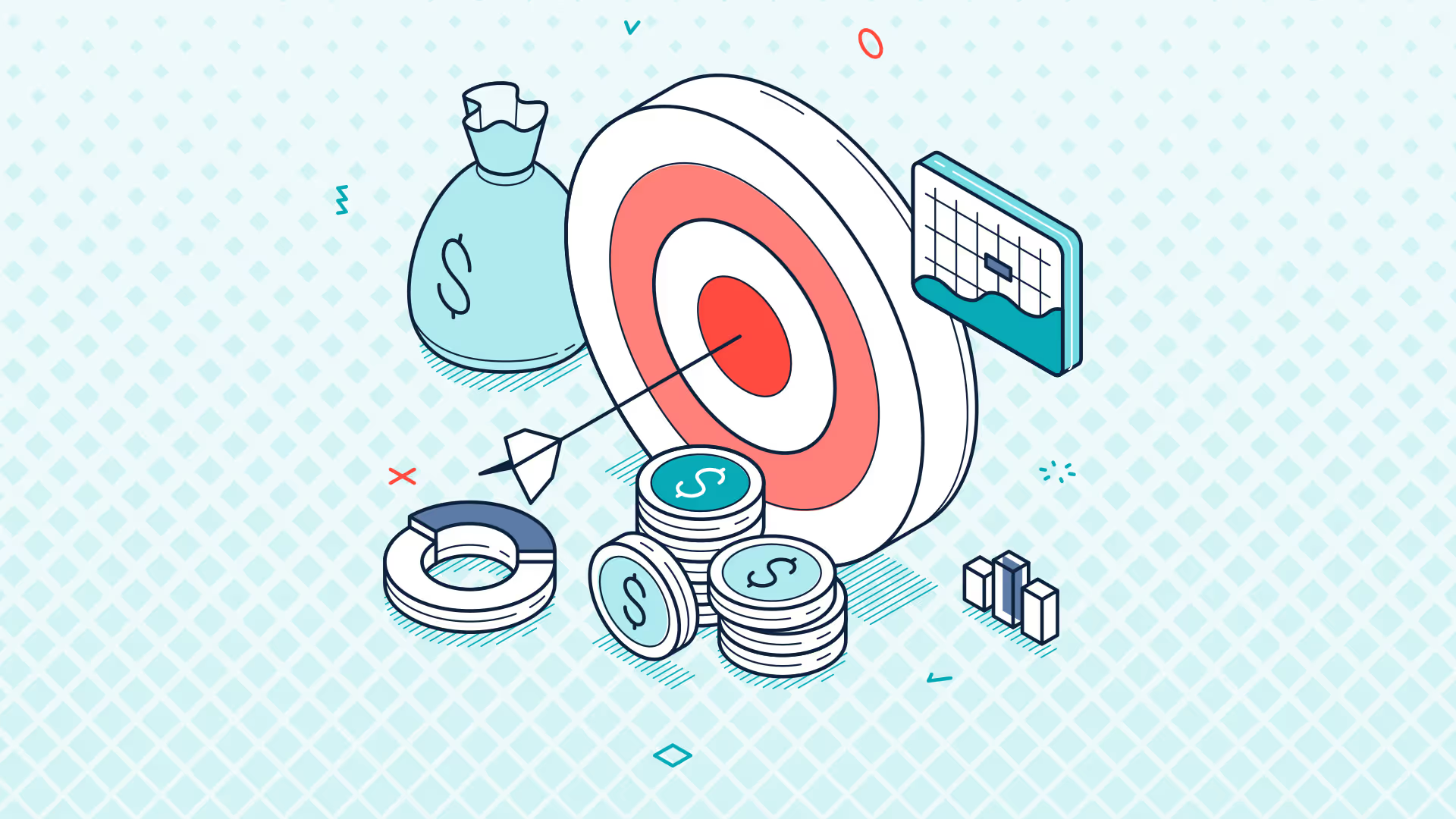NetSuite2 Migration - Phase 1 Upgrading to v4.12 (Step-by-Step) | Solution 7 Ask the Expert May 2025
Transcript
Evie: Hi everybody, thanks for joining. Um, I am Evie, the Customer Success Manager here at Solution 7, and welcome to the April Ask the Expert webinar. Today's focus will be the migration to NetSuite 2 for our existing Solution 7 customers. Simon and the developers have been working very hard on a detailed plan for the migration, which Simon will present for you all today.
I have been forewarned that this presentation may take most of our time today, um, so we will do our best to get to the Q&A portion of the session, but apologies if we do run out of time. If you have a question regarding the NetSuite 2 migration, please post it in the chat box in Zoom or the Q&A box, um, and we will, um, do our best to make time to answer your questions.
All right, Simon, take it away.
Simon: Thanks, Evie. Um, and don't forget to open up either the chat or the Q&A box. Whichever one which one do we want to get people to post it into?
Evie: I think they should all have a Q&A box.
Simon: Okay, yeah. So, if you can post your questions in the Q&A box, that would be awesome. Perfect.
Thanks, Evie. So, yeah, welcome to, um, April's Ask the Expert session. Um, as Evie said, the dev team have been working really hard to, um, get us into a position with, um, plenty of time to, um, migrate, um, our user base from, um, the NetSuite 1 or the legacy data source as we're calling it over to, um, the NetSuite 2 data source.
I want to take this opportunity to remind you all as to, um, where we are and why we are going through this process, um, and to, um, give you the tools to, um, get you through this migration step, um, with as little pain as possible. So, let's dive straight in.
Um, just to confirm, this session is being recorded. Um, we're actually going to use this session as, um, guidance to customers to actually walk them through the migration process. So, um, this will form part of the resources we'll be sending out to, um, customers to help with migration.
Uh, so let's, let's take a step back and look at what this NetSuite2.com data source is. And I lifted this directly from the, um, NetSuite Help Center. So, um, the NetSuite2.com data source has been designed by NetSuite to display data in a consistent way across, um, a lot of their, um, data integration platforms Suite Analytics Connect, Suite Analytics Workbook, SuiteQL, and so on.
And what it's trying to do is to solve some of the inconsistencies that exist between those platforms. Um, and in fact, out of all of those, um, Suite Analytics Connect, which is the service that Solution 7 uses to talk to NetSuite, is probably the oldest and the most out of step with that, um, with that consistency. But with that comes some challenges.
Um, I've also lifted this from the NetSuite Help Center. Um, NetSuite have, um, admitted that, um, some of the record types and fields that were available in NetSuite.com or as we're calling it, the legacy data source may not be available in NetSuite 2.
Um, we have, in the time that we've been working with NetSuite, probably lodged the thick end of 60 to 70 tickets with them to, um, get the NetSuite 2 data source to, um, contain enough data that we can, um, continue to offer the reporting to Solution 7 customers that you get through the legacy data source.
So, from a Solution 7 perspective, this statement is nothing to worry about, because we've done all that heavy lifting with NetSuite to, to push through, um, compatibility.
Um, as a quick side note, what I would say to anybody that's using Suite Analytics Connect and ODBC outside of Solution 7 so if you've built your own reports or your own solutions using the legacy data source um, be aware that the new data source is very different, and there's a lot of work involved in migrating from the legacy data source to NetSuite 2. It's not just a case of repointing your reports or your applications at NetSuite 2. There's a whole rewrite that you need to consider, and it's not a small task.
Um, I wanted to share with you a timeline. So, this is the timeline that we've been working through over the last, um, few years to get to where we are today.
Um, believe it or not, NetSuite actually released a beta version of the NetSuite 2 data source back in 2020 so, well over five years ago. However, from a Solution 7 perspective, COVID kicked in, and in those early years, not a lot happened.
Um, we started the early stages of development in, um, 2022. Um, and as you can see here from our perspective, um, development started and stopped and started and stopped especially in the early days as we were having to work very closely with the NetSuite ODBC team to fill in a lot of the gaps that existed in the NetSuite 2 data source.
So, that core development work took the best part of two years to complete. Um, and that was not only going through and migrating all of our code over to NetSuite 2, but, as I say, filling in the gaps where the NetSuite 2 data source was not feature complete.
We completed that development in early 2024, and, um, from around sort of June time 2024, we started migrating well, we put all new customers onto, um, NetSuite 2. And as you can see here, to bring us up to date 2025, um, we have now started the process of migrating existing Solution 7 customers to the new data source.
Um, you'll also see from what NetSuite have released is that the legacy data source is now no longer supported by NetSuite. Now, what does that mean? Well, from an end-user perspective, if you're consuming the legacy data source directly, you will get no help from NetSuite if you bump into any problems.
From a Solution 7 perspective, they are providing us with lots of help to assist us with the migration. But again, they are not providing end-user help because that data source is now no longer supported.
Now, don't confuse "not supported" with "not working." NetSuite have committed to keeping the legacy data source switched on until release 2026.1, and that is roughly 12 months away. But what that does mean is that in the 2026.1 release, the legacy data source will stop working.
What does that mean from a Solution 7 perspective? That means that if you do not migrate, it means Solution 7 will also stop working.
Now, don't be scared by that because, um, we've effectively got around 12 months to get everybody migrated, and as I say, we have full support within Solution 7 for the NetSuite 2 data source. We just need to get all customers over from the legacy data source to NetSuite2.com.
Now, this should look familiar to anyone who's been at my Ask the Expert webinars over the past few months. Um, we've got three plans that we're working to actually complete the process of getting everybody over to NetSuite2.com. We've got an engineering plan, we've got a communication plan, and we've got the customer migration plan.
Let's remind ourselves what those look like in detail.
Uh, from an engineering plan, you'll be pleased to see we've got all those completed. Um, effectively all of the engineering work has been done.
Um, the software was feature complete from a NetSuite 2 perspective as of, let's say roughly well, let's say June last year. However, there were some migration issues that we've been working through over the last, um, 8 to 12 months.
The only thing that the engineering team are still working on now is the migration of customers’ customizations. So, that's the piece that, um, we're continuing to develop, and we're currently working on a process to scale, um, the customer migration experience.
Customers who have customized their NetSuite, we've provided you with what we call a custom adapter. And it's that custom adapter that needs to be migrated, and that's the final piece of the jigsaw from an engineering perspective.
But if you're running a vanilla version of Solution 7, um, all of the engineering work has been completed, and there's nothing stopping you now moving to the NetSuite2.com data source.
From a communication plan perspective, um, we're going to continue to run these Ask the Expert webinars.
Um, we're looking to, um, put in some additional migration webinars based on feedback that we get from these sessions and calls that we're having with our customers.
Um, we've got a lot of customers to migrate, and we are learning the best way to migrate customers as we're actually working through the migration process itself.
Um, we're identifying and migrating customers in groups, and we've already contacted all of the UK customers. We did that throughout March and early April.
So, we contacted all of the UK customers, um, to start that migration process. Um, I'll tell you that process didn't go particularly well, um, and we've learned from that process, and we are actually pivoting slightly with our approach to migrating customers and I'll come on to that, um, shortly.
And then finally, um, we're going to be monitoring customers' migration from Legacy to NetSuite 2 via, um, online surveys. Um, there's nothing built into the software that we use to send information back to us here at Solution 7. Um, you know, privacy to us is important. So the only way we can really gauge, um, the progress of, um, customers moving to NetSuite2.com is just to reach out and ask. So the current plan is we're going to set up, um, some very, very lightweight online surveys which will basically say, "Have you done it? What version are you on?" And we will start sending those out, um, probably over the next few months.
Um, if you don't want to receive those surveys, it's quite simple: migrate, tell us you've migrated, and we'll stop sending them to you. So, as I say, that's the plan as it stands at the moment.
From an actual migration plan perspective, um, all new NetSuite all new Solution 7 customers were, um, started on NetSuite2.com by default as of the 1st of June 2024. So we already have a good chunk of customers that are using the NetSuite2.com data source. So don't be afraid of this migration. Don't think that you're the first person, um, or the first organization to be moving from the legacy to the NetSuite2.com data source. We already have a good chunk of customers that are using, um, the NetSuite2.com data source.
Um, as I said about customizations earlier, we have been reviewing customers' customizations and, um, looking at any issues that that's causing, and that work has been completed. Um, as I said, we've already migrated an initial customer pool. As I said, we spoke to the, um, UK customer base and started that. I'll, I'll, I'll go into a bit more detail on that soon, but as I say, it didn't go as well as we were expecting.
So, um, in fact, let me talk about it now. The intention was that we were going to reach out to all of our customers, um, based on geographic location, starting with UK customers because the support team are based in the UK. We were then going to run individual sessions where we, um, migrate customers, um, all the way through from having the legacy data source to, um, being on the NetSuite2.com data source and all of their, um, reports migrated.
Um, based on that, the outreach work that we did, um, only about 10% of our customers responded to the email, and, um, during that period, we were only able to successfully migrate one customer on a call. As you could understand, that clearly isn't a scalable process. We need to create something that's scalable.
So that end-to-end migration process we've paused that and we're now looking at creating a two-phased migration process that's going to be much easier to scale and much easier to work with customers on a, on a, on a mass migration basis rather than having to take each customer, um, one at a time.
So what does that two-phase process look like? Um, it's, again, it's relatively simple. Um, the first phase is we are looking to get all customers updated from whatever version of Solution 7 they're running to version 4.12.
Why are we doing that first? Well, it's really important that before you think about switching or migrating from the legacy data source to NetSuite2.com, all of your users must be running 4.12. And I can't emphasize that enough.
If some of your users are running 4.11, 4.10, 4.9, whatever older version of the software you're running on if you've got some, some users on 4.12, some users on 4.11 your 4.12 users are looking at the NetSuite2 data source, and your, um, older users are looking at older versions of Solution 7, they will experience problems.
And that was really the challenge that we were facing during the calls that we were having with customers actually trying to effectively complete two steps in one meeting. So the first process we need you to go through is to update all of your users to the latest version of Solution 7.
And I'm going to go through I'm going to dedicate this session to walking you through that process. Phase two we're going to migrate customers from the legacy data source to NetSuite2.com. I'll cover that off later.
What does that timeline look like? Well, as I said earlier, as of the 1st of June 2024, all new Solution 7 customers were on NetSuite2.com by default. So, if you are a customer that started, uh, started using Solution 7 after the 1st of June, or if you're a current prospect, either on a trial or, you know, just genuinely looking at the software, the great news for you is you really don't have to worry about what I'm going through during this call.
Back in early 2025 oh sorry, we're in 2025 earlier this year, we started phase one. So, we've now started the process of updating customers existing customers to version 4.12 of Solution 7. And while we're doing that, we're also pushing customers to the latest version of the NetSuite 2, uh, the NetSuite ODBC module. And again, I'm going to go through all that in this session.
Phase two, which we're going to look at starting around about the 1st of June, is actually migrating customers, um, from the legacy data source to NetSuite2.com.
Now, it's really important that between now and the 1st of June, you do this upgrade to 4.12 because, unfortunately, we are going to have to withdraw support for version 4.11 and earlier from the 1st of June.
Now, what does that look like? Well, it means that if you need to contact the support team so Evie and her team after the 1st of June, the first thing we will be asking you is, "Are you running 4.12?" If you're not running 4.12, it's going to be a challenge to support you because we've got this, as I said, mammoth task of migrating all customers to 4.12.
We really don't want to withdraw 4.11 and earlier, but unfortunately, what we feel is if we don't start getting people over onto 4.12 now and this drags out into 2026 when, um, NetSuite switch off the, um, legacy data source, we're going to get overwhelmed. And if we get overwhelmed, you don't want to be at the back of the queue of potentially several hundred support calls.
So please, please take this seriously and please migrate as soon as possible. And as I say, to help nudge that along, we're going to have to withdraw support for 4.11 and earlier as of the 1st of June.
And then, as I say, the drop-dead date for this is release 2026.1 when the legacy data source will stop working. As of today, roughly 20% of the Solution 7 customer base is using NetSuite2.com.
So please don't be afraid to move to NetSuite2.com as soon as possible. You are, you are in a growing pool of people that, um, that are, that will be using NetSuite2.com, and please don't be part of the 80% and get left behind because the longer you leave this, the harder it's going to be for us to support you getting you over to the NetSuite2.com data source.
Just to reiterate, if you became a customer after the 1st of June 2024, you are already using NetSuite2.com. So, you are already part of the 20%. So, sit back, enjoy the webinar, but really don't worry about what I'm going through here.
If you became a customer before the 1st of June 2024, I cannot stress this enough: the legacy data source will stop working in early 2026. Please start migrating now. Right, let's go into the detail of what this phased approach needs to look like, and I'm going to start off by explaining who needs to be involved in the process. You're going to need your NetSuite administrator, and that's to configure NetSuite, and you're going to need to involve every Solution 7 user that has the software installed, or you will need to include IT. The reason for that is you need to update and configure every user's local PC that uses Solution 7. And to be able to do that, you are going to need admin rights to that machine.
So, if your users have local admin rights and can install the software themselves, send them this video. We'll probably index it and give you jump points in the video, but send them to the piece that talks through how to do the upgrade and how to update their machine, and it will walk them through the process. If you don't have local admin rights, you will need to involve IT.
This is the detail behind phase one and what it takes to get you safely onto version 412. There's some NetSuite configuration work that we need to do, and there's some local installs that need to be done on the users’ PCs, as I've just described. When it comes to NetSuite, you are going to need to enable token-based authentication. And that's because in 412 there is a requirement put on us by NetSuite that we must use token-based authentication as part of the authentication process with NetSuite. We'll need to also add the Solution 7 Reporting Role, and if the Solution 7 Reporting Role doesn't exist, we will need to add the Solution 7 bundle.
Now, steps two and three there are kind of required, kind of optional. The Solution 7 Reporting Role is required if you are either using an administrator role with Solution 7 or you are using a custom role with Solution 7, and you want to switch over to a more standard approach, which to be fair, nearly all of our customers do a more standard approach of using one of the baked-in roles that we now ship as part of our bundle.
Once NetSuite has been configured, it's then a case of updating all users’ PCs, and that involves upgrading the NetSuite ODBC module to the latest version, which I believe is 81058, and upgrading Solution 7 to 412. Now, if you are using a role that's not the Solution 7 Reporting Role, the last piece of the jigsaw is to then switch your users over to using the Solution 7 Reporting Role ID.
Once you've completed those five steps, your users will be safely onto 412. And once you've got all your users onto 412, we can then start to think about phase two, which is the migration process.
Okay, let's do a demo of phase one, and let me show you what's needed to get you onto version 412. So, I'm just going to bring up the slide just to remind me what I need to walk you through. And the first thing we're going to do is we're going to look at token-based authentication. So, let me switch over into NetSuite and show you how to check that you've got token-based authentication enabled.
Token-based authentication is a feature, and we can get to that through Setup → Company → Enable Features. Now, if you don't see this menu, it's because you don't have rights to change the features within NetSuite. So, you will need to get hold of your NetSuite administrator or log in as an administrator to enable this feature. Once you're in Enable Features, you can go to the SuiteCloud tab. And from the SuiteCloud tab, if you scroll down, you will see in “Manage Authentication” there's a tick box called “Token-Based Authentication,” and that needs to be ticked.
The next step is we're going to look at adding the Solution 7 role to each Solution 7 user. Now again, as I said a second ago, that role may not exist. So, let's have a look I tell you what, let's have a look at my role and see what I can see. So, I'm going to get into my user just by searching for my name, and I'm going to edit my user. Now of course, you can get into the user screen just by going into Setup → Users → Roles. I just find it easier to search by name.
So here I am in my user record, and if I scroll down and click on the Access tab, you'll see at the bottom here these are all the roles that I have access to within NetSuite. Let's drop down the set of available roles and let's see if I can find the Solution 7 Reporting Role. And as you can see, here it is. These are just test roles that we happen to have set up in our test account. It's this role here the Solution 7 Reporting Role that needs to be added to the user.
Now, let's just cover quickly why you wouldn't want to use the Solution 7 Reporting Role, and that's because you want to hand out more granular permissions. Obviously, if I give everybody the Solution 7 Reporting Role, everybody has essentially the same level of reporting access via Solution 7. So, if you need to hide parts of the system, you can do that through creating a custom role. I'm not going to go through creating a custom role in this particular session, but you can use custom roles to hide parts of NetSuite that you don't want your users to see.
You'll also need a custom role if you are working with custom fields or custom segments or possibly even custom report custom record types. I'd need to double-check that, and that's because role security within the NetSuite 2 data source is much tighter than it was with the legacy data source. So, you will need to physically hand out permissions to custom objects to individual users via a custom role, and that role can be a copy of or based on the Solution 7 Reporting Role.
Evie: We have found hopefully a little workaround for this. So rather than creating a custom Solution 7 Reporting Role for custom segments, you can actually add the Solution 7 Reporting Role to a custom segment, and that will automatically add the permission to this role for the custom segment. So, you don't have to create a custom version.
Simon: That's fancy!
Evie: Shoutout to the customer who showed me that, because that helped a lot of people.
Simon: That's super cool! So, let's just clear that up. If you were to add the customization permission to the role if you were to edit the Solution 7 Reporting Role you will be forced to save that role with a new name. If you do it the way Evie has just described, because you're adding the role to the customization, it should just work. That's super cool. Thanks, Evie, that's great. I'm going to get the dev guys to test that because I suspect they didn't know that either. There we go I've just learned something! It's always a good day when you learn something. Thanks, Evie, that's great, and yeah, shoutout to the customer that found that, because that’s going to save a lot of grief.
Let me save that role. And I'm going to say did I save my record there? Yes, I did. Yeah, okay, perfect. So, I've now saved that role. Now, if this role this Solution 7 Reporting Role didn't exist, it means you're not running our bundle.
To install our bundle is super easy. I'm going to go into SuiteBundler → Search and Install Bundles. The simplest way to do this is to search for “Excel.” I know if you search for the word “Solution,” you get a load of responses back. And can you see there that “Solution 7 Excel Financial Reporting” is listed? So, the simplest way to install the bundle is just to go into the Solution 7 option and hit Install.
Now, I already have the Solution 7 bundle installed, so I don't need to go through that. Installing the bundle probably takes about five minutes. That will then install the correct Solution 7 Reporting Role. It also puts another record in Solution 7 in NetSuite that we also use. There's no real functionality in this bundle, so there's nothing really to be scared of it's just going to add that role, and it adds a custom record that we use to help give you the chance to monitor users. And I'm actually going to go through that later on in this session. So, yeah, just get that installed. Once it's installed, you'll then have the Solution 7 Reporting Role available, and you can add that Solution 7 Reporting Role to your users.
Okay, so that covers off the configuration side of NetSuite. We've enabled token-based authentication, we've added the Solution 7 Reporting Role, and we've talked about the bundle. Now, how do we go about updating users’ machines? So, we need to check the current version that's installed, and we need to download and install the latest versions of the software.
So, let's start off with the Suite Analytics Connect module. Um, the best way to see what’s currently installed is to go into Add/Remove or Installed Apps. And here I am in my version of Installed Apps, and if I scroll down, down, down, down, let’s find you can see here that I’ve actually got two versions of the Suite Analytics Connect module installed. I’ve got both the 32-bit and the 64-bit. Plus, I’ve also got up here, you can see Solution 7 4.1.1 installed.
So, the first thing we need to do, going back to my notes here, is we need to upgrade to version 8.10.158. Now, this is the correct version as of today. So, this is the correct version as of the 10th of April, 2025. As you can see here it keeps jumping to the top let me go back down again. As you can see here, I’m running build 8.10.158.10. Oh no, sorry, got it wrong there 8.10.143. And as you can see here, don’t get, as I just did, don’t get confused with other drivers that have been installed. It’s Suite Analytics Connect ODBC 32-bit/64-bit, and I’m running version 8.10.143.
So, let’s just upgrade that. So, how do we upgrade the ODBC module? Again, this needs to be done on everybody’s machine. Go to the NetSuite homepage, scroll down to the Settings portlet here. If you don’t have that available, you’ll need to log in as a user that does have access to Settings and Setup Suite Analytics Connect, and you’ll need to download and install the version that matches the versions that you’ve got installed in your installed software.
And what I mean by the versions there is the 64-bit/32-bit versions because we’re going to upgrade them both to 8.10.58. So, if you’ve only got 64-bit installed, you only have to do this for 64-bit. If you’ve only got 32-bit installed, you only have to do this for 32-bit. And because I’ve got both installed, I’m actually going to oh, it’s jumped again I’m going to do it for both. So, I’m going to download the 32-bit, the 64-bit driver, and get that installed. And I’m going to install the 32-bit driver.
Again, just to repeat, you don’t have to do this for both if you’ve only got one installed. But because I’ve got both installed, I’m going to install both. And it wants me to reboot. Now, clearly, I’m partway through a webinar, so I’m not going to reboot. So, in theory, I’m now running the latest version of ODBC.
The next thing we need to do is we need to install the latest version of Solution 7 4.1.2. Now, technically, if you’re already running a build of 4.1.2, you’re good to go. But we always recommend, given that we’re going through this exercise, we always recommend that people upgrade to the latest version of Solution 7.
So, let’s look at that next. So, I’m going to go in here. In fact, no, let me just show you quickly not only can you figure out, not only through the Add/Remove can you see the version of Solution 7 you’re running can you see here I’m running 4.1.1.9181? You can also get to that information through the About button, which is here. So, if you want to see the version you’re running, you can also get to that here.
Now, the one thing I would say is, just in case you bump into any problems, it might be worth making a note of the version number that you’re running before you upgrade it. So, I’m running 4.1.1.9181, just in case you bump into any problems later, just in case when you get onto support and we say, “In fact, we’re going to have to, you know, let’s have a look at it through the version you were running,” and so on and so forth.
So, let me close Excel down, and let me run that install. So, I’m going to go to the Downloads page, and I’m going to run I’m going to download, sorry 4.1.2.9230. So, let’s download that now.
Now, before I hit the install button, let me just explain the difference between these two options here: OneWorld and Standard. OneWorld is a version of NetSuite that allows you to manage multiple legal entities within your NetSuite. So, if you have subsidiaries switched on within NetSuite, you want to be installing OneWorld. If you don’t take advantage of the subsidiaries feature within NetSuite so you don’t have subsidiaries turned on you want to be installing the version that we’ve called Standard. I’m going to install OneWorld.
And you’ll see now, when I go into Excel and I go to the Solution 7 tab and the About button, you’ll see that now I’m running 4.1.2.9230. So, looking back at my notes, we’ve checked the versions, we’ve downloaded, and we’ve installed the latest software. We updated both ODBC and Solution 7.
The next thing we need to do is we need to tweak the Role ID that we’re using to talk to NetSuite so that we’re picking up the new Role that we’ve got set up against our user ID. Now, to do that, we need to, first of all, figure out what is the Role ID, and the simplest way to get that is to actually jump into NetSuite, go to Setup → Users/Roles → Manage Roles, find the Solution 7 Role. So, I’m going to have to drop that down.
So, here’s our Solution 7 Reporting Role. Now, because I don’t have IDs switched on, I’m going to need to find the best way of getting the Role ID. There’s a couple of ways. You’ll see if you hover over can you see at the bottom of my screen we’ve got the URL appear. Problem is, as soon as I come off that, it’s going to disappear. And I can see that on the end, the ID is 1071. You’ll also see if I click on the Role and go into it, the simplest place to get the Role ID is actually off the URL itself. So, you can see here that the Role ID for the Solution 7 Role is 1071.
So, let’s jump into Excel and use that Role. So, if I go to Configure where’s my window? And I’ve lost the I think I’ve got the dialog appeared I can’t get into Excel. Let me just close Excel and restart. Okay, a new version of Excel then. So, if I go into the Configure dialog, you can see here that I’m using the legacy data source.
Now, at this point, it’s really important don’t change that yet. Leave that as a legacy data source because, in Phase Two of this process, once we’ve got the majority of our customers over onto 4.1.2, we will look at changing that. But for now, leave that alone. We’re going to go into the Advanced dialog here, and can you see that I’m running the Role ID 3? Now, the Role ID 3 is the Administrator Role, and that was the how can I best describe it the easy way of configuring Solution 7 in the past.
As of 4.1.2, we can’t use the Administrator Role. So, I need to switch that over to the new Role that we’ve got, which is our Solution 7 Role. And as a quick reminder, that’s Role ID 1071. So, I’m going to type in 10 make sure I get that the right way around 1071. Hit Close, hit OK, and I should be able to hit the Activate button.
I’m desperately hoping it doesn’t need a reboot. There we go phew, good. There you can see I’ve activated Solution 7, and I’m running 4.1.2. So that walks you through the end-to-end process of Phase One of this migration process.
Phase Two hang fire for that. We’re going to announce in June what those steps look like. And as I say, the reason we’re not doing an end-to-end upgrade and migrate is you need to get all of your users onto 4.1.2 before we think about the migration. If you don’t do that correctly, that can cause problems.
So, in this Phase One, we’re just focusing on getting customers over to 4.1.2. Just as a reminder, don’t forget to look out for the surveys that we’re going to be sending out. As I say, we haven’t finalized those yet, and we haven’t finalized that that’s actually going to be the process, but because we don’t know how to ask people whether they’ve upgraded to 4.1.2 and migrated yet, we’re planning to use surveys. So, watch this space for that.
And most importantly, if you’re in that 80% if you started using Solution 7 before June of last year you need to start migrating now. Please don’t leave it. Please don’t be at the back of the queue if you bump into problems later on in the year.
As you know, there’s only a few of us in the support team that can jump on calls, and if we get several hundred customers all at the same time needing help, it’s going to be a challenge for us as a small team to be responsive and to jump on those calls with you. So, please start this migration process now.
Now, I’m actually going to hijack the Q&A at this point because there are some questions that came out of me preparing this session, and I wanted to share those with you as this first part of the Q&A process. So, I’ve got five questions that essentially I’m asking myself.
Question number one: Do I need to migrate? Yes, if you started using Solution 7 before the 1st of June 2024.
How do I determine what version of Solution 7 is installed for my remote users? So, in this session, we’ve looked at how do we establish what version of Solution 7 I have on my machine, but what about the rest of my users? What about users that might be in a different time zone, in a different building? What’s the simplest way of finding out what version of Solution 7 they’re running?
Well, one of the things that we install into your NetSuite as part of our bundle is a custom record called the Solution 7 Sessions Record. If you go into Customization → Lists, Records, & Fields → Record Types, and then scroll down in the S’s, you will see a Solution 7 Sessions record. Now, you may also see a record called Smart View Sessions.
Smart View was the old name for the product, and it's part of our old bundle. Uh, Solution 7 still does work with that old Smart View Sessions record, so if you only see that, you can click that. If you see both, or you only see the Solution 7 Sessions record, you want to go into that. So this is the custom record type definition. The best way to see the data is to go view records. And you can see, when I go into here, that I've got two other users that have been using Solution 7 Ben and Chris. They're not currently logged in, but most importantly, I can see here what version of the software they were using when they last worked with Solution 7.
So, fortunately for us, one of them is on 4129102, and one of them is on 4128910. So we're in a good place. And these will be they're two of our developers these will actually be development build numbers, so don't confuse these with the numbers that you see on the website. If this were 411 or earlier, these users must be updated to 412. And, as I say, you can monitor that process through this Solution 7 Sessions record.
Question three: Suite Analytics Connect is not installed, or I cannot install it help.
Installing Suite Analytics Connect should be a simple and straightforward process. It goes wrong when it tries to install it, and that’s not because it can’t do it, or because they're not capable of doing it it’s because of a known bug within the Suite Analytics Connect installer. So, this isn’t the Solution 7 installer; this is the Suite Analytics Connect installer.
The bug is that you have to be physically logged into the machine for that installer to run successfully. You cannot do “Run as Administrator” or “Run as another user,” which is a very common way for IT to remotely install software. What happens if you do “Run as” or “Run as Administrator” is the software will give the impression that it’s installed correctly, but the installer won’t complete. In fact, I think you probably get one or two “Next” buttons, and then they disappear. You’ll know if it completes, because I think you get a “Finished” button or a “Completed” button I can’t remember which; we’d have to go back and look at it in the video.
So, if IT are running the install for you, they must not do a “Run as Administrator.” They need to physically log into the machine and install the software from there.
Question number four: My Solution 7 ribbon is missing help.
This is quite a common problem, again typically caused by an IT-type install where, when you install Solution 7, it only installs the ribbon into the profile that was used as part of the installer. If that’s not your user profile, then you won’t see the Solution 7 ribbon in Excel.
And what I mean by that is, when I go into Excel, you can clearly see here that I see the Solution 7 ribbon. Now, the way we’ve got around that is we’ve actually written a small application that you can use to switch that on and off.
And if you go I’m running Windows 11 here if you go into your “All Apps” and then scroll down to the Solution 7 section (so we’re in the S’s here), you can see I’ve got my Solution 7 Add-in Manager.
And it’s the Add-in Manager that we can use to essentially show and hide the menu the ribbon item within Excel. So all you need to do is fire up the Add-in Manager, and you can either disable it or enable it. If you disable it, the Solution 7 ribbon will disappear. If you enable it, it will reappear.
And the reason we say “Enable for all installed versions of Office” is, if you happen to have multiple copies of Office installed, it will enable it on each of those copies. You don’t have to worry about whether you’ve got older versions of Office installed and having to do anything clever for those. This will pick up the version of Office that you’re running and will install the add-in tab for you correctly.
Okay. Oops. Oh, that’s no good. Let me go back in. Uh, where are we? Uh, here.
Question number five: I feel like I’m hogging all the questions here. Question number five: How can I use custom roles, and how can I see if a custom role has missing permissions?
So, going back to the use of custom roles (although, thanks to Evie, we may not have to do this), going back to using custom roles if you are using custom roles, there’s a great utility within NetSuite to be able to compare roles and see what is potentially missing from a role. So using the Solution 7 role as a baseline to get your baseline set of permissions, you can then figure out what permissions are missing from a custom role.
If you go into Setup → Users/Roles, there’s a tool called “Show Role Differences.” Again, you’ll need to be logged in as an Administrator to do that. What you can do is pick the Solution 7 role, and you can then compare that to any other role in the software. I’m going to pick Employee Center, hit the “Show” button you’ll then get a grid showing you all of the Solution 7 role permissions on the left and all of the role permissions for the one you’ve chosen (in this case, Employee Center) on the right.
And I find the simplest thing to do here is, if you sort by the role that’s on the right again making sure you choose the Solution 7 role first and compare it to the one that then appears on the right you can scroll down. And what we’re interested in is all of those that are labeled “None.”
If those permissions are labeled “None,” it means they are missing from that particular role.
And let’s just be very clear here you don’t have to use the Employee Center role; this is just an example that I’ve chosen. But whatever role you’re working with, you will need to go through and match up that role to the Solution 7 role.
Just also be aware that if you’re working with custom segments, and you’re doing that through a custom role as well, you’ll have the opposite where you’ll have role permissions that reference your custom segments that won’t appear in the Solution 7 role. So, to be very clear, anything that says “None” in this right-hand column needs fixing.
This isn’t going to be a session on how to set roles up just to say you will need to go through and set up whatever role you want your Solution 7 users to use. You’ll need to set that up to, as a minimum, match what’s in the Solution 7 role.
And the simplest way to actually get that role out into something that you can work with is just to export it to Excel dump this grid out into Excel, and then you can use that as a way of doing a side-by-side comparison of the role that you then want to work on and how to add those permissions back in.
So that’s all of my questions. Uh, Evie, do we we’ve got three minutes. I did say that we’d probably fill up the entire session. Do we have any questions in the Q&A that I haven’t covered as part of the migration, or do we have any questions that were pre-submitted?
Evie: Uh, one question from Andrew might be useful for everyone to know. Um, so Andrew’s asked, “Does upgrading to the latest version of Solution 7 break the current reports built, or is it only when you actually migrate the reports?”
Simon: Do you want to answer that question, Evie?
Evie: Yeah. Um, so you guys can go ahead and install 412 without switching to NetSuite 2 right now if you want to. That won’t break anything. And then once you’re ready, you can configure your Solution 7 to NetSuite 2 to complete the
Simon: Yeah. And the important thing there I’ll explain why we’ve switched to this two-phase approach and why that’s such a good question 412 is totally backwards compatible with 411, 410, 49, and so on. And it’s also compatible with the legacy data source, and it works exactly the same way.
You cannot migrate you don’t even want to think about migrating your users to NetSuite 2 until everyone is on 412. And based on the calls that we’ve been having over March and April, you kind of reach a point where you want to migrate people, but you can’t, because not everybody is on 412. So we’ve taken the decision let’s get everybody onto 412 first and then worry about the migration later.
Don’t worry, your existing reports won’t break. If you have any concerns about that, upgrade one machine to 412 and do some testing on your reports and see how that goes before you then push everybody. But please don’t take your time about it. We need to get everybody over to 412 by the beginning of June so that we can then move on with phase two and tell everybody how to migrate to NetSuite2.com.
Evie: Awesome. And one more question, Simon.
Um, Greg has asked, “Do customers need to initiate the upgrade of custom adapters, or will we be updating them all and letting everybody know?”
Simon: Yeah, good question. So this this is almost a phase 2.5-type question, because not everybody is affected by customizations. We will let you know when we start reaching out to customers about their customizations, and at that point, if you don’t hear from us, it means that we haven’t got a record that you’re running on a customization.
Now, I’m just accepting the fact that one or two may have slipped through the net, but we do have a good list of all customers that have customizations, and we will be reaching out to you at a later date during these “Ask the Expert” sessions. We’ll tell you when that’s going to happen. If you don’t hear from us, that’s the point where you need to contact us about your customizations. But yes, you should be hearing from us just hang tight for now.
Evie: Great. And I think that’s all of the questions that we’ll have time for today. If you guys have any burning questions about NetSuite 2, or want a hand migrating over to NetSuite 2, please contact our support team, and we’ll be happy to help.
And just to say although Evie will be happy to help again, remember, they’re a small team. We are expecting a lot of calls through to the support desk, so if for whatever reason we don’t get back to you, please be patient with us.
And in fact, if you want to do this phase one, the best thing to do is just follow along with this recording, because that’s all that Evie and her team will be able to do with you at this stage. If, as you are following along with the recording, you bump into any problems, that’s the point to ping a message through to support.
But if you can, please help the team minimize the number of calls, because obviously we’ve got the day job to consider as well and all of the non-migration-related questions. If you can just follow along with this recording, it will help our team no end. So please, you know, do reach out but the best way to do that is follow along the recording and reach out if you bump into a problem.
Evie: Yeah. And equally, if you migrate over to NetSuite 2 with no problems at all, let us know too we’d really love to hear if it went well.
Simon: Yeah. And if you do migrate and you want to send us a “Woohoo, that was simple!” please do. And then we’ll put you on the list, and you won’t have to receive the survey emails.
Are we done? Evie, do you want to close?
Evie: So, yeah. Yeah. Thanks, guys, for joining us. We will be putting on these sessions throughout the year to go through the migration and then your general reporting questions as well, so watch out for those emails.
As a final reminder, the recording will be sent out to you in a couple of days, so watch out for that, and have a nice rest of your day.
Simon: Thanks, everyone. Bye-bye.
Get a Personalized Demo Today
Start a conversation with an expert who asks thoughtful questions and shows you how Zone & Co can solve your unique problem.