Introducing ZoneApprovals: Effortless approval workflows in NetSuite
Transcript
Chris:
Hi everyone, thank you for joining us, and welcome to the demo of our brand new native NetSuite application for handling approvals: Zone Approvals. I'm Chris Marciso, the U.S. Regional Sales Manager of our Zone Apps and your host. We're also joined by Anastasia from our EMEA Customer Success team, and Dennis, our Product Team Manager. Anastasia will be performing our demo, while Dennis will be actively answering questions in the chat.
We're going to start with a little history about our company, followed by how Zone Approvals came to be, and what our top five priorities were when developing this application. Then I'll hand it over to Anastasia for our demo, before wrapping things up by reviewing implementation, pricing, and what's next for Zone Approvals. Let's get started.
Most of you might know us as Fast Four, but you're hopefully aware that at the beginning of this year, Fast Four became part of Zone & Co's team. Joining forces helps us offer our customers the best partnership we can think of: broader product offerings, greater collective expertise and experience, and faster turnaround times for innovations and optimizations.
Before we dive into Zone Approvals, here's some background on Zone & Co. Zone & Co was founded in 2013 as a NetSuite Solutions Provider by Derek Zynga and Earl Fagoney — an intelligent duo with a strong finance background and love for NetSuite. Armed with high customer demand for an application that could handle complex billing scenarios, Zone Billing was born.
The high demand of this native NetSuite solution led to the rapid growth of our company. This growth was further fueled in October 2021, when Zone received an investment from Insight Partners, a renowned tech venture capital firm. This has allowed us to build, improve, and scale the Zone Apps family: a portfolio of apps designed to make life easier for finance teams across the globe by integrating, automating, and optimizing all your crucial financial processes directly in NetSuite.
Together, we've become much bigger and stronger. Zone is here for you — count on us to provide you with solutions that will automate your processes from vendor bills, advanced billing, payments, payment handling, reporting, or bank reconciliation. And now we're excited to introduce Zone Approvals to our portfolio of native Zone Apps for NetSuite.
Now let's take a look at our new NetSuite native app, Zone Approvals. Let's start with how Zone Approvals came to be. The development of Zone Approvals came from the conversations we were having around approval workflows. Many of our prospects were asking for an approval workflow to be part of their AP solution. They saw it as an integral part of the same process.
In the past, we would position the NetSuite Workflow Builder for this. It is a fantastic tool that allows you to build any approval logic you want. However, we got two main pushbacks on this:
- Finance teams wanted the ability to build workflows themselves, but they did not have the proper technical knowledge or training to use the NetSuite Workflow Manager.
- Finance teams supported by technical resources did not want to depend on NetSuite admins or partners for this, because approval logic tends to need a lot of adjustments and updating. Finance teams wanted to be able to do this themselves, to save time and in the easiest way possible.
Since we were building approval workflows for our customers already, we saw this as a great opportunity to tackle some additional processes that are really difficult to achieve with NetSuite’s functionality. After seeing the market potential for this, we started building our own approvals solution — which brings us to our five main priorities when we were developing Zone Approvals.
Starting from the left, our number one priority for Zone Approvals was to make an easy drag-and-drop, point-and-click solution that allows any finance user to configure complex workflows. Secondly, we wanted the approval process to be effortless. This means we needed a clear and simple process within the NetSuite user interface, including an approval by email feature that was going to be a crucial part of the solution.
We also wanted to get rid of manual chasing, so we created a user-friendly and clear portlet dashboard within NetSuite that can be easily extended with different types of email reminders.
Number four: one of the biggest bottlenecks we heard from our customers was approval delegation. What if someone gets sick or goes on vacation? Won't approvals get stuck? This could cause massive issues, likely delays or late fees, to name a few. To avoid these types of issues, we integrated a very clear, powerful delegation process where you are able to configure a delegation period for employees and define who will be approving in their absence.
And finally, we wanted full visibility. Every single thing that happens within the approval steps is logged and can be reported on with the click of a button. Full automation or full audit reporting can be generated, giving insight into every step of your approval process.
To dive a little deeper into the processes and how the system works in real time, I'll hand it over to Anastasia for our demo. And just to reiterate, Dennis is in the chat answering any questions. Anastasia, take it away.
Anastasia:
Thank you, Chris, and hello everyone, and thank you for joining us today for a demo of our Zone approval solution. I'm Anastasia, and some of you might already know me as your Suite app customer success representative, and today I want to show you how easy it is to use our our approval solution from setup to approval, without, of course, forgetting traceability and audit — all of this without actually being a NetSuite technical user, such as myself.
And just before I begin, allow me to let you know that today I will be using my demo account with an admin role, and I'm ready to dive in.
All right, now, as you can see my screen, when I log in to my account, you will see that I am greeted with this user-friendly approval sportlet right here. So, for those that are already our Scan & Capture Suite App users, this dashboard will offer you a very similar and familiar experience. So here I have my transactions that are currently pending my approval, anything that is overdue, of course, and any approved transactions.
I can actually extend this dashboard and get a wider overview of the approvals within my organization by simply navigating to the employee record of the desired employee. I will click edit and navigate to the bottom of my page, where I will see this new Zone approvals tab being added to my NetSuite setup. Now, on an employee level record, I can select approval manager, and by ticking this box, what happens is that once this option is enabled, the employee will be able to view further within the organization.
If I navigate now again to my dashboard, I will now be greeted with a wider overview. Now I can see not only what is spending with myself, but also if there's anything pending approval with my team, anything overdue, or even if there are any rejected transactions.
Now, let's dive a bit further. Once our bundle is installed in your NetSuite instance, if you navigate to setup and scroll all the way down, you will be greeted with our Zone Approvals menu right here. And, just like with every other Suite App, we, of course, offer you a quick link to our customer support form, where you can reach out to our Specialists by simply filling out this form and submitting it, and I'm sure somebody will reach out to you shortly. And, of course, along with this, you will have also our knowledge base — it's already available for anyone who wishes to visit it. You can now already see further information on our Zone approvals and many other articles on how to do the setup yourself.
Now, today, allow me to simply navigate to what we call an approval Matrix, and allow me to just tell you in a very simple way: an approval Matrix is no other than an approval routing logic that you create based on your needs. In this case, you can see all of my currently active approval matrixes right here, highlighted in green, and, of course, let me just show you how easy this is by actually creating one together.
Let's click new approval Matrix, and we are now taking to this setup port — here is when the fun begins. Let's do this step by step. We have first the subsidiary drop down, and here you can simply select the subsidiary you wish to work with today — multiple subsidiaries — or simply select all of your current subsidiaries if you want to apply this logic to all of them. Today I'm going to keep the things simple and do a one-on-one subsidiary logic.
Once my subsidiary is selected, I am now prompt with the question record type. Same letter goes here — we could select one record type or multiple. Today I'm going to show you an approval logic based on my bills. And, of course, as for our as for transaction types, our Zone approvals can be used to enable approval routing on any transaction type in NetSuite. Currently, we are also expanding this list to sales orders and credit memos, and, of course, many more transactions in the future.
Now, the next step will be to select our currency. As I select the euro in my currency, allow me to just highlight the importance of this feature in a quick second once I select my hierarchy, and things will tie together and make a lot of sense. When I think of hierarchy, just think of levels. When we are selecting our hierarchy, we are simply going to tell the application which levels do we want to see appear in here — a level is no other than a threshold. In this case, allow me to show you the setup of this level.
If I navigate to my approval hierarchy definition, you can select any of the ones I've previously created, and I create as many as I want. Allow me to show you my webinar hierarchy today, where I have three different levels, and, of course, you can either set them differently or add as many levels as you wish.
Now, once we have selected our hierarchy, we are now going to select a start date — I'm selecting today — and, of course, an end date follows. It's not necessary to select an end date right away. If you do not do so, by default, this transact — this Matrix — will run for five years into the future.
When it comes to an overdue threshold, remember how, in my dashboard, I had a couple of transactions that were overdue? Here is where I can select when do I want the transaction to get flagged as overdue. Let's simply say, for example, that within four hours I want transactions in this Matrix — in this case my bills — to be flagged as overdue for the employees.
Now the fun part begins. When we selected our levels, some new prompts appeared in here. What we offer you is a very easy drag and drop solution. The only thing you have to think of: how do I want my logic to look like, or how do I want my routing actually to happen when it comes to a transaction?
Allow me to open up a bill. Here I have my bill right here in NetSuite, and when it comes to transactions, I have to think: do I prefer to route, or do I want to route my approval based on the header level — meaning, for example, it would pick up this department or this location or class, for example — or do I seek approval on my line level? For instance, I have this item, and it is dedicated to the sales department in Madrid.
Today I will be showing you a very easy approval Matrix based on our line level. For example, I will be simply selecting by clicking and dropping it in here — appearing the prompt right now — and same for the location line. Now that I have selected the segments, I am happy to continue forward, and just before I continue, allow me to remind you that once we have selected our levels and our currency, the currency selection will ensure that our application is looking at the value of the transactions with the same currency.
So, if a bill in GBP is raised for approval, I will app will recalculate the amount of the foreign currency of the transaction to the currency selected on this Matrix, and the amount will compare against these levels and the levels required for approval. When it comes to segmentation, allow me to also remind you that, by default, we fully support the NetSuite standard segmentation, and it is also too possible with this feature right here to add a custom segment that you have created in advance by simply clicking add segment, selecting the desired segment, and defining whether you want it to be on the body or header level of the transaction, or if you wanted to be on the line level of the transaction, and giving it a specific color.
Once you are happy with the segments you have selected, allow me to now select the department. In this case, when it comes to my bills, I come to the sales department in Madrid, I want them to go through three levels of approval. The first level I would like to actually approve it myself; for the second level my colleague Barbara could approve, and, for instance, for the last level my colleague Amy. At the moment you are free to select an employee or leave a field empty, meaning that no one has to approve on this level, and in the future releases we are also bringing you and group approval option where you can select a group of employees in this list for the approval of a certain level.
Once you are happy with the selection, you can simply click check, and you are always welcome to edit it very easily at any given time. You could now go ahead and add further lines to this logic — for example, if my department is service and my location is Madrid, I do wish to have other employees approving. For instance, we could have — once I'm happy with the selection — once again I simply have to save it.
What you are telling our application now is to follow the following logic, as we offer you a left-to-right, down-to-the-bottom logic. Now, if a bill comes through for our Spanish subsidiary, it will be checking to which department is this line level — is it a sales line expense, or is it service? If it's sales and the location is Madrid, it will follow this route of approval; nonetheless, if it's a bill and the department happens to be serviced and location Madrid, another employee will follow for approval.
Today I'm going to be keeping my Matrix really simple, and I'm going to keep the first line only. Once I'm happy with the selection, I simply have to save it. But, just before I do, allow me to quickly tell you a bit more about the stick box only highest approval required. Whenever a transaction that is a bill will come through, when it happens to be over 5000 Euros — the currency I have selected — if I do want to only have the highest approving that transaction, I can simply select the stick box. This will mean that if a transaction comes true and it's over 5000, it will skip the first two levels of approval and take it straight to my colleague Amy.
Nonetheless, today I want to show you a full experience — the full experience and the full timeline of a transaction going through approval. So, once I'm happy with my Matrix, I simply have to click save as a draft, and in the background now a couple of changes will occur. We are simply going to wait a couple of seconds, and in the next screen, just before we are ready to go ahead and submit transactions for approval, I'm going to activate this Matrix.
Now, if I navigate to my setup, Zone Approvals, and approval Matrix, I can see now that a new Matrix has been created for my Spanish subsidiary. Now let's just go ahead and create a bill. As we built a matrix today that is based on line level, I will have an expansion here with a gross amount of about 5 000 Euros, dedicated for a sales department in Madrid.
Once I'm happy with my bill, I'm just going to go ahead and save it as a normal NetSuite step. We are now going to hit submit for approval. Once we submit our bill for approval, we will see that the next approval stage will update and more information will be added.
Once we click submit for approval, the next approver is now Anastasia, and I'm prompted with this box — the reason for approval: the amount is within or greater than the level one Euro and above. And if I navigate to the Zone Approvals sub tab that you now get within every transaction, you will now see further information. We see now that an approval Matrix has been applied, and if we click on it, we can see how did the Matrix used for this routing look at the time. We are, of course, quite aware we've just built it now together, but imagine in two years, when going through an audit, you would wish to see how did your approval for bills in Spain look like — this would be an easy way of doing so.
Back to my bill. Once I click on active approval logs, I can see the full half my approval will follow — it will start with me; once approved, then it will go to Barbara, and will follow to Amy.
Now, when it comes to our Zone approvals, I have two approval options I can have — I can use: I can either approve directly from NetSuite, or I can approve via email. I'm going to go ahead and show you how an approval from NetSuite looks like, just simply by hitting approve.
Once our transaction has been approved. We now see that the routing follows and the next approver is Barbara. And if we navigate to our Zone Approvals sub tab once again, we now see that one line became green and Anastasia has approved. We see the date and time of approval, and we see that the approval was done from the user interface.
Now, if a user would have actually approved via email, the information displayed here would be a little different. Allow me to quickly navigate to my inbox and show you from earlier today a transaction that I have approved. The other day I received this email: an approval is needed, and also the transaction number. THe simple action I had to take was simply reply to this email with a simple keyword.
Allow me to show you how this looks within NetSuite. If I navigate to the transaction I have approved earlier today — apologies — if I navigate to a previously approved transaction such as this one, I will see that I have indeed approved, but, in this case, the approval came from email. If I navigate to the communication sub tab of this transaction, I will see that on the 1st of December the NetSuite predefined email was sent out requesting an approval, and I could reply to this email using some keywords or magic words, or I could simply log into NetSuite and approve it from there.
What I did, nonetheless, was send an email with the response yes to approve this transaction. As we can see here, all I did was reply yes, and also, as a trick, I decided to drop in there an attachment. What our application will allow you to do is to simply also store not only the attachments, uh, the employees send as a reply, but also any attachments that you define that you wish your employees to see when they receive an email for approval.
Allow me to quickly show you what this means by navigating to our setup, Zone approvals, and approval configuration. You will see here that I have several configurations. Allow me to show you my Spanish subsidiary configuration, and here I have a couple of definitions that will allow me to be able to view certain elements when I approve via email.
First, let's start with the general. So we have a storage folder per subsidiary. We can, of course, have the default approver in here, which will guarantee that, in case of any issue, error, or fallback, no transaction will get lost — so no approval will get lost — and someone will for sure receive the transaction for approval.
Now, when we enable approval by email for subsidiary, we will have, of course, the email address which sits within your NetSuite instance, which is the email address from where, or from which, you will receive your approval requests — our EMEA address. You have the sender field, of course, and also the defined magic words I mentioned earlier — approval strings can be any word you wish, such as also your rejection strings.
And, of course, when it comes to attachments, you have a couple of options. I showed you earlier how, when it comes to the email I receive on my email, I can see the attached PDF NetSuite printout of the build that I am about to approve. For that, I simply need to have this stick box selected. If you are also using our scan and capture solution, you can attach any OCR or any invoice that was actually sent to the OCR, so that your employees can also view what was received from the vendor.
And, of course, when it comes to replies, you can attach, uh, the email to the transaction, such as we see here under the communication sub cap, when this box is sticked. And, of course, you can store attachments from a reply message, and finally enable an error email notification for when things go wrong.
And just before I continue further with approving, allow me to also highlight a very important setup still within our approval configuration. A very cool feature that we allow you to have is to lock a transaction during or after approval. Allow me to explain further what this means.
Once a transaction is locked during approval, it means that, once submitted for approval, no one can go in and make any alterations or edit the transaction. Nonetheless, what you can do is, even when locking the transaction, you can exclude user roles and/or certain employee from this blog. Same going for transactions locked after approval — if you don't want any alterations or changes to happen for transactions that have been fully approved, by simply clicking this box you can also ensure that you are excluding either one role or/and an employee from this block.
Now, allow me to simply go back to my bill, and since it's still pending approval with Barbara, we would now assume that there isn't much for us to do now. But allow me to show you a very cool setting. Remember how earlier I showed you, on my employee record, that I can become an approval manager and get a wider overview of what is going on within my organization? So, when it comes to approving, I can also extend a little bit my power if I simply navigate to my employee record. I can grant, on an employee level, a super approver feature. The super approver can now go in and approve a transaction that wasn't initially meant for them.
Allow me to just go back and show you the transaction we were working on earlier. Remember how I approved it and now it's pending with my colleague Barbara? Well, now that I am a super approver, as we saw earlier, allow me to simply refresh this page and see what happens.
While — all of a sudden — I have now the possibility to actually approve or reject this transaction, and I, of course, get another reason for approval pop-up. So, level two — and here we go — let's simply approve and see what happens. I'm prompted now with an approval reason pop-up. This approval reason pop-up will appear whenever you are approving a transaction or rejecting a transaction that is not meant for you today — approving to move forward.
Once we click OK, our page will refresh, and we see that the transaction continues its route. We now see that the next approver is Amy, and let's just navigate once again to our Zone Approvals sub tab, active approval logs, and see what changed. We see Barbara has approved — nonetheless, overruled by Anastasia — and an approval reason. Even when another employee approves a transaction that is not meant for them initially, we will make sure we keep perfect record of it and show you exactly why and who approved it for them, of course keeping always further details on each line.
Now, this transaction is pending approval with Amy, and let's imagine that Amy has just informed me that she fell ill and she's not going to be working further today. Now, we would think that it's going to be a major hustle, and there are transactions that are still currently paying, attending with Amy, and there is some work to do. Nonetheless, we offer you the possibility, with just a couple of clicks, to make sure that none of this happened.
Once again, on an employee level record — if I navigate to the desired colleague's record, assuming Amy is going to be on leave now — I simply have to go to the Zone approval sub tab on her employee record and define a new approval delegate. I will be taken to this page, where I can simply select a new delegate — for instance, let's select Alex — from today until Thursday. And what we are telling our application to do right now is to take all of the current approvals that are pending with Amy and to move them to Alex from today until Thursday, meaning that on Thursday, whatever approval that was spending with Alex that was meant for Amy will follow and flow to Amy automatically, once this delegation comes to an end. This allows for an easy transmission of the workload without any manual chasing or manual interaction.
And now, just before we wrap up, allow me to go back to this bill, and approval is still pending with Amy, and let's just do something fun — let's simply reject this transaction — and we are greeted with now another pop-up, which is a rejection reason. Simply, let's enter another reason, click OK, and refresh.
Now this transaction has been rejected, and if we navigate to our Zone Approvals tab, we will now see that the active approval logs became historical approval logs, and the transaction was rejected on the last level. We can also see that the total time of spent on approving this transaction is now updated, and the transaction — and our work here today — is finished.
Now, just before we wrap up, allow me to show you a very important point in our application. We've seen what a matrix is; we've seen what a hierarchy and the configuration are. Allow me to now dive in a bit deeper into Zone Approvals audit report. We know auditability is important, and we know it's never easy to go through years of notes and file postings, so we made it easy for you.
In my audit report, I can simply search, based on date or other criteria, any transactions that I want to see that have been either approved or are pending approval. In this overview, I can view some important information — for instance, the time spent on approving each transaction. For example, if I see that a transaction has been pending approval for too long, I can simply go in and check for further information, and I can see a full overview. So, if, as a manager, I'm wondering why it took so long to approve this transaction, I can see it was pending approval and was overdue with an employee one more time, two times, and with a second employee — give some data to work with. And, of course, during implementation, we are happy to offer you this not just in a safe search format but also a workbook.
My approvals are done for today, and I am happy to pass the word back to Chris.
Chris:
Thank you, Anastasia. So, what are the key takeaways you should remember from this session? Zone Approvals will give you an approval portlet, approval Matrix setup, approval by email, a great super approval function, and audit reporting.
Now, I'm sure everyone is wondering what the implementation timeline looks like and how Zone Approvals is priced, so let's get into it. Because our apps are native and utilize your existing NetSuite setup, they are fast and easy to install. Here is one implementation process looks like:
First, we start by installing the Zone Approvals bundle into your NetSuite account and perform some basic configurations. We'll do this in your sandbox environment as well, if there's one available.
Second, we'll schedule a walk through. During this, we'll explain how the application works while training your end users. We do this by entering the test phase, where your NetSuite users will actively use and test the application. During this process, any issues encountered are reported to your dedicated implementation consultant.
After training and testing are completed, we'll have a second session, which includes a Q&A and addresses any issues that might still be outstanding. Our goal is to go live after the session.
Lastly, you and your team will be handed over to our support team, so you'll know who to contact if any issues should arise. But, on average, it takes our customers up to four weeks to go through this full process, but this usually depends on how well you process through our progress through our testing with your end users.
We offer two different types of implementation, as outlined here. There are a few differences between them. In general, we advise customers with over 10 subsidiary subsidiaries, or have multiple teams to be trained, or are dealing with extremely high volumes of different vendors, to consider premium implementation.
Questions & answers.
Hey Dennis, you're our mute.
Dennis:
I'm not anymore.
Chris:
Will bill credits be an option for record types in the future?
Dennis:
Absolutely. So, currently, a bit with our application, we are building everyday, uh, to support more transaction types. At this point, we do support all, uh, transaction times at the native to be supported with the approval routing from that Suite. In the upcoming release that will be released, um, somewhere at the end of the year, we will start to also support, uh, credits and sales orders, and from there we will further extend our application. And so, at this point, um, I can stay that most likely in the beginning of Q1 we will also support build credits from our site, but each release we will introduce new transaction times.
Chris:
Perfect. Another question: uh, will Zone approval logic work for journal entries?
Dennis:
Absolutely, uh, journal entries is also in a transaction time that we are going to already fully supporting, and so, with journals, and you can perform segmentation on the head level or line level, and you can make sure that your journals are approved as you would like to see them being approved.
Chris:
Excellent. Does the approval email include the original vendor bill as attached?
Dennis:
Yeah, this depends, um, if you are using our OCR — so our Zone Capture, or AKA Scan & Capture — um, then we can include, if you would like to, and the default vendor bill — so the PDF that did come into your system that is your original vendor bill from your vendor — we can include that in the email together where you print out of what is entered inside an attribute environment, and that should provide your approve for all the information to make a proper decision if they need to approve or reject by email. So, yes, it is possible, but only if you're using our Zone Capture application.
Chris:
Perfect. And one more: can we approve by role instead of user?
Dennis:
A really great question. At this point, as you could see during our presentation, we support, uh, currently only individual employees, but we are going to change this, um, in the release of 1.6 to the scheduled for the beginning of Q1. We will start to support the groups within that switch — so inside NetSuite you have the capability of generating a dynamic or static group, and that will can be based on a safer, for example, that could search for a specific user role or specific people that are turned to Civic department, for example, and those groups can be used again in our Matrix, or instead of selecting an individual, you will select the group that you have created, and inside the group there can be one or multiple employees that can all approve if they would like to at that point. So, at this point, not yet — at the beginning of Q1 we will see the support coming.
Chris:
Excellent. Thank you, Dennis.
All right, to finish things up, the last subject we have today is our roadmap. Currently, Zone Approvals supports eight transaction types; however, on our next release, Zone Approvals will be able to support virtually any transaction type within NetSuite. Along with these upcoming features, in this order, are automated accruals postings, group based approvals, bulk approvals, and approval portlets. Then we'll be further expanding the app by adding customer records and customer transactions in the course of 2023.
Now wraps things up for us today. Thank everybody who attended, and please feel free to reach out with any questions. Thank you.
Get a Personalized Demo Today
Start a conversation with an expert who asks thoughtful questions and shows you how Zone & Co can solve your unique problem.




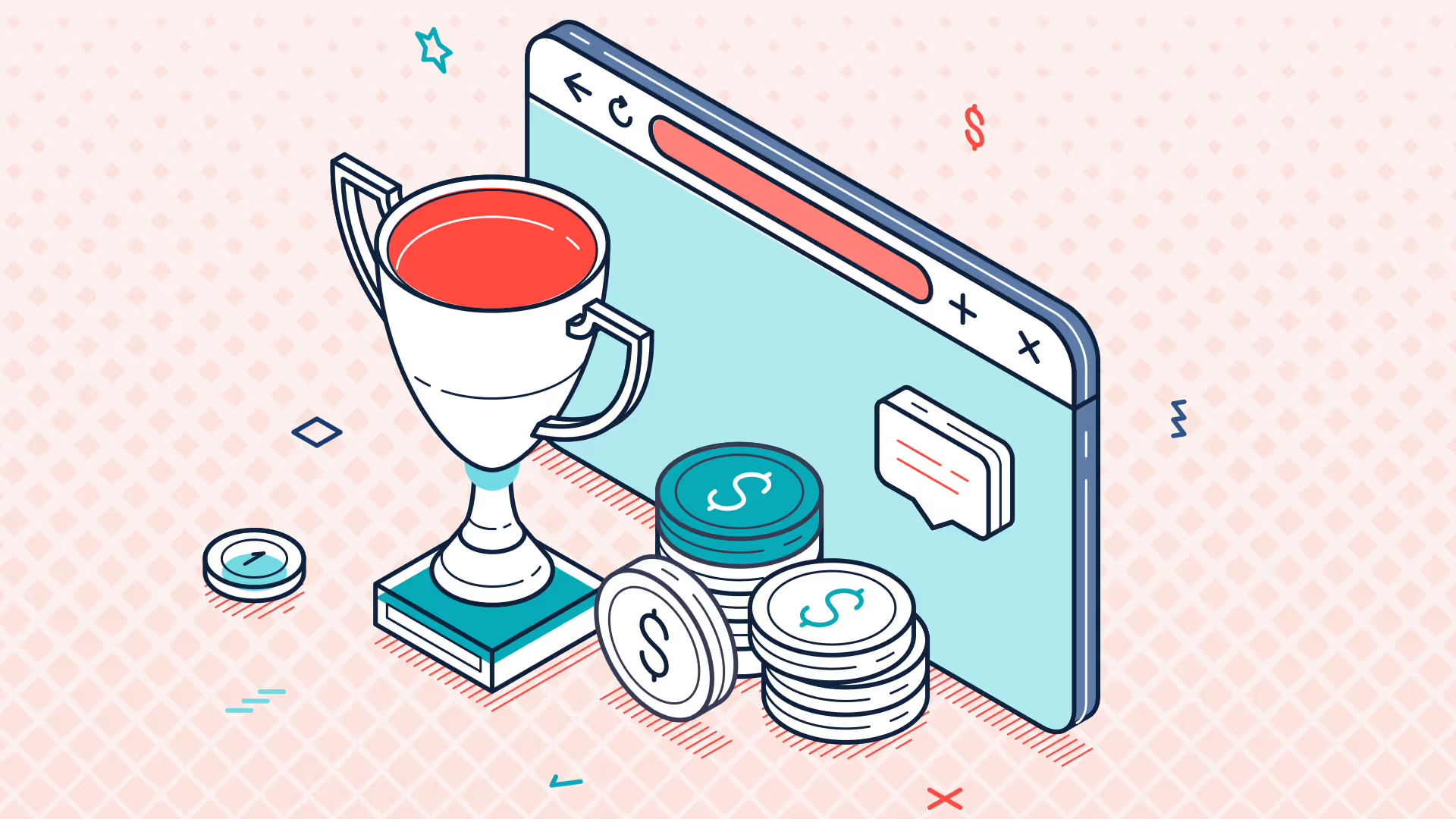
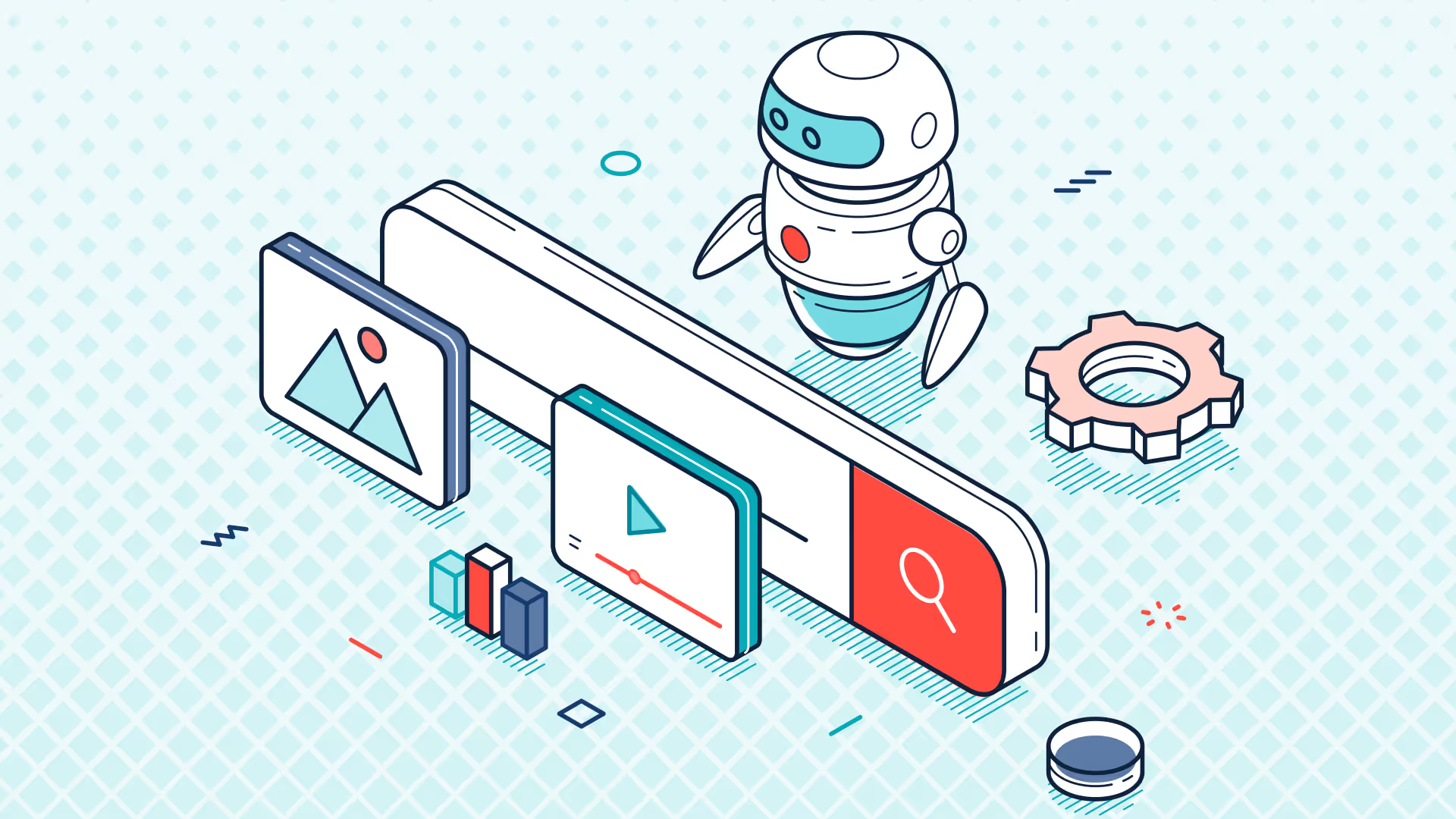
.avif)