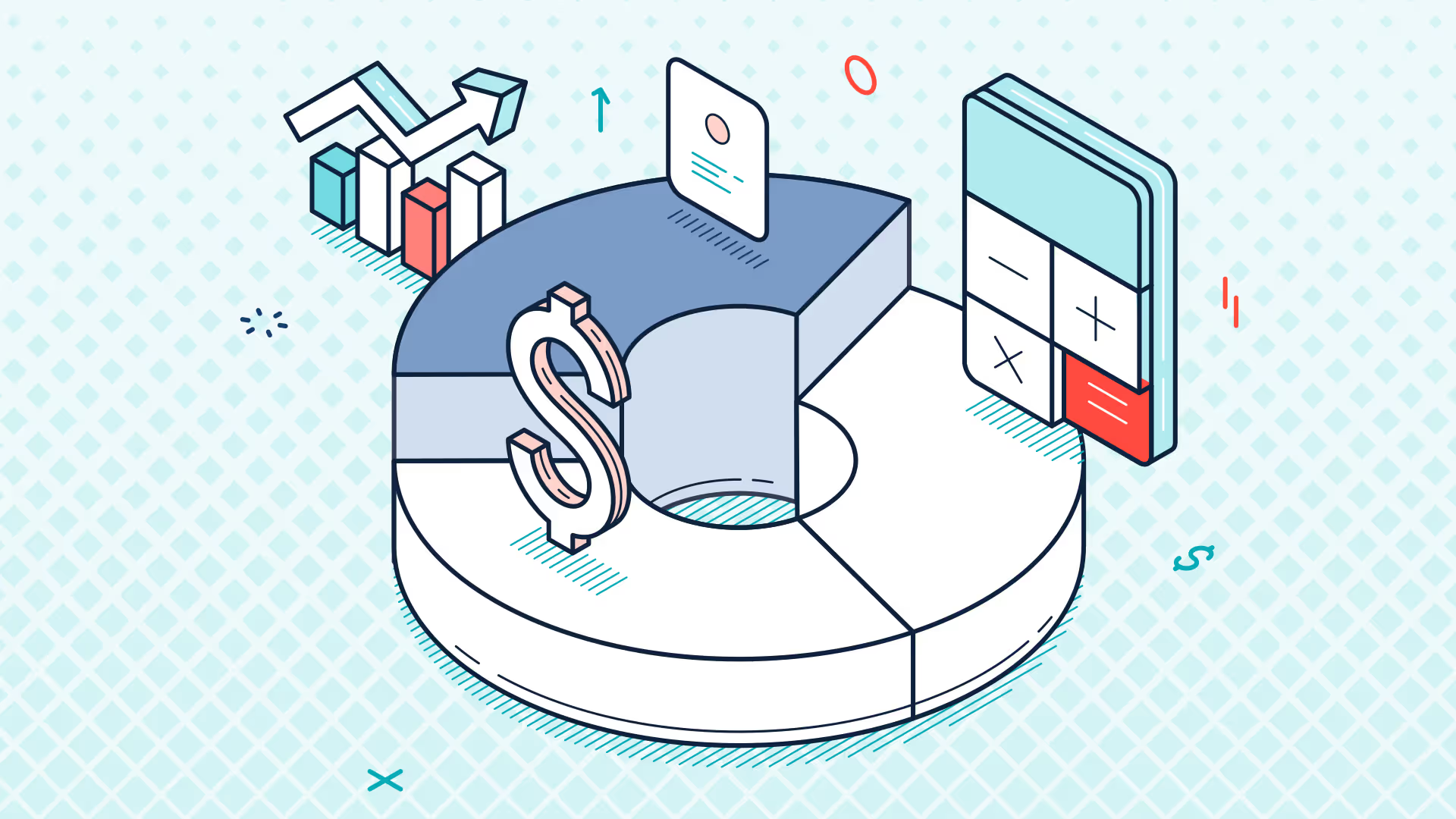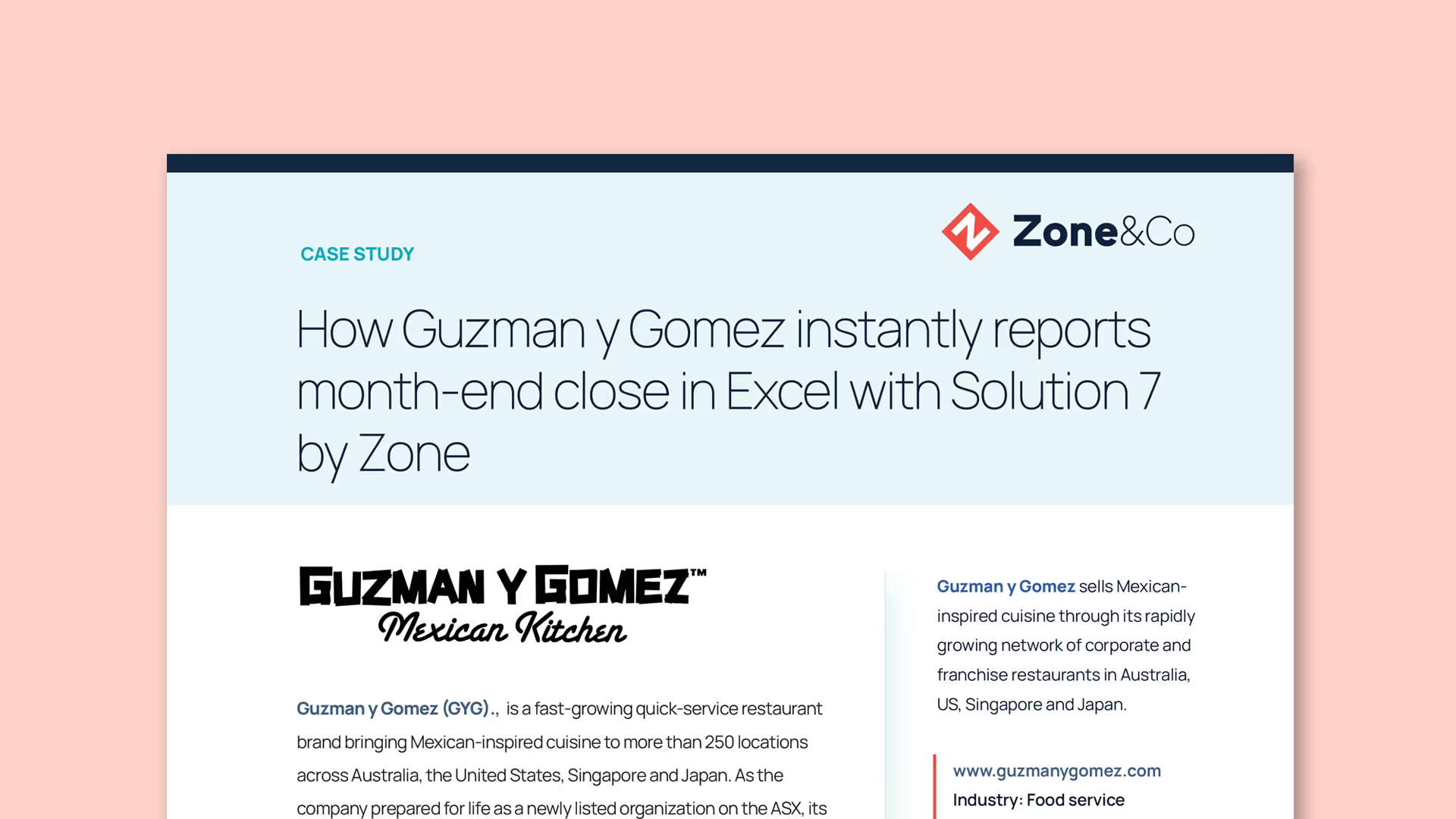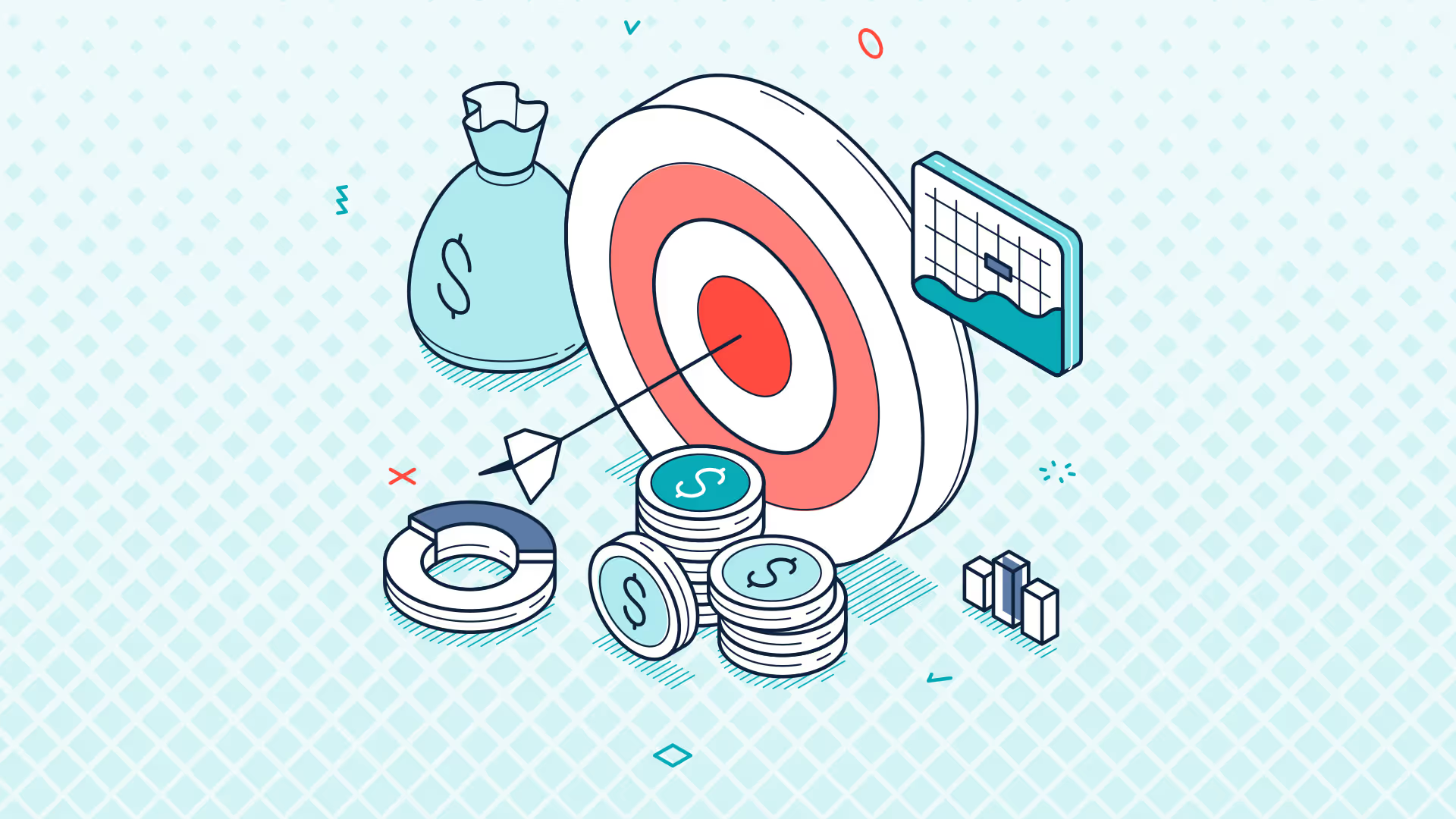Ask the Expert: How to Build and Refresh NetSuite Reports in Excel with Solution 7
TRANSCRIPT
Introduction and Session Overview
Good morning, everyone, and welcome to today's session. We're going to discuss NetSuite financial reporting in Microsoft Excel. My name is Simon, and I am one of the founders and CTO of Solution 7.
Understanding the Audience and Session Goals
Before we begin, I want to share a dilemma we faced in naming this session. We invited two different groups: NetSuite users who don't have Solution 7 installed and those who are new to Solution 7. We wanted to create a session appealing to both, offering an introduction to the capabilities of Solution 7.
Company Background and Achievements
To provide some background, we started working with NetSuite in 2013, were verified on the NetSuite platform in 2014, and became Partner of the Year in 2018. We have over 700 customers globally, primarily in North America but also in the UK, Australia, New Zealand, the Far East, and Africa. We are one of the most reviewed SuiteApps on SuiteApp.com.
Introduction to Solution 7 Software
Solution 7 acts as a bridge between your backend NetSuite data and your front-end spreadsheets. Unlike traditional BI tools, you don’t need to export data from NetSuite. You build spreadsheets to run reports against your live NetSuite data, providing a native Excel experience for financial users.
Live Demo: Creating a Financial Report
I'm going to demonstrate how to build a live financial report in Excel using Solution 7. Here's the report we'll build:
- Chart of Accounts: We'll pull through the subsidiary information, financial periods, budgets, actuals, and variances.
- Report Structure: Insert pop-ups for subsidiaries, budget categories, and financial periods. Use a column list for account codes and functions to pull GL balances.
Building Financial Reports in Excel
- Insert Pop-ups: Insert pop-ups for subsidiaries, budget categories, and financial periods.
- Pull Data: Use column lists to pull account numbers.
- Functions: Use functions like
NSGLBALfor balances,NSGLNBALfor account names, andNSGLTBALfor account types. - Formulas: Utilize Excel’s formula arguments dialog for referencing cells dynamically.
- Formatting: Apply Excel formatting, such as bolding headings, adding charts, and logos.
Advanced Features and Customization
Solution 7 allows interactive reporting. You can change periods and subsidiaries dynamically, drill down into numbers, and even view source transactions in NetSuite. For users without Solution 7, you can lock and drop formulas to share static reports.
Q&A Session
Q: When will the recording be ready?
A: The session is being recorded and will be sent out by Friday or Monday.
Q: Can you use a data warehouse instead of the NetSuite live system?
A: No, Solution 7 is designed to connect directly to NetSuite to avoid the complexity of setting up and configuring a data warehouse.
Q: Can you report on non-financial data, like sales orders?
A: Yes, both financial and non-financial transactions are posted into the GL in NetSuite. Solution 7 can access and report on these transactions.
Q: Are the values on the drill-down tab static or do they update?
A: Currently, they are static. However, making them refreshable is on our enhancement roadmap.
Q: Are there any write-back capabilities?
A: Yes, we can write back budgets out of the box, typically used for FP&A cycles.
Q: Can we show custom segments in Solution 7?
A: Yes, we support custom segments, and they can be added to row, column, and pop-up lists, as well as drill-downs.
Q: How do we add new accounts to NetSuite and have them show up in Solution 7?
A: Refresh the list in Solution 7, and it will update with new accounts, maintaining formatting and totals.
Q: Why do income accounts appear as negatives?
A: Income codes are credit balances, which are traditionally shown as negative numbers.
Q: Can Solution 7 handle inventory information?
A: Yes, we can report on inventory items using advanced balances, filtering by item codes and quantities.
Q: How do we switch between sandbox and production environments?
A: Use the configuration file to point Solution 7 to the desired environment, switching between production and sandbox as needed.
Q: Can we separate debits and credits within a GL line without drill-down?
A: Yes, use pivot tables with custom formulas or Excel's IFstatements to separate debits and credits directly in your report.
Conclusion
Thank you all for joining. If you have any more questions or need further assistance, please email us. We plan to run more Q&A sessions and create online video resources. Let's all be awesome with Solution 7 by Zone and NetSuite.
Get a Personalized Demo Today
Start a conversation with an expert who asks thoughtful questions and shows you how Zone & Co can solve your unique problem.