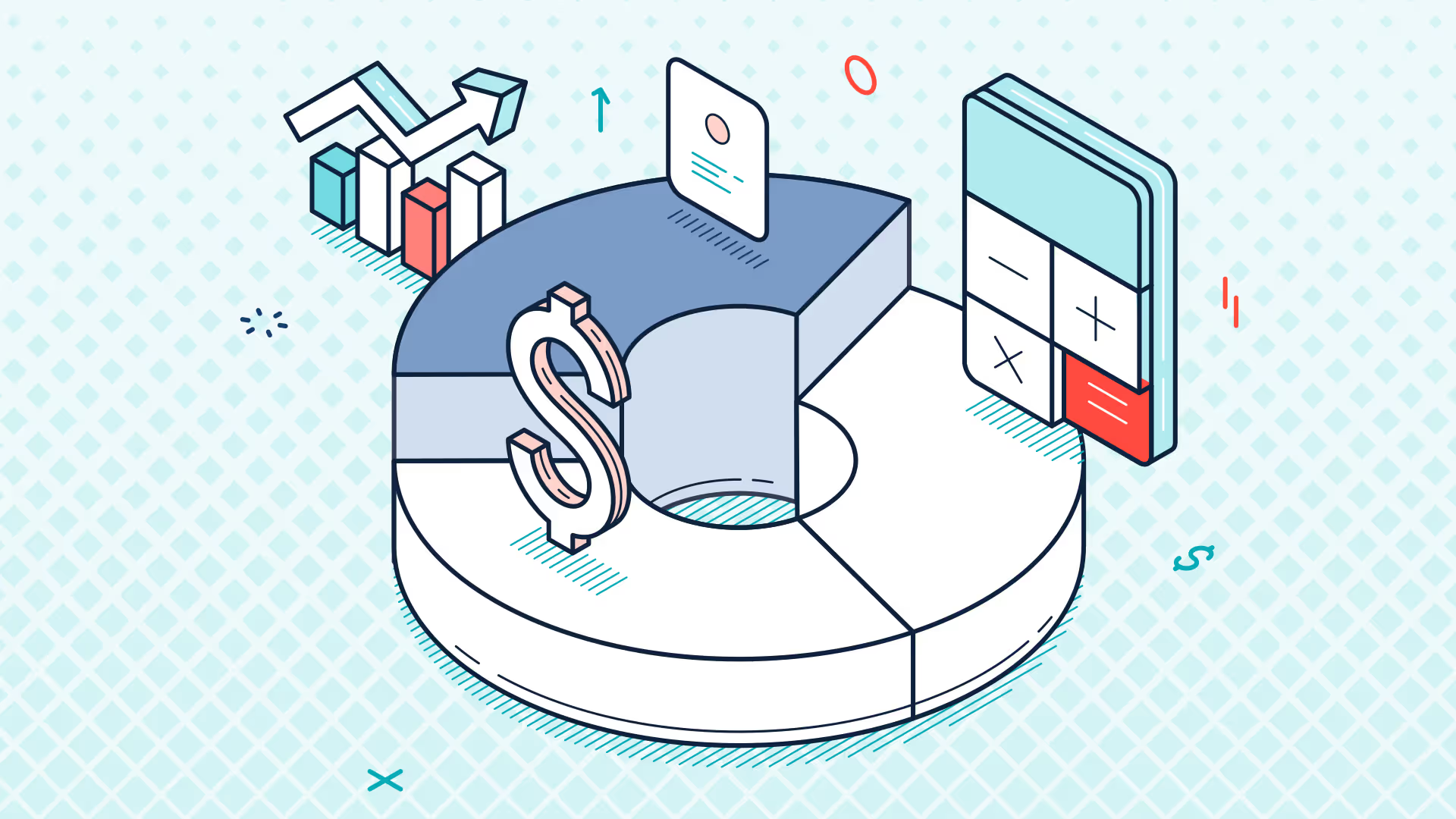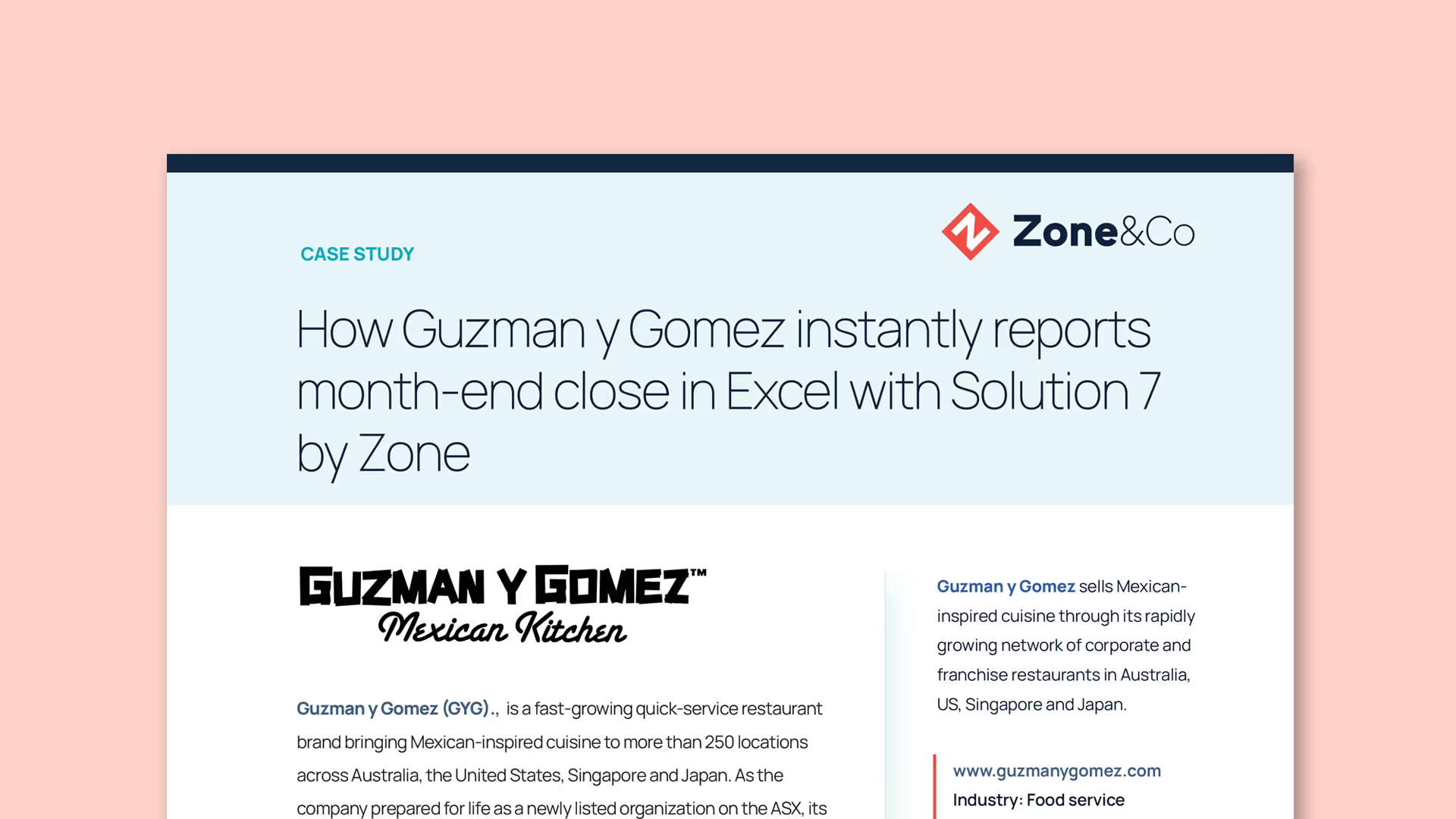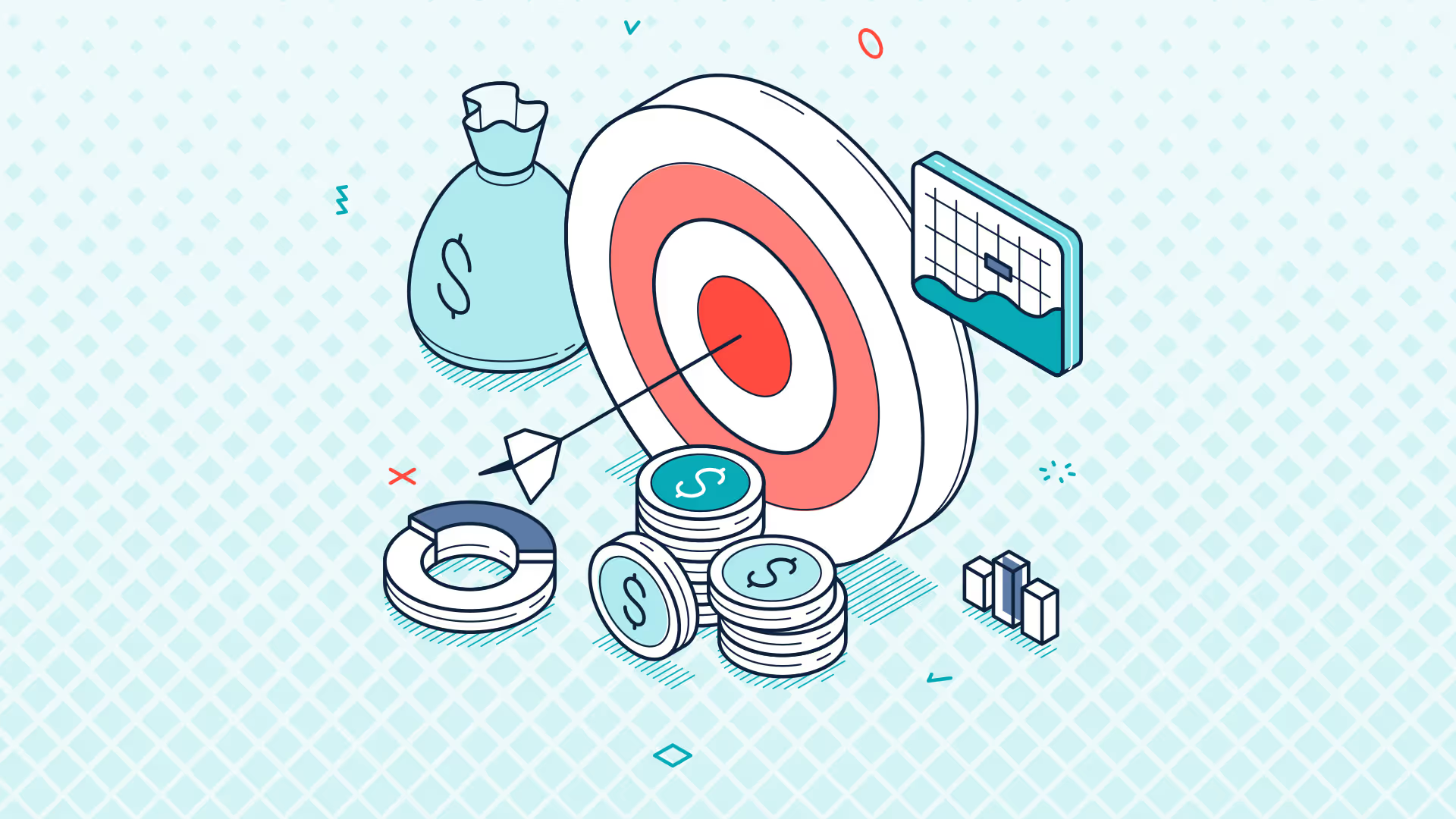NetSuite2 Migration - Phase 2 Legacy to NetSuite2 Data Source | Solution 7 Ask the Expert July 2025
Transcript
Evie: Hi everyone, Evie here again welcoming you all to the first Ask the Expert webinar of TW Summer 2025. Today, we'll be talking about the second phase of the NetSuite 2 migration for our current customers. A reminder that if you started using Solution 7 after June 2024, you're already using NetSuite2.com. As usual, Simon is going to start us off with a presentation followed by a Q&A session at the end. During the presentation, feel free to post any questions that you have in the Q&A box, and we will answer as many of them as we can during the Q&A portion of the session. We genuinely try to answer all the questions during the Q&A, but if we do run out of time, please email your question to the support inbox. Over to you, Simon.
Simon: Thanks, Evie. Hello and welcome everybody again, as Evie said, to this month's Ask the Expert. Uh, we are starting to get to the, um, the pointy end of the NetSuite2.com migration process, and, um, as you know from previous webinars, the team has been working incredibly hard to support the new data source, as well as trying to make the migration process from the legacy data source to the NetSuite2.com data source as painless as possible.
I'll just repeat what Evie said about existing customers sorry, about new customers. If you are a relatively new Solution 7 user, you don't really have to worry too much about this. You will probably already be on the NetSuite2.com data source, so, um, you won't have a lot of the migration issues to work through that some of our older customers are, um, currently having to work through. But hopefully anyway, you'll enjoy this session and possibly learn a thing or two about Solution 7 and, um, see how the configuration works at a detailed level.
For those customers that have been following along for we must have been talking about this now for 12–18 months you'll remember I talk about these migration plans that we're working towards. I'm not going to go into any detail about the plans; I just wanted to give you a high level as to where we're at. If you want to see the detailed plans, have a look at some of the previous Ask the Expert webinars where we go through those plans.
But just to say that the engineering plan, which was 412 (which was a lot of the detailed code to support both the new schema and to help with the migration), that's complete, and we are essentially going through a bug fix cycle. I must admit we have provided a number of bug fixes since the previous webinar. So, we did set a deadline of the 1st of June to get people migrated to 412. As with all software, um, we had some bugs come out of the woodwork. Those have been fixed.
So, um, if you bump into any problems with the migration, one of the things we would say is just have another go at upgrading to the latest version. I think there have been about three releases or three bug fixes since the original webinar. So, uh, one of the things I would suggest is if you do have any bumps in the road with the migration, do again try moving or upgrading to the newest version of 412.
The important thing is that all of your users need to be on a version of 412 for the migrated workbooks to function correctly. Some of the, uh, bugs that have been found have been sort of edge-case bugs around the migration process itself. And that really only needs to be installed by anyone bumping into a problem or the person responsible for migrating workbooks. Otherwise, everybody else should just work okay as long as they are on a build of 412.
From a communication perspective, again, we're still running the webinars. We're emailing customers. You'll have seen lots of notices coming out from NetSuite. So, the communication plan is in full swing, and we are now essentially with this webinar starting what we're calling phase two.
And to look at that in more detail, the customer migration plan phase one is complete. So, we've completed with you the upgrade to 412, and we're now on to the phase two exercise, which is migrating everybody across to the NetSuite2.com ah, I appear to have put "date source." Someone clearly didn't check my PowerPoint deck; it should read "data source." But yeah, we're now looking at moving you all to the NetSuite2.com data source. Apologies for the typo.
So, just a reminder again of what those two phases looked like: Phase one was all about moving everybody over to Solution 7 version 412. We realized early on in the migration process that users needed to all be on the same version for a customer to upgrade or migrate to the NetSuite2.com data source successfully. We found the simplest way to do that was just to get all of our customers over to 412 first and then worry about the migration exercise later.
Now that everybody is on 412 and I say everybody, those people that are keeping up with this webinar series will now be on 412 if you haven't migrated to 412 yet, look, don't worry too much at this stage, but deadlines are looming, and we are, you know, unable to support versions of 411 and earlier. Mainly because if any bugs come up, we need to put all of our efforts into smoothing out this migration process. So, any bug fixes moving forward will go into 412.
The phase two, which as I say we're running through and kicking off today, is actually taking customers off the legacy data source and moving to the NetSuite2.com data source (which I appear to have spelled correctly).
Just a quick reminder of what the overall timeline looks like: Back in 2024, that was when we went feature complete with NetSuite2.com, and all new NetSuite customers or all new Solution 7 NetSuite customers were on NetSuite2.com by default. So, as I said in my opening, if you became a Solution 7 customer after April 2024, you do not need to migrate, and you can essentially just, um, kick back and enjoy this presentation.
We're now into 2025. We've done the upgrade to 412. We're now looking at phase two, which essentially we kicked off on the 1st of June. That's why we had to have that cutoff for the 411 upgrade. So, um, we're now migrating customers to NetSuite2.com, and this webinar forms part of that ongoing timeline.
And again, here's a reminder that you will need to have completed your migration by 2026.1, which is a NetSuite release cycle, which we're expecting NetSuite to start sometime in the February–March time frame of 2026. And just as a loud reminder again as of 2026.1 the legacy data source stops working. Which means that if you are currently producing reports through the legacy data source, if you do not migrate, Solution 7 will stop working.
This is something that is outside of our control. This timeline and this functionality are being managed by NetSuite. This is not of our choosing. So, we are just working to the timeline that NetSuite has given us for the end of life of the legacy data source.
The phase one webinar is on YouTube. In fact, there are two webinars that you can watch currently. There's the configuring and updating of NetSuite and users' PCs that's all covered by one webinar and then there was a second follow-up webinar that you can watch where we go over some questions and answers that came out of that first video. There's the URL of the playlist that we've created on YouTube so that, should you want to go back and watch through how to upgrade your users’ PCs to 412, and if there are any questions, we might have a follow-up Q&A webinar that we did where we go through some questions.
So, if you're yet to upgrade to 412, please, please do go back and watch those videos. To access the playlist, just Google "Solution 7 YouTube." You'll jump onto our YouTube page, click on "Playlists," you'll see that the NetSuite2.com Migration Guides playlist will appear, and if you select that, that will take you through to the migration guides playlist, and from there, there are the two videos that I spoke about. You can watch them in that order.
So, the first one is the step-by-step guide for upgrading your users to 412, and then there's the follow-up Q&A guide.
You'll remember as well, we spoke about surveying our customers to find out how many customers have migrated and how many customers have upgraded to version 412. The first survey went out just after the Q&A webinar. We have around 450 customers that we need to migrate, and disappointingly we only got 100 responses to that survey, and of that, only 50 customers confirmed they'd moved to 412.
So, what I would say is thank you if you responded to the survey, and well done if you've already successfully upgraded to 412. We will be sending out another survey. As you can see, they're not complicated there are really only one, two, or three questions. We'll be sending out another survey and we're literally going to be adding one additional question, which will be asking whether or not you've completed the migration process.
So, we will do that in a few weeks’ time half repeating what we've already asked and we're going to use these surveys as a way of monitoring on an ongoing basis how customers are getting on with the migration process, to kind of find out what sort of problems you're facing, and how we can help you overcome those problems.
We will be repeating the survey, but the good thing is once you've told us that you've both upgraded to 412 and you've successfully migrated and tested your workbooks and everything's wonderful, we will stop emailing you and we will leave you alone.
So, what does phase two look like? Well, phase two is physically migrating your instance of Solution 7 to the NetSuite2.com data source. Now, the upgrade process from old versions of Solution 7 to 412 was a relatively linear process. You could literally just follow a series of steps. With the migration to NetSuite 2, it's not so simple, in that I'm going to need to explain to you some concepts.
Then, with those concepts, there's going to be some figuring out, depending on how you've got Solution 7 set up. We're going to need to figure out what is the best way for you to migrate your users, and I'm hopefully going to try and cover that in a fair amount of detail so you can make some informed decisions.
I'm also going to talk to you about customizations what they are, how we manage them, what legacy versus NetSuite 2 adapter files look like. I'm going to talk to you about how we can migrate your workbooks or your spreadsheets. I'm going to talk to you about testing. The most important words you can take away from this webinar are: testing, testing, testing. Because the more testing you do before you go live with the NetSuite2.com data source, the better.
And then we're going to do some troubleshooting.
Now, before I go into that detail, I just wanted to explain those customers that small set of customers that we don't want to migrate just yet. What we found out between the last Q&A and this session is that there are a couple of bumps in the road that we're working through with NetSuite. And because of those bumps in the road, uh, we want you to hold off migrating, and again, we'll either reach out to you directly or we'll run a webinar to walk you through the process.
So, the big one is if you currently use legacy tax within NetSuite and you rely on Solution 7 for tax reporting, you should avoid the migration. The reason being, NetSuite has not implemented the legacy tax fields through the NetSuite2.com data source. And the flip side of that is that Suite Tax is not implemented in the legacy data source. So, the legacy tax isn't in NetSuite 2, and Suite Tax is not in legacy.
So, if you were to, say, upgrade to Suite Tax, your legacy reporting will break. If you're in NetSuite 2 and you're relying on legacy tax, you won't see the field. So, you've kind of got this chicken-and-egg situation. The best way to overcome that is if you are happy to move to Suite Tax, we recommend moving now. However, again, be aware that Suite Tax is not exposed to the legacy data source.
The next one, which is also important, is those customers that have customizations.
Currently, we are reaching out to you on a case-byase basis to migrate you. We are looking to accelerate that process. However, we're still working through some of the issues so that we can build up a mini knowledge base before we go out with a mass migration, um, process of customers customizations. So, in that scenario again, um, we'd recommend you hold off moving to NetSuite 2 immediately until we've spoken to you about your customizations. And obviously, if we tie back in Suite Tax and legacy tax, if you were to move to Suite Tax and you're reliant on Solution 7 for tax reporting and you have customizations, you've got this sort of dilemma of we've got to get your customizations built and over to you. Legacy tax stops working. Legacy tax is only available in legacy data source. It, it all starts to get a bit messy. So, if you are in the situation where you are either one or you, you have one or both of these issues, please just hold back and we, and we will contact you. So, you'll have a call off of either Maria or Evie or TMBBI.
So, let's dive into a demo for this particular session and, um, see what we can work through. Now, I'm going to bring up the agenda again just for my own reference, and let's start going through, uh, and showing you some things in Excel. So, the first thing I want to talk to you about is the Solution 7 configuration file. Now, the reason that this is important is it's the Solution 7 configuration file that controls whether Solution 7 is talking to the legacy data source or NetSuite2.com. So, there are what we call the basic settings, and we've got what's called the advanced settings. Let's have a quick look through the basic settings.
Generally, when you go into the configuration screen, you'll only have what we call one connection. In fact, you must only have one connection. Solution 7 was written a long time ago to support multiple ERP systems, but for NetSuite, we've only chosen to implement a single connection. Um, the description can be anything you want it to be. The data provider though that's the key to what I'm about to discuss. So I'll, I'll come back to that at the end of this little section. Um, the server controls where what end point at NetSuite we talk to. We don't use the database setting. Authentication is always username and password for NetSuite because we don't support Windows authentication. So that should always say username and password. And then you can enter your NetSuite username and your NetSuite password. And I've just clo got rid of those. Let me just go back in and reopen that. There we go. So there's my, uh, email address and my password.
Now, the data provider here is really important. And as you can see there, we this is a development copy. So I've got lots and lots of different, um, data sources available. What you'll end up with is something called Suite Analytics Connect Legacy and you will have Suite Analytics ConnectNetSuite2.com, and it's switching between those that switches you between the two different data sources. Now, we've also got we call the advanced screen. And as Evie said earlier, she said, "Simon, why is it called the advanced screen?" and I said, I don't really know why we call it the advanced screen. It's just got more stuff on it. So, it's just more settings that I guess we couldn't fit on the original screen.
Now, the important thing here is the RO ID that you're using with NetSuite. As you switch between configuration files, for security reasons, we wipe out some of the settings. And those settings that we typically wipe out are the username, the password, and the role ID, because if you get up and walk away from your machine and someone were to sit down and start playing with your configuration, we don't want them to be able to, for example, switch config files and just be able to use your login details and your role ID. So, we intentionally wipe them out. Now, while that's really beneficial from a security perspective, it's making this migration process a bit more difficult. And, um, you'll see as we go through I'll explain where when we wipe out some of those settings you'll need to remember what they were so that you can easily fix your configuration.
So, the next thing I want to talk to you about is sharing configuration files and the different, the different, um, sort of, how can I best describe it? different ways people use Solution 7 configuration files. Now, as I said to you earlier, the configuration file is where all of your settings are stored. And depending on the size of organization you are, you can choose to host this configuration file simply, for example, in my case here in my Documents folder. So, when I change any of my settings on this screen, they only impact me.
Now, as you move into larger organizations, you may start to share config files. And in fact, we strongly recommend customers share config files because it means that only one person needs to change these settings and then it ripples out to all users that are sharing that config file within the organization. It also makes licensing simple, because when you import your latest license file, if everyone's sharing that same configuration file, it means that as soon as you import the license, it's pushed out to everybody. Now, what that does also mean is that as you're going through this migration process, you need to be very careful about what you change and how you change it, because depending on how your configuration files are shared just be aware that changing it for one could change it for everybody.
So, what's the best way of physically changing the config file from legacy to NetSuite2.com? Now, again, I would suggest there's two different ways of doing this. If you are a very small user-by-user account so you only have a very small handful of users those users are easily contactable. They can contact you if something breaks. The simplest way is to simply change from legacy to NetSuite2.com. Remember though that as soon as you save that setting, that will update everybody that uses that configuration file again within a very, very small footprint of users. That is something that's very manageable and very, very simple to do.
The problem occurs as you start to scale your users: you don't necessarily know who you might end up breaking by changing that configuration. So, for example, unless you can guarantee all of your users are on 412 as long as you can guarantee that there are no compatibility issues that they're going to bump into, as long as you, um, as long as you can guarantee what other scenarios are there? As long as you can guarantee that maybe, um, you want some let's say, for example, you do want someone testing workbooks in NetSuite2.com but you also want the ability to test, um, in or use legacy in your live environment by simply changing that setting you are, you are potentially changing it for everybody.
So, the simplest way to avoid that problem is to make a copy of your config file. So, I'm just going to go back into the configuration screen. Can you see here that I'm using a config file called Legacy One World and our test drive account? So, I can go and hit Change File. It's this file here. I can simply make a copy of it. If I right click, Copy, right click, Paste, and I've simply made a copy of that file. And, for example, I may want to call that, uh oh, I've copied the wrong one. I want to copy Legacy. Was I already in there? Sweet. Let me have a quick look. Oh, yeah. I copied the wrong one. Let me start that process again.
So, I'm going to hit Change File. I'm going to choose Legacy. Right click, Copy. Right click, Paste. And I'm going to rename that. And where it says Copy, I'm going to rename that NS2. Let's do it here as well: NS2. I'm going to keep the names different to all the ones I've preconfigured. I just set those up just in case, um, I hit any bumps in the road. So, there's my new config file. Call it whatever you want, but I'd suggest you put NS2 or NetSuite 2 in the name somewhere. You don't have to follow my naming convention.
I can now safely change my connection or sorry, my data source, my data provider, sorry over to NetSuite2.com. And you can see here that I get a I get a warning that says changing the data provider may cause existing workbooks to stop working correctly. Are you sure you want to continue? Yes. Now, I can confidently do this because I'm working on a brand new connection file no, sorry, configuration file that I know nobody else is using. I, I can guarantee no one else is using it because I've only just created it. That's now configured to look at NetSuite2.com. And I can enter my username and I can enter my password and I can enter my role ID.
Now, because I'm using a dev copy, just to make it easier for us to jump between lots of different configurations, we actually hold on to these values. But as you jump around, you'll see that these will disappear. Click OK. You'll get a warning that says you need to restart Excel. When you restart Excel, this particular instance of Solution 7 so the version on my machine will now be using NetSuite2.com. To switch back, go back into Change File. Say, for example, I want to go from the one that I've just created back to Legacy. I can click Open. Click OK. And again, it switches me back and I need to restart my Excel. I'm not going to, but I need to restart my Excel to make those changes take effect.
So, I hope that makes sense in terms of physically reconfiguring Solution 7 to look at Legacy and to look at NetSuite 2. Again, I just want to repeat the fact that you can just change this setting if there are only one or two users. If you're all in the same office, if you can all see each other, it's a relatively simple thing to change. If it's only one user, for example, just flick it over super simple, super easy.
In a more advanced situation or a much more advanced, um, infrastructure setup, set up multiple config files to allow you to jump between the two so you don't lose access to the legacy data source. You can have some people testing live, some people staying in Legacy, and it makes it much easier to switch between the two.
Right, what's next on the agenda? So, we've talked about copying files, we've talked about changing providers let's talk about customizations. So, whilst we want you to hold off migrating and we'll let you know when, I wanted just to discuss how customizations work. Now, when you add a new piece of functionality into your NetSuite instance, that doesn't automatically appear in Solution 7, and that's intentional. The idea behind Solution 7 was we only ever wanted to show a user enough information for them to be able to do their job without flooding you with all of the data points that exist in NetSuite. So what that means is if you add a customization into your NetSuite instance, we also need to add it into your Solution 7. And the way we do that is we create what's called customizations and we ship out to users what we call adapter files.
Now, without you realizing it, you're already using adapter files because we use adapter files to hold the core information within Solution 7 in what we call a core adapter. You won't see that. However, if we ever send you a config file, you can add a new um, sorry, not a config file if we send you a new adapter file, you can add that adapter file into your Solution 7 instance. When we send out an adapter file, typically we'll ship it to you via email. Uh, the best place to store that is generally in the same folder that you put your config file so that when you try and add it through the Add File dialogue, generally it will default to the configuration file folder as I am here, and then you can simply just pick the configuration file sorry, the adapter file too many different types of files here. We can just simply add the additional adapter file in.
Now, going back to the warning about whether you should or shouldn't migrate: if this Adapters screen is empty, it means you don't have any customizations within your Solution 7 instance and you can safely start moving or migrating to NetSuite2.com now. And in fact, we would encourage you to move now because we're now starting the process of shipping out new customizations to customers. And if you've already migrated and you bump in and sorry, if you migrate now and you bump into any problems, you're going to get ahead of the curve of when all of those customers and the customers' customizations are migrated so that you can just get in. It should be a much cleaner, um, process.
So again, just to repeat that if this Adapters screen is empty, we encourage you to migrate immediately.
Managing and sharing, managing and sharing adapter files I guess I've kind of covered that. So just to, s, just to talk about the sharing side of adapter files, because we recommend putting the adapter files in the same folder as your config files. We essentially use the same methodology that you use for sharing your config files. Use that same methodology for sharing your adapter files. So if it's all shared in one location with everyone sharing the same config file, it will just work. If everyone has their own instance of a config file, they probably all need their own instance of, um, an adapter or a customization file. And obviously the more copies of a file that you have floating around in terms of configuration and adapters, the more complex your, um, your NetSuite installation is. And maybe if you do have a very complex installation, maybe again it's worth talking to the team at Solution 7 to see if there's a way that we can help you simplify that.
Right. One of the things I do want to also talk about while we are, um, looking at adapters is an error message that you might get when you load a config file with the wrong adapter. One of the more common problems that the support team are finding is that customers are migrating to NetSuite2.com. We've sent you a new, um, adapter file or a new a new customization but your config file is still referencing the old, um, customization. I set this bad configuration file up and you'll see in here that it's actually referencing an old config file, an old adapter file that we called amatization.
If you end up in that situation, you will get an error message that looks something like this. So, let me just show you that quickly just so that you can help, um, troubleshoot. So, let me just fire up Excel. So, here we've got a configuration file referencing the wrong adapter. In that situation, you'll get a failed error as part of activation. And the important thing here is you'll see this error not the most obvious, but I'll explain what it's trying to tell you.
The data model NetSuite cannot be extended because it does not exist. Our core software has what's called a core data model, and that represents the database that it sees on the NetSuite side of the fence. The legacy data model is called NetSuite, and the NetSuite 2 data model, funnily enough, is called NetSuite 2.
What's happened is we're now using the NetSuite 2 data source with a legacy model and a legacy adapter that's trying to extend the legacy model. And basically, what the software is saying is, you've got this thing called NetSuite it doesn't exist, because it's expecting it to be NetSuite 2.
I did say this wasn't the most obvious error message. It's, unfortunately, us kind of exposing the heart of the software and how it's configured, and because it's a generic piece of software, it's really hard to put a specific error message out to fit NetSuite.
So, what this basically means is you've got the wrong adapter file or the wrong customization. What I would suggest there is go back to your configuration screen, have a look at your adapters. If you've got the wrong one, just remove it and then add in the correct one.
I kind of cheated in that these are actually empty, but you'll get the idea. So, for example, let's pretend it was called “customization,” and it's now called “customization NS2.” If you add in “customer NS2,” that will now be the correct adapter file. And from there, we should be able to activate.
As I say, I kind of cheated with the amortization one, because actually these files are both empty, but it's just to kind of prove a point. Okay. And there you can see we've now successfully activated the software.
Let’s talk next about oh, let me fire my deck again. There we go. Let’s talk next about migrating spreadsheets.
So, we've looked at the configuration of Solution 7. Solution 7 is now pointing to NetSuite2.com. There’s a lot of legacy information that can be stored in a workbook, so we now have to look at migrating your workbooks or your spreadsheets so they work with the NetSuite 2 data source.
Let's look at that next. Let me just make sure... I think the bad one's good enough. Yeah, that's okay.
So, let's load up a workbook that's going to have a typical migration issue that needs to be resolved. This is something that I waffled up this morning. We've got some lists: a list of subsidiaries, a list of accounts, a list of periods.
Now, the important thing to remember is even though I've switched to NetSuite2.com, if I hit the refresh button, your workbook will refresh without any real issues. So the functions that are at the heart of Solution 7 are already compatible with NetSuite2.com.
Unless you really need to change the shape or the structure of your workbook, your spreadsheets should just work. The issue comes if you ever need to refresh any of the lists that exist in your workbook.
Now, you'll see here that if I right-click and try to refresh this list, you'll see that I get an error on the refresh menu on the Solution 7 list menu that says: “List is disabled. Open the List and Table Manager.”
So, if we do open the List and Table Manager, you'll see that the lists you've got defined are going to come through in red, and you can see you get this warning: “One or more lists or tables are not compatible with NetSuite.com and have been disabled.”
So, whilst the heart of your report will recalculate okay, you cannot update any lists until they have been migrated to the new NetSuite2.com schema.
You'll remember if you've watched some of our earlier webinars, we went through several different iterations of a menu and a button and a menu and a button and we've settled on neither a menu nor a button, but a dropdown.
What this allows you to do is to migrate your entire workbook. You may remember at one point you had to do it on a sheet-by-sheet basis. You can now migrate your entire workbook in one hit.
And you can see that we've added an automatic creation of a backup for this workbook. What we were finding is that a lot of customers were migrating workbooks and not taking backups. And if you need to roll back to legacy and you save a NetSuite 2 workbook, that rollback to legacy is very difficult.
If you have a backup of the workbook, then it's very simple to do that rollback to the legacy data source.
Now, you can turn this backup feature off if you want to, because maybe you have manually taken a backup of your entire set of workbooks that you want to migrate and you don't really want to back them up on a case-by-case basis. But we've got this on just so that we've got your back just so that should you do a migration and you have a problem, we will create some backups for you as we go.
To physically do the migration, you just hit the Migrate Workbook button. You get a warning. We repeat the fact that you need a backup, and then simply all you have to do is hit “Yes.”
We go through all of the sheets, we look for the lists, and we do the migration for you. And then we create a summary report.
If anyone’s used our budget upload functionality, this will look very similar to that process. And as you can see here, two of my lists have been migrated successfully, and it looks like one of them has a warning.
Now, unfortunately, as part of preparing for this webinar, we have found a problem with this particular build. So, this is the latest version that can be downloaded from our website, and you can see here that when you try to migrate a subsidiary list (so the subsidiary list is this dropdown here), when you try to migrate a subsidiary list, you do get a warning to say that it's failed.
Now, if you do see that warning when you migrate your subsidiary lists, the good thing is you can just ignore it. Treat it a bit like a false positive. We've found effectively an edge case in the software where it's tripping over migrating subsidiaries.
But as you can see here, although it gave you the warning, it has actually migrated that subsidiary list successfully.
So, just to repeat if you see this specific warning, which is to do with a subsidiary list and the “Full Name” field, you can ignore that warning. The developers are working on a fix to stop this false positive appearing now.
Hopefully, by this coming Wednesday’s release or the Wednesday after, we should have this particular bug knocked on the head.
As you can see, migrating workbooks is really, really simple. Once you've done the NetSuite 2 data source migration, just upload each workbook, go into the List and Table Manager, hit the “Migrate” button across the top, and you're good to go.
The data model NetSuite cannot be extended because it does not exist. Our core software has what's called a core data model, and that represents the database that it sees on the NetSuite side of the fence. The legacy data model is called NetSuite, and the NetSuite 2 data model, funnily enough, is called NetSuite 2.
What's happened is we're now using the NetSuite 2 data source with a legacy model and a legacy adapter that's trying to extend the legacy model. And basically, what the software is saying is, you've got this thing called NetSuite it doesn't exist, because it's expecting it to be NetSuite 2.
I did say this wasn't the most obvious error message. It's, unfortunately, us kind of exposing the heart of the software and how it's configured, and because it's a generic piece of software, it's really hard to put a specific error message out to fit NetSuite.
So, what this basically means is you've got the wrong adapter file or the wrong customization. What I would suggest there is go back to your configuration screen, have a look at your adapters. If you've got the wrong one, just remove it and then add in the correct one.
I kind of cheated in that these are actually empty, but you'll get the idea. So, for example, let's pretend it was called “customization,” and it's now called “customization NS2.” If you add in “customer NS2,” that will now be the correct adapter file. And from there, we should be able to activate.
As I say, I kind of cheated with the amortization one, because actually these files are both empty, but it's just to kind of prove a point. Okay. And there you can see we've now successfully activated the software.
Let’s talk next about oh, let me fire my deck again. There we go. Let’s talk next about migrating spreadsheets.
So, we've looked at the configuration of Solution 7. Solution 7 is now pointing to NetSuite2.com. There’s a lot of legacy information that can be stored in a workbook, so we now have to look at migrating your workbooks or your spreadsheets so they work with the NetSuite 2 data source.
Let's look at that next. Let me just make sure... I think the bad one's good enough. Yeah, that's okay.
So, let's load up a workbook that's going to have a typical migration issue that needs to be resolved. This is something that I waffled up this morning. We've got some lists: a list of subsidiaries, a list of accounts, a list of periods.
Now, the important thing to remember is even though I've switched to NetSuite2.com, if I hit the refresh button, your workbook will refresh without any real issues. So the functions that are at the heart of Solution 7 are already compatible with NetSuite2.com.
Unless you really need to change the shape or the structure of your workbook, your spreadsheets should just work. The issue comes if you ever need to refresh any of the lists that exist in your workbook.
Now, you'll see here that if I right-click and try to refresh this list, you'll see that I get an error on the refresh menu on the Solution 7 list menu that says: “List is disabled. Open the List and Table Manager.”
So, if we do open the List and Table Manager, you'll see that the lists you've got defined are going to come through in red, and you can see you get this warning: “One or more lists or tables are not compatible with NetSuite.com and have been disabled.”
So, whilst the heart of your report will recalculate okay, you cannot update any lists until they have been migrated to the new NetSuite2.com schema.
You'll remember if you've watched some of our earlier webinars, we went through several different iterations of a menu and a button and a menu and a button and we've settled on neither a menu nor a button, but a dropdown.
What this allows you to do is to migrate your entire workbook. You may remember at one point you had to do it on a sheet-by-sheet basis. You can now migrate your entire workbook in one hit.
And you can see that we've added an automatic creation of a backup for this workbook. What we were finding is that a lot of customers were migrating workbooks and not taking backups. And if you need to roll back to legacy and you save a NetSuite 2 workbook, that rollback to legacy is very difficult.
If you have a backup of the workbook, then it's very simple to do that rollback to the legacy data source.
Now, you can turn this backup feature off if you want to, because maybe you have manually taken a backup of your entire set of workbooks that you want to migrate and you don't really want to back them up on a case-by-case basis. But we've got this on just so that we've got your back just so that should you do a migration and you have a problem, we will create some backups for you as we go.
To physically do the migration, you just hit the Migrate Workbook button. You get a warning. We repeat the fact that you need a backup, and then simply all you have to do is hit “Yes.”
We go through all of the sheets, we look for the lists, and we do the migration for you. And then we create a summary report.
If anyone’s used our budget upload functionality, this will look very similar to that process. And as you can see here, two of my lists have been migrated successfully, and it looks like one of them has a warning.
Now, unfortunately, as part of preparing for this webinar, we have found a problem with this particular build. So, this is the latest version that can be downloaded from our website, and you can see here that when you try to migrate a subsidiary list (so the subsidiary list is this dropdown here), when you try to migrate a subsidiary list, you do get a warning to say that it's failed.
Now, if you do see that warning when you migrate your subsidiary lists, the good thing is you can just ignore it. Treat it a bit like a false positive. We've found effectively an edge case in the software where it's tripping over migrating subsidiaries.
But as you can see here, although it gave you the warning, it has actually migrated that subsidiary list successfully.
So, just to repeat if you see this specific warning, which is to do with a subsidiary list and the “Full Name” field, you can ignore that warning. The developers are working on a fix to stop this false positive appearing now.
Hopefully, by this coming Wednesday’s release or the Wednesday after, we should have this particular bug knocked on the head.
As you can see, migrating workbooks is really, really simple. Once you've done the NetSuite 2 data source migration, just upload each workbook, go into the List and Table Manager, hit the “Migrate” button across the top, and you're good to go.
Now, I mentioned backups. Let's just have a look and see what that backup looks like. So, if we go into the file system, this is my test migration workbook, and this is the backup that we've created. So, you can see all we're simply doing is strapping onto it the word “backup” and the date and the time in reverse order. So, you can sort your um you can sort your folder structure and identify when you did backups. And, uh, you can delete the backups if you don't want to keep them. You can put them all into a subfolder. But, as I say, we've got your back in terms of creating backups for you, should you want to use that, um, option.
So, what do we want to talk about next? Testing. Go back. Testing. Testing is really important. I cannot repeat myself enough please, please test your workbooks well in advance of you needing to run your live reports. It's really important because although the team are working incredibly hard to, um, to nail any bugs that we find in the software, there are some issues that are purely caused by configuration, and, um, those are kind of emerging issues that we're discovering as more and more customers are migrating. So, please, please, please test your workbooks well in advance.
And I guess that kind of thing brings me on to the last piece, which is, um, some troubleshooting that we've got for you. So, as I say, based on what we found so far with the migration, these are some early issues that customers are coming up against, and I just wanted to run through with you, um, how you can troubleshoot some of those issues for yourself.
Um, the first one is lookup functions. So, I don't know how many people use lookup functions. I've got a lookup function example here. Um, you can use lookup functions for going in and analyzing parts of the NetSuite schema without using a list. So, you can write a function. In fact, let me see if I can just tweak my configuration and show you how I'm using NetSuite 2. Let me switch back to legacy, and I'll show you an example of using a lookup function.
So, let's just go into there. Close. Close. Don’t save. So, let me show you how that example I showed you I’ll very quickly show you how to build that, and I'll explain what it's doing, and so it'll give you a good feel for how the lookup functions work. And I think this is going to be the most common use of a lookup function.
So, um, the lookup functions are just one of our regular functions. They exist down here NetSuite lookups. We've got account lookups, class, customer, department lookups, and so on and so forth. I'm going to show you a subsidiary lookup, and I'm going to use the subsidiary lookup to resolve the currency for a subsidiary. So, I can pick a subsidiary. And again, I've just restarted Excel, so I've got to wait while it comes to life.
I find you'll find that Solution 7 is slowest just after Excel comes to life because we're starting to rebuild all the cached information. So, here we've got a list of subsidiaries. I'm looking at consolidated, and for my consolidated subsidiary I want to return and I'm going to return the currency symbol. As you can see, there's lots of different fields that you can return.
And the other thing I was going to say at this point is make sure you keep a note of the different field names. Notice they're all in capitals. Notice they've got underscores where spaces should be. That's important for when we talk about, um, the migration. So, if I click on OK and OK again, you'll see we get a load of subsidiaries returned.
This is because these are what's called spillable functions. So, because I've chosen consolidated, you'll see all of the different currencies that are supported at the consolidated level. However, if I pop an “@” symbol in there because it's a spillable function that's just going to return the first one. And you can see that for my consolidated company, I'm always working in US dollars. So, there's a really neat way of being able to return the currency symbol for a company.
Now, the problem occurs when we switch to NetSuite 2. So, let me go over to NetSuite 2 now. And again, you'll see that here I'm using the approach where I'm flicking between files. So, let's have a look at NetSuite2.com. And again, if I was using a customer copy, I'd have to re-enter my username and password and role ID each time. So, that's why it's worth remembering those.
I'm lucky that I'm running a dev copy here. Again, activate again. Wait while we test all the connections back to NetSuite. Unfortunately, the activation is one of the slowest parts of the software, and it is something that has been on our roadmap to try and speed up for at least a couple of years now. But as you can imagine, with the NetSuite 2, um, version, it's something that's dropped down the priority list. But this is something that I would like to improve the speed of moving forward.
Let's load up that workbook. So, this is specifically our lookup functions example, and you can see here that it's returned a hash value. Now, this is where we have an issue with the lookup functions. They're not widely used, and generally when you have a workbook with lookup functions in them, you tend to only use one or two. And the issue is the reason it's come back with hash value is that this part of the lookup function is using the legacy NetSuite name, not the NetSuite 2 name.
Now, arguably, if we had more time, we would also write some migration code to fix this, but we've needed to get on with the migration. So that code, um, that code hasn't made it yet. I don't know whether we'll actually get a chance to complete it. So, the way you get around the hash value is if you hit the FX button while you're now in NetSuite 2, typically it will be one of these field parameters that is causing the problem.
And can you see here that they're in uppercase and uppercase and underscores is a good indicator that it's a legacy field name. But that's the most important thing make sure that you switch your filter field and return field over to the correct field in the schema so that it no longer picks up the legacy value.
What's next on the list? Uh, oh, wrong button. Uh, reporting report numbers don't match legacy. One of the common issues that we're seeing is that customers are migrating to NetSuite 2 and the numbers don't match what you're seeing either in NetSuite or in legacy.
This will always be a permissions issue. NetSuite 2 is incredibly fussy when it comes to permissions, which means that when you migrate to the NetSuite 2 data source if you watched the previous, the first migration video that we do I go into a lot of detail about our bundle and how to install our bundle, and the reason that that's important is that our bundle contains a role that you can apply to users that has all of the permissions that you need for that user to be able to report successfully through NetSuite2.com.
As I say, it's the most common problem we're seeing, in that if you manage your own role, unless you add every single permission into that role, there is a chance that the numbers won't match once you've switched to NetSuite2.com.
And Evie, am I correct in thinking that if users have built their own role from the old permissions guide, we've updated the permissions guide to guide people through the latest set of permissions?
Evie: We have, yes.
Simon: Okay. Is that now on the website?
Evie: That's a good question. Um, we might have to ask the guys.
Simon: Okay, let's assume not. Let's assume it's not on the website. So, if you are managing your own permissions, just reach out to us and we'll send you the permissions guide.
And Evie, let's take a note away just to make sure that guide's been updated. So, as of I don’t know end of tomorrow, you'll be able to pull the latest permissions guide from the website.
Evie: Yeah, sounds good.
Simon: Okay, great. And then finally, let's talk about beta functions.
So again, I have to switch back to the legacy data source. Let's just do that quickly. Through the legacy data source, customers always had the option to pull in what we called our beta functions. Now, the reason they were called beta is we came up with this great idea of doing more advanced reporting, and they started off being called the beta functions, and they got stuck being called the beta functions because we were never able to change the name and break people's spreadsheets.
The beta functions actually migrated into something called the advanced functions, but you need to be aware that the beta functions and the advanced functions are not compatible with each other. They do, however, function in roughly the same way. In fact, what we're calling the advanced functions they're actually far more clever than what were the old beta functions.
But unfortunately, as I say, we've had to deprecate everything that was originally called beta. Don't worry though, because, for example, AUDBUD is now an advanced budget function. Where's that advanced budget so APBUD, NSGLAPBUD is the equivalent of the old ABBUD. ABAL.BA beta got replaced by the advanced balance function ADBAL. ADBAL standing for account date balance. So that's where we dropped the dot date beta and just changed the core function name itself.
So, every beta function can now be replaced by an advanced balance. And to be fair, with only three minutes to go, I'm not going to really be able to go through that in any detail in this particular session.
Now, the issue with the beta functions is we have not been able to migrate those to NetSuite2.com. So, if you are running beta functions for your reporting, you need to replace them with an advanced balance function, and then you can successfully migrate.
If you migrate first and you open a report that's got beta functions in it, those beta functions will not work. And unfortunately, we are unable to automatically migrate them. And to be fair, they have been deprecated for a very, very long time, although we've still kind of worked with them and supported them.
Again, if you have any real problems, migrating should be simple. As you can see, they just look like regular functions they've just got a slightly different option value pair signature. And again, if you play with the function before doing your own migration, you should be able to get a good feel for how these functions work, playing with the different options and values.
I'm not going to have time to go into them in detail. We have covered those in previous webinars, and if there's enough of a demand for it, maybe we can go through the process of building a report using the advanced balances.
But again, just to clear the point up that if you're running (I've done it again) if you're running beta functions, you do need to migrate them to the advanced balances before doing any form of migration.
Don't forget to look out for the surveys. We will keep sending out surveys. They're not that onerous; they're relatively simple to complete. We just want to know that you either have or haven't completed the migration.
Please don't be embarrassed if you haven't upgraded to 412 yet. If you haven't migrated, we just want to know how many customers have and haven't, so we can put the right amount of effort into the right areas.
So, when you see the survey, please do respond. Don't be embarrassed if you haven't migrated yet or if you haven't upgraded yet.
And I was planning a Q&A, but we've only got one minute to go. So, with one minute to go, Evie, is there anything jumping out of the Q&A box?
Evie: Um, let's see. A couple of things we've answered in a previous session. So, guys, you know, make sure you check out the previous webinar it might answer some of your questions.
Simon: Do you want to give a quick example of one that was asked that's covered in the previous webinar?
Evie: Um, yes talking about roles. Um, so how can we check the role permissions we need for NetSuite 2?
Simon: Yeah, great question. So, um, roles and permissions were covered in detail in the first of the webinars. So, if you go to the playlist that we've got on NetSuite oh, I've done it again if you go to the playlist that I've got set up on YouTube, the first one here, the one with the red bit in the icon, the step-by-step guide, we talk about roles and permissions in there.
And as I say, we're going to update the roles and permissions guide on the website, and once that's done and the video's been prepared, we'll include a link to that as well.
Evie: Great.
Um, we do have one quick one, Simon.
Um, so Kristen is asking about the data provider in the configuration.
Um, so Kristen's data provider simply says SuiteAnalytics Connect ODBC 64-bit.
Simon: It suggests you're running 411 or earlier. The way to find that out is go to the “About” button, have a look at your version. If it's anything like 411 or earlier, you won't see the new data provider.
If you are running 412 or later, you will see the new data provider. If you're running a version 412 in fact, no, the simplest thing to say is if you're seeing only one data source, download the latest version from the website, upgrade to it, or talk to your administrator to download it. If that doesn't fix the problem, email support.
Evie: Thanks, Simon.
And I have the final question.
Simon: Sure.
Evie: Is this webinar being recorded?
Simon: Oh, isn't that normally the first question “Is this webinar being recorded?”
This webinar absolutely I've done it again this webinar absolutely is being recorded. It'll take the team a few days just to prepare the video, chop out my “ums” and “ers,” and get the content and the notes prepared as well.
So, keep an eye out in your inbox for this video, and we will also put a copy up onto the playlist so that you can step through each of the webinars in order.
Evie: Awesome. All right, I think we can leave it there. Any questions that we didn't get to, guys, feel free to email support. Happy to answer your migration questions.
Simon: And the email address is on screen now, so yeah, please, please do reach out to Evie and her team.
We are here to help you. This is a team effort to get everybody over the line. All I can say is thank you for coming, good luck, look out for the surveys, and see you next month.
Evie: Thanks, guys.
Simon: Thank you.
Get a Personalized Demo Today
Start a conversation with an expert who asks thoughtful questions and shows you how Zone & Co can solve your unique problem.