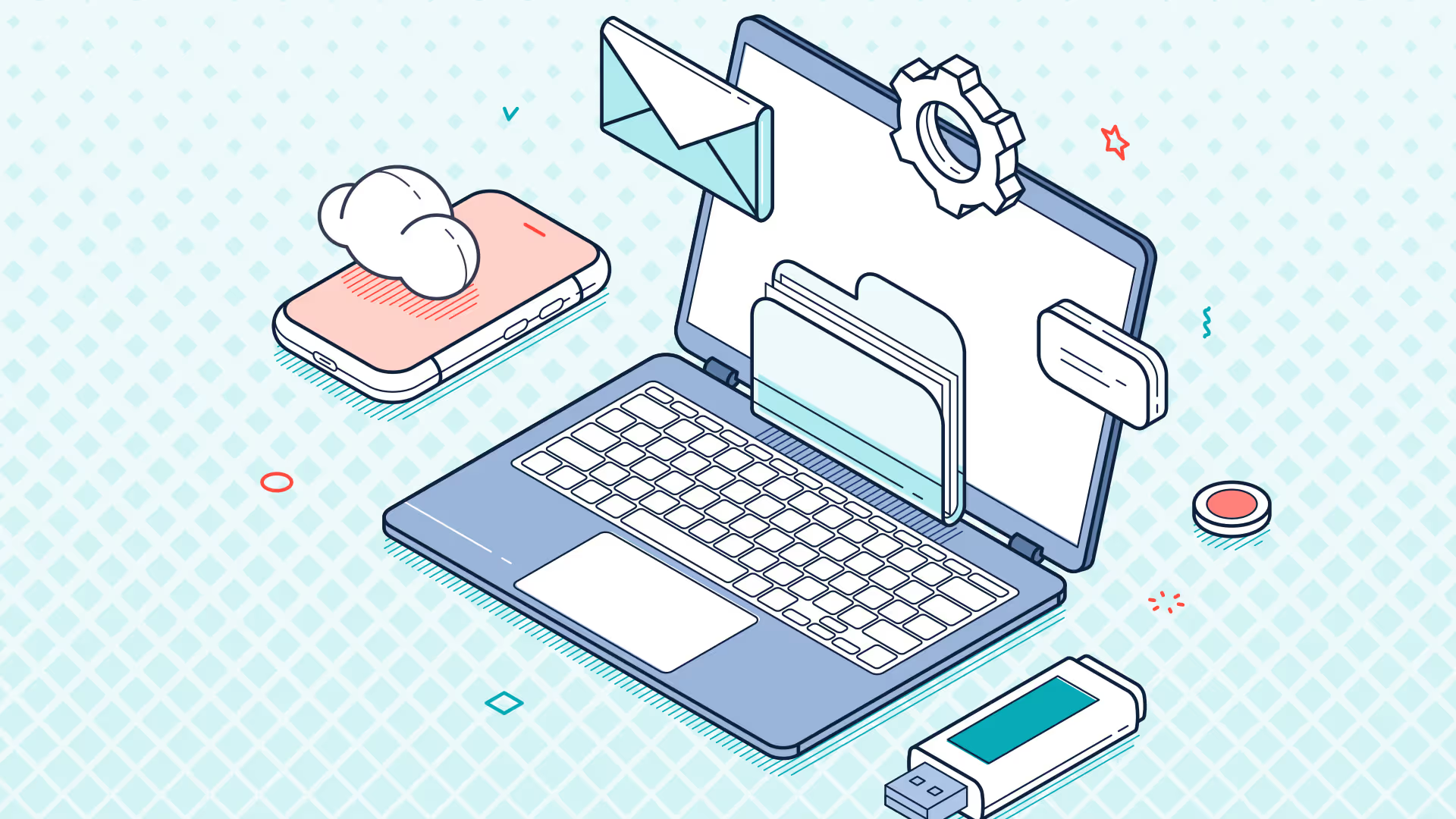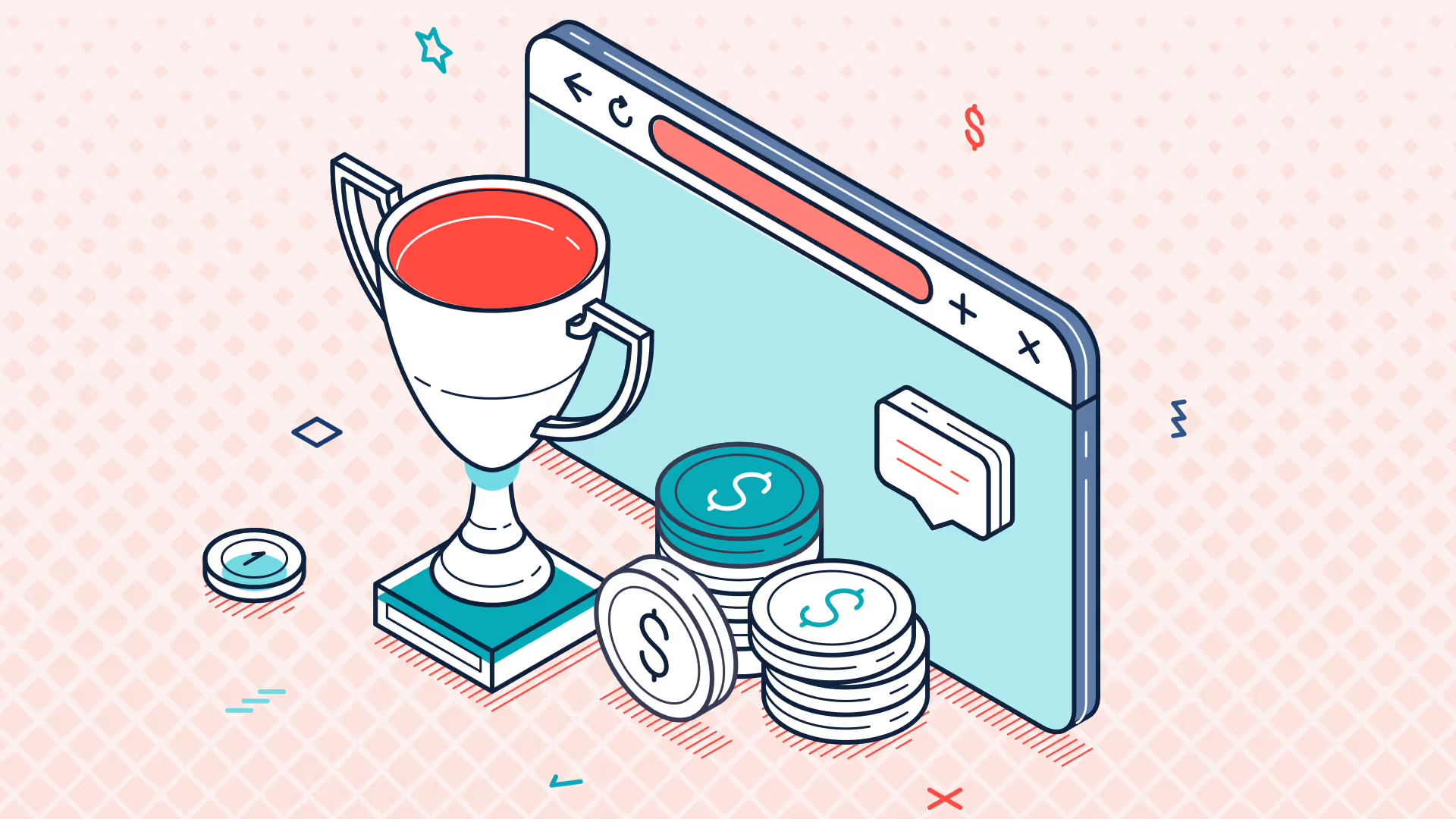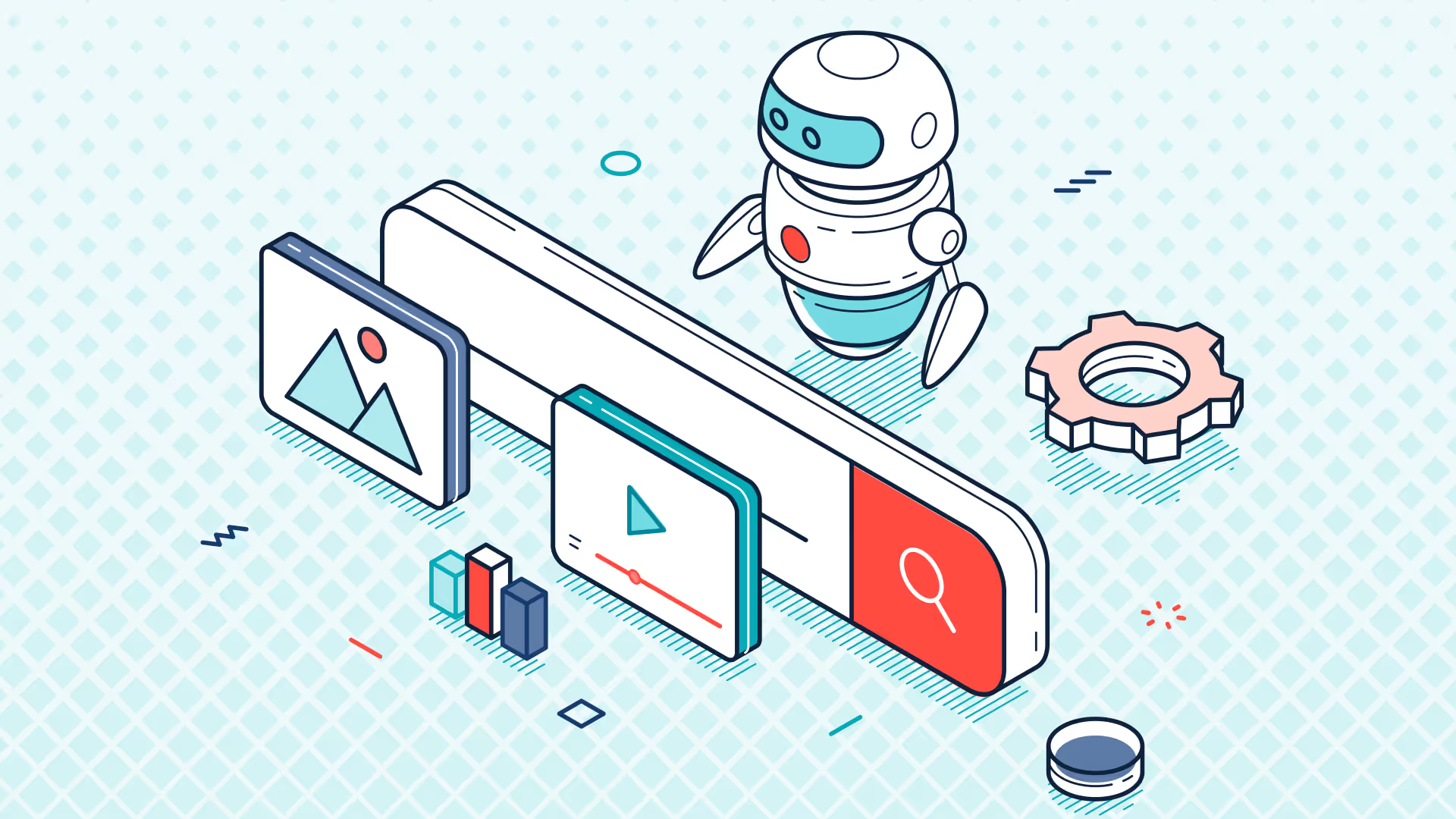Ask the Expert | NetSuite Financial Reporting in Excel with Solution 7 | Feb 2023
Well, good morning everybody, or good afternoon, um, welcome to today's session. On today's call, we're going to talk about next three financial reporting in Microsoft Excel. So, hello everyone, my name's Simon. I'm the one of the founders and CTO of, um, Solution 7. And before I begin this session, um, I actually wanted to share with you, um, one of the dilemmas we faced, um, with this particular call, and that was: what do we actually want to call this session? We, we've actually invited, um, two groups, um, two different groups along to this call. Um, we, we wanted to put a, put a session together that, um, appeals to both, um, customers that, that use NetSuite but don't actually have Solution 7 installed, to, um, give people an opportunity to see what's possible with a, um, a tool like Solution 7, and also we wanted to, um, give current users, or maybe new users to Solution 7 so you've had, you've got NetSuite and maybe you're new to Solution 7 to give you a feel again for what's possible, what you can see, and for really this to act as a, an introductory session.
Now, it's a real challenge coming up with what we, what we chose to call the session, um, because so many BI tools out there talk about, you know, empowering users, and you know, we do that, but we don't really like that type of language, or maybe, you know, we provide insights into your data. And again, every bit, everybody does that, again, we didn't like that heading. Finally, what about making better data-driven decisions? Again, we do that, other BI tools do that, again, for this particular session we didn't like that heading either.
So actually, what we do know about you, if you're an existing NetSuite user but you don't have Solution 7, we know you love NetSuite, we know you love Excel. So, do you know what? Just be awesome with Solution 7. Of course, if you are an existing, um, Solution 7 user, we thought for you we could call this session: Help! I love NetSuite, and I've inherited a spreadsheet containing formulas I don't recognize, and someone told me I can be awesome. Please show me how.
So again, if you're new Next Week, if you're a Next Week customer and you don't have Solution 7, or maybe you do have Solution 7, you're both welcome along. Hopefully, we put together a call that will give you a really nice introduction to how you can use Solution 7 to help with your financial reporting, just to give you a feel for a bit about us as a company.
Um, we started working with Next Week in 2013. We were, um, verified on the Next Week platform in 2014, and we were Partner of the Year in 2018. We have over 700 customers globally. The majority of our customers are based in North America, but we do, um, also have a lot of customers in the UK, in Australia, New Zealand, um, the Far East, and across Africa. Um, we're one of the most reviewed SuiteApps on SuiteApp.com I think we're now up to about sort of 83 or 85, um, reviews on SuiteApp. So, um, if you ever get a chance, please check us out over there; we'd love you to write a review if you're an existing customer. Again, we like to get the message out, so you can certainly help us there by writing a review.
And that's right, these last two stats that I want to share with you are probably my favorites. Um, Solution 7 is super easy to implement; it's only a one-hour implementation. So, if you like what you see in this call and you don't actually have Solution 7 installed, we can offer you a free trial because, again, it's super easy to install, and we really would love you to try the software out and, you know, kick the tires and try it out for yourselves.
What is the software? Well, fundamentally, we think of us as this arrow that sits between your back-end NetSuite data and your front-end spreadsheets. Again, unlike, you know, I compared up to traditional BI tools out earlier, unlike traditional BI tools, we're not an exporting tool. You never need to go into NetSuite, or you never need to run a tool to extract data. You literally just build spreadsheets to run reports against your live NetSuite data. Again, there's no data warehouse to worry about; it's all live and direct. So, again, it's a very, very native Excel experience to allow you to build, um, allow you to build reports in a tool that we know you love we love, it's the tool that all financial users love building out reports in Microsoft Excel.
And who is the software aimed at? Well, it's very much you, the finance user, whether you're the CFO, VP of Finance, whether you're the controllers, analysts, the accounting team, FP&A, or even senior budget, Senior Management, or budget holders. This is about getting the right information into the hands of the right people so they can build out the reports that they want to see.
And fundamentally, again, differentiating ourselves from traditional BI tools, we want you to create great-looking reports. And here are some examples of the types of reports that we know customers produce using Solution 7. So, a traditional variance report where maybe we're looking at the current period, comparing actuals to budget to create a variance. Maybe we want to compare that to the year-to-date, so where are we within the period versus where are we in the year-to-date? How does that compare against our budget? How does that compare against where we were this time last year, for example?
And again, you can see here you can use your look and feel, your colors, you can apply your own logos, your fonts, your formatting, and it's very much the type of reports that you want to build, or your stakeholders want to see. Maybe you're interested in building a rolling forecast report. Next Week can hold actuals, Next Week can hold budgets because you've got your budgets in Next Week. Maybe you want to actually create a rolling forecast where we pull in actuals to date and budgets off into the future. Yes, you can hold a budget in NetSuite, yes, you can hold a forecast in Next Week, but rather than going through the process of building your actuals, building your budgets, and reforcasting, maybe you just want to combine them together in a live report. This allows you to actually create an almost like an ad hoc rolling forecast.
So, rather than waiting to call until quarter-end or halfway through the year, actually, let's look at it now, let's look and see what the forecast looks like. And, you know, it's our little secret that this is no more complicated than an IF statement in Excel, and you'll see when I build out my report, we can easily pull back actuals, we can easily pull back budgets, and if you know how Excel's IF statement works, it's very, very easy to build a rolling forecast. You can see here, if I go in and actually pick the month, I can change the month oh, here we go, September, click OK and it's very ad hoc and very interactive.
We also interact with Excel's pivot table engine, so you can actually pull back and create operational-type reports. So here, for a couple of account codes, we've actually created a pivot table. This, at the top here, I don't know if you know what this is; this is called a slicer, it's called an Excel slicer, and what that allows us to do is very easily interrogate our data, and in a very interactive way choose different slices. So here, we're switching to October, November, December, and switching to a single account, and there you can see the numbers update in front of you. And the integration with the pivot table is a great way of allowing Excel to do all the layout work for you and creating much more of a dashboard-type view of the data and an interactive view on your transactional data.
Now, going back to that variance report, it's, it's this that I want to use for the inspiration for our demo. In the demo, I'm going to show you how we can pull through subsidiary information, I'm going to show you how we can pull through financial periods, we can decide which budget we want to refer to, and we're going to pull through our chart of accounts, we're going to pull through our actuals, our budget, and we're going to create a variance column.
Foreign.
To the demo, I'm actually going to do this demo live in Excel. Now, normally, I don't do live demos. In fact, they often say in broadcasting, you should never work with, um, children and animals. I say, when it comes to doing demos, you should never work with you should never work with children, animals, or live systems because I'm sure it's going to go wrong. But let's dive in and actually build a live demo for you and see how we get on.
This is actually the report I'm going to build for you. So, there's our chart of accounts, there's the actual column, there's the budget column, there's the variance column, and here is some information up here we're going to use to slice and dice the data. And if there's time, we'll even throw in a couple of graphs and charts.
So, how do we build this particular report? Let's start with the blank workbook, and I'm going to start by inserting what we call a pop-up list. Now, a pop-up list allows us to pull data into a single cell, and I'm going to insert a pop-up of subsidiaries. So, this is a one-world demo. So, anybody out there that has multiple subsidiaries, this is a great way of being able to consolidate those subsidiaries together in Excel. There you can see I've inserted my pop-up. We go off to Next Week, grab the data, and we just simply drop the available subsidiaries into that cell. And again, you'll notice I've not had to run anything out of NetSuite.
I've not had to do any sort of exporting. I've just literally said, Solution 7, insert me a list of subsidiaries. I'm also going to insert another pop-up. This time, we're going to pull through our budget categories. Again, I simply click on OK, and there's our pop-up, and from there we can choose which budget we want to pull from, whether we want to look at the live budget, the forecast, or maybe we've done a reforecast. Let's just work with the budget.
Finally, I'm going to insert one last pop-up, and this time I'm going to insert a pop-up of financial periods. Again, I simply click on OK, and we return the periods. Let's just change that to February, and we're going to choose February 23.
Okay, now do you remember when I showed you the example? We had our chart of accounts coming through. So this time, we're going to use something that we call a column list, and the column list is going to allow us to pull through a list of accounts by number. You'll see here I need to choose a subsidiary, and I need to choose an account for the subsidiary. I can actually hit the lookup button here, and again, that will allow us to pull the chosen subsidiary through from NetSuite.
And for the account, I'm actually going to introduce you to a couple of concepts. I'm going to introduce you to the concept of wild cards. So, wild cards allow us to mask off the account code and actually allow us to pull through a range of account codes. I'm also going to introduce you to something that we call, or something that Excel calls, an array. An array is identified using curly brackets. So, I'm going to type in four star. So that's our first wild card, and that says give me all of the account codes that start with the digit 4. And I'm going to follow that by five star, and I'm going to close the whole thing in an array. So when you select multiple cells in Excel, you actually create an array without realizing it, and we're just using that array syntax to pull through multiple segments of our chart of accounts.
I click on OK. Now you can see the account codes have come through. Now, for this particular report, we're going to create an actual column, we're going to create a budget column, and we're going to create a variance column.
Now we've looked briefly at how we can use lists, let me introduce you to what we call our functions. Now, within the heart of Solution 7, what we've built is a series of Excel functions that allow us to interrogate the GL and to pull those GL balances directly back from NetSuite. You'll see here, when I select this balances category, we've got three functions available to us. First one, if I hover over it, you'll see, is going to return us a GL balance by the account number. This one here, this N-BAL function, is going to return a GL balance by the account name. And finally, we've got the T-BAL function, and that's going to return us an account balance by the account type.
Now you'll notice, as I click through each of these different function categories, all of the functions are named in a very similar way. So here, for example, we've got a series of budget functions for pulling back budget values. Again, you'll see they all start NSGL, so you really know you need to worry about the last four or five digits. In this case, this is the A-BUD function for returning a budget by the account number, an N-BUD function returning the account budget by the name of the account, and again, the T-BUD function returning a budget by the account type. And the benefit of having three functions here for budgets and three functions here for balances: effectively use the same function for each. If you typically use the A-BAL function to return balances, when you want to line that up with budgets, you'd use the A-BUD function.
Let's have a look at this balance function and see what that can do for us. Now, can you see here that we've actually shown Excel's own function arguments dialog, and again, all the language that we're seeing here is all NetSuite language. So, to provide a balance, we need to provide things like the subsidiary, the account, and the period. Now, if I wanted to, I could actually hard code those values. So, for example, I could hard code the subsidiary because we're looking at our 4000 row, I could type in 4000. And for the period, well, I've selected February 23, so I could even type in February 2023. That will actually return a balance for me, but if I wanted to return a balance for each of the other rows, I'd actually have to type that formula in again and again and again, so I don't really want to do that.
So let's go back into that formula, and rather than typing the values in, let's actually pull them from the sheet. So here, I'm referencing the subsidiary, and can you see that I've inserted my dollars so I can copy and paste the formula around the workbook. And a common question we get asked is if there's an easy way to do that. And yes, if you use the F4 key on your keyboard, you can actually toggle the position of the dollars. And in fact, I don't remember I tend not to remember where those dollars sit. I just simply remember that if I want to reference a single cell, I press the F4 key once.
Let's now reference the account code, that's our 4000 code here, and for that I can press F4 three times. And for the period, again, that's a single cell, so I'm going to press the F4 key once. Again, let's click on OK, and you can see there, when I format the number, we get a balance returned of around 2.9 million dollars. Also, notice that that's come back as a negative number, and that's because this particular code is an income code. So we can very easily reverse the sign just by popping a minus sign into the formula.
Now, before I go any further with this particular example, let's actually have a look at that function again in more detail and actually show you how you can do things like introducing wild cards. So again, in this example, in this cell, I'm just going to hard code the formula, but notice here, I hard code the subsidiary. Sorry, notice here, though, I can actually type in four star for the account and Feb 2023 for the period, and there you'll see that that returns a balance, which is actually an aggregated balance across all the four codes. Again, you'll see here, if I use five star, that's a balance across all of my five codes. And again, here, if I introduce the array again, we've got an array of wild cards. So this will give us a balance of all of the four codes and the five codes combined.
And in fact, I did say that this is also a session for customers that have inherited a workbook. Let's briefly, before I finish the sheets, let's briefly look here. What you will have seen is something that looks like this, where you've actually inherited a workbook loop full of formulas. So don't be intimidated by that. The formulas are no different to the ones that I'm showing you in my example. All you simply need to do is hit the FX button, and it will take you back into that same dialogue that I showed you a second ago, and you can always look to see how the formulas have been built using Excel's function arguments dialog. So again, don't be intimidated by any workbook you might have inherited. If they've got these formulas in each of the cells, they're simply Solution 7 formulas, and the FX button here allows you to actually see how those formulas have been built.
Let's dive in and finish off my example. The best way to actually complete the actual column is simply to copy down all of the formulas, and you can see here these are our income codes because we reverse the sign. When I copied down, I've now reversed the expense codes as well, or the cost of sales codes as well. So that's actually reverse. Let's actually take the minus sign out and convert those back again.
And let's now look to see how we can build a budget column. The budget column is essentially the same as the balance column; it just uses a different formula. It uses our A-BUD function, and there's really only one difference here: we've still got to wire up the subsidiary, but the addition in the budget function is that we also need to provide a budget category. Again, I could use Excel's lookup button to choose that and hard code it straight into the report, but let's actually pull that from the sheet. Again, to the account, let's pull that 4000 code, and for the period, let's reference February. Again, I can click on OK. Again, we get a negative number. This time, I'm actually going to copy that down and then just reverse the sign for the income section.
For our variances, well, for income, we're going to say that that's budget minus actual. Is that the right way around? I can never remember. So we're actually there, we're under budget, so we should be negative. So that's actually going to be equal to actual minus budget. That's giving us a negative figure because we are, we've come in under budget. Let's copy that down to the rest of all codes.
Let's do the cost of sales codes, which are going to be budget minus actual. Oh my God, that's the right way around. Oh, I got that wrong as well. Here we go. I know I always say never work with live systems, so let's just make sure I've got that the way around now. I forgot, that was the wrong way around as well. So, oh no, we're under budget, so no, that's a positive thing. Yeah, let's copy that down.
Let's now insert some totals. So I can simply right-click and go to the insert menu. This is our income section, and to do the totals, I'm simply going to hit Excel's sum function. Let's now do the cost of sales, and again, I'm going to use AutoSum to do that for me. And then finally, our profit figure, that's simply going to be income minus our cost of sales. I can copy that across, and then if I hijack our income variance calculation and paste it there, you can see that we've actually come in over budget on the gross profit figure.
Let's finish off by just formatting that. So I'm going to put some I'm going to format the headings, I'm going to format the income row, the cost of sales row, finally the gross profit figure. Let's make a few of those let's make a few of those bold as well just to keep them looking interesting. But let's hold the income row, hold those two headings. As I say, I like to turn the gridlines off, so let's turn the gridlines off. Creates a nice looking report, again, just finishing off our formatting. And we're nearly there with a finished report, because the last thing I want to show you is just simply inserting a chart.
So let's grab our actuals, and I'm going to insert a pie chart, and let's just format that chart. Let's also do the same for our purchases, for our cost of sales. Again, I'm going to insert a chart, and I'm just going to format that chart as well. And again, just to finish off the report, I'm going to grab our logo. Again, we can throw that on as well. That's interesting, it's gone inside the graph. Let's try that again, and essentially, there's our finished report.
Now, one of the real benefits of Solution 7 is we're not actually creating static reports. These are live reports that are linked back into NetSuite, and we can take advantage of that to actually drill into the numbers. So I'm sure you've been there: month-end, you're looking at your reports, you're looking at the numbers, you don't necessarily agree with the numbers that you're seeing. We can actually drill into those numbers.
And how do we do that? Well, we simply right-click on a cell, and we can drill down. Now, if we take this 2.9 million dollar figure here and we actually drill down, we can drill down on that initially by subsidiary. We're looking at a consolidated balance here, so let's actually split that out by the individual companies that make up that balance. You'll see when we do that, we get a new sheet appear in the workbook, and we get a breakdown of that total by the individual balances for that consolidated amount.
And not only that, you'll notice here that we're getting balances returned across the business from both Europe, Mexico, and also our USA subsidiary. So we're automatically doing currency conversion between Europe to our consolidated company, and from Mexico to our consolidated company as well. So these figures are all being shown in US dollars.
Whilst again, what's really neat about Solution 7 is I can drill further into the numbers. So let's choose, I don't know, to look at it by location, and you can see there that our USA balance is made up of two locations, San Francisco and Boston. Let's say we wanted to drill into that Boston number. Let's go all the way down to the transaction details, so the individual debits and credits as they're posted into NetSuite. And you can see there that we've got four cash sales that have gone through.
Now, if we want to continue the journey, let's say we wanted to get back to something like the original document. Well, you'll notice over here all of the document references are hyperlinks. So if we take this 8,900 figure, let's actually drill back into NetSuite. So let's click on the hyperlink, you'll see that will bring up a copy of NetSuite, and you can see there that it's taken us back to the source transaction. And if I scroll down, there's our 899, as we saw in the sheet.
Again, let's pick another one. Let's pick this one here, 133. Again, we get a new sheet appearing, we get a new tab up here in our browser, and that's now drilled back into our cash sale. There we go, XL133 and 71,920.
When we're finished with the drill down, we have this convenient delete drill down button. What that does for us is actually throws those sheets away and takes us back to the source document. Now, again, these aren't templates that you build once and throw away. So we're not trying you're not just building a one-off report or a one-off spreadsheet. These become interactive workbooks.
What do I mean by that? Well, do you remember up here we inserted a pop-up of subsidiaries, a pop-up of budgets, and a pop-up of periods? What that allows us to do is actually change the period and either roll data forwards or roll data backwards. So if you built your spreadsheets using these pop-ups, it's a really great way of actually changing the context of the report. So now I'm rolling the month forward, I've gone through another financial period, and here you can see I've switched to March. And again, I can just keep going, and I can interactively go through the different months, reporting or generating my reports. So I'm not having to do them as a one-off build and throw them away. These very much become reports that you can rely on month-on-month, year-on-year.
The last piece of this demo I just wanted to show you is how we can distribute the reports. In the description of the session, we talk about one-click distribution. I'm not actually going to go through the one-click side of it today. I think we'll actually we're actually going to save that for another session.
What I do want to show you, though, is this option up here that we have on the ribbon called locking and dropping of formulas. Now, one of the common problems that you face with a plug-in like ours is: what if you want to give a copy of a report to a user that doesn't have Solution 7 installed? Maybe you're going through a budgeting cycle, and maybe you want to, using our budget formulas, maybe you want someone to review a budget, maybe you want someone to actually provide you with the budget. When you give them a copy of the workbook, the last thing you want is to start showing errors because they don't maybe they don't have a copy, and they don't have access to NetSuite, maybe they don't have a copy of Solution 7 installed. And our formula locking is a great way of overcoming that problem.
Think of it as a bit like copy-paste special, but we do it in a very different way to the way Excel does its copy-paste special. You'll see, when I lock the worksheet, not only do I have the option to lock it, but I also have the option to drop the formulas. That's much more like the traditional copy-paste special that Excel gives you. But the problem with that is it's destructive on the workbook, and it can't be undone. The real benefit of our locking process is it's actually two-way. You'll see, when I click on OK, what we actually do is go through, and we encode our formulas in such a way where we grab the value, and we actually bake it into an IF statement so that we can actually preserve the original formula.
So, if you ever go into a workbook again, if you're a current user and you've inherited a workbook and you see this dot locked formula, what that means is whoever's giving you a copy of this workbook, they've actually given it to you in a locked form. And the benefits of the locked form is, you'll see here if I try and refresh the sheet, you'll see basically nothing happens, and that's because now Excel doesn't see these locked formulas again. So you can actually distribute this to people who don't have Excel installed, and in fact, you can even give it to people who maybe use something like Google Sheets, so they can open up the workbooks in such a way that we're not actually destroying the content of the workbook, because when you're ready to continue working on it, all you simply have to do is go back up into the ribbon, and you can now UNS un, um, unlock the worksheet, and what we do there is we restore the formulas back to their original form, and there you can see we can now recalculate them. And I hope, I hope that's a really nice introduction for you to Solution 7, let's say, to give you an idea as to the sort of reports you can build, not to be intimidated by any workbooks you may have inherited. And we've got an hour penciled in for this session, so I wanted to allow a large amount of time for a q a session, so if you do have any questions, please feel free to put them into the QA box. Um, Evie's going to go through some of the questions, and we'll spend the next, um, 25 minutes or so, um, going for any questions that you may have. So EV, I was wondering if it's possible to, um, to, if you want to go through some of the questions that might be in the chat. Yeah, absolutely. So the most common question that we get asked is when will the recording be ready, Simon, of the session. Uh, so yeah, this session is being recorded, and, um, a copy of the recording will be sent out hopefully Friday. It may go out Monday, so just to confirm this session is being recorded, and we will be sending out a recording to anyone who's registered. Fantastic. Okay, so we do have a few questions in the Q a box. Chris has asked if it's possible to use a data warehouse instead of the next week live system. Uh, sadly no, um, solution 7 is, um, it's really designed to avoid going via a data warehouse. We connect directly to NetSuite so that we avoid the complexity of having to set up and configure a data warehouse, so it is specifically designed for NetSuite and for next week users, again, to try and remove that complexity. So, um, you know, sadly no, we can't go via a custom data warehouse. Great, thank you. Chris has another question, um, can you pull and report on information other than financial data, for example data relating to sales orders. Oh yeah, good question. So, um, it's interesting with NetSuite that actually we don't, NetSuite doesn't really differentiate between, um, financial and non-financial transactions, so, um, both financial and non-financial transactions are posted into the GL, it's just that the non-financial transactions are, are hidden when you do your financial reports. Now, we have full access to those, um, non-financial transactions, and I'll show you how you can get to those. There's a couple of ways, um, I showed you our formulas earlier, um, where I didn't go with that was actually showing these new Advanced balances. Now, with the advanced balances, existing users will recognize the name, the only difference is that we've now got this formula called apbal rather than a bell. What does the p mean? Well, in this case AP Bell is returning a period balance by the account, but the naming convention for the rest of the formulas is the same, so this is the period balance by name, period balance by type. If I just go through the rest of the advanced balance functions, we can also report Now by date, so on the document date of the transaction rather than just a period, and to answer the question, we've now got the ability to look at non-posting documents, so not just those posted to the GL, and you'll see here that if I go into what we call our NP, so NetSuite non-posting account period balance, you'll see essentially the function is the same. So again, we can filter by subsidiary, we can filter by accounts. Now when you're filtering by account, you'll want to use account codes that that POS and SOS are posted to. We can also filter by periods, and you'll see down here that the signature, signature of the function has actually changed slightly in the rather than our traditional functions requiring you to enter class Department location, now we've got the ability to enter these what we call these option value pairs. What that means, well, if we hit the lookup button for the option, we can, we can choose the traditional segments of class Department location, but we also now have the ability to filter by customer, by item lead project prospects, and so on, and you'll see if I scroll down, one of the options here is transaction type, and for the value, we've got all of the available transaction types that you can post into NetSuite, including things like purchase order, sales order, and so on. So those functions will return non-posting balances from non-posting documents. I'll just run down the rest of the functions quickly. We can also get to non-posting.posting documents by date, because not all non-posting documents are posted to a period, statistical account balances. So if you have next week Advanced financials, we've now got an easier way to get to statistical about account balances. So let's say, for example, you are running a head count balance or maybe a square footage balance that you've stored in NetSuite, we can get to those again, both by period and by date, and we've got the same Advanced functionality for budget, so if you were pulling in advanced balances and advanced budgets, you can, you can align those side by side, and we encourage you to play with these functions. They were introduced into 411, which I think was released, oh, a couple of months ago, um, and, and just to share with you that the benefit of the advanced balances is you've got really great control, especially if you're a One World customer, you've got great control over how solution 7 returns a balance, for example. So if you choose this result basis option, you've now got the ability to change the way NetSuite calculates its intercompany balances, so you can work off the actual rate, the budget rate, you can use the account currency as it's defined, or you can use the quantity field, so again, a different way of returning balances. I'm trying to keep this as an introductory session, so I won't go into those in too much detail, but maybe we can arrange a follow-up session where we do go into those in, in much more detail. Just to finish that question, if you want to get to non-financial data as individual transactions, we've got our pivot table integration. I spoke briefly about that at the beginning of this session. Here, I can insert non-posting transactions. Let me show you a few. I don't actually know our data set very well, so let me see if I can pull something out for Star. Let's run it for the first, the first 23 to the, and I think this is in UK date format, so let's try 31 12 23. As I said, I don't know our data set that well, so let's just run that and see if we get anything back. So this will be a transaction listing of non-posting documents again, so POS and SOS. Yeah, there's nothing come back. That's a shame. I don't, I don't really know this data set very well, but again, that's a very easy way of being able to do transactional analysis in a pivot table, either in summary form or in detail form. I hope that answers your question. Thanks, Simon. I've got a question from RJ here: are the values on the drill down tab static, or do they also update when the related report values refresh? Yeah, good question. Uh, currently they're static. Um, it is on our enhancement roadmap to make them refreshable. In fact, no, that's a lie. They are, they are, excuse me, they are. Let me show you here. So if I drill down, if I drill down on that by subsidiary, and pull that subsidiary list back, so these are entered as formulas, so these would refresh if you hit, if you did a refresh workbook, for example. But when you drill down to the transaction detail, those come back as static values. So currently assume they come back as static values that don't refresh, but again, it's on our roadmap to make all that Dynamic and Interactive. Thank you. Fantastic. Uh, we have a question from, um, Casey asking if there are any right back capabilities. Yeah, another great question. So yes, we do. Um, we have the ability to write budgets back out of the box. How does that work? Typically what you, what you'd use that for is a, um, like an FP a cycle. So let's say, for example, you wanted to, let me see if I've got an example I can show you. Um, let's take this example here. So here's a, here's a, here's a sample template that in theory could be used for budgeting. You can see here we've got months across the top. We've got, this is an old example based on an old data set that we've, that we inherited from NetSuite. So in this example here, column e is an actuals column for one year, and then columns I through T are actually taking that 2000, in this case a 2016 set of actuals, and then doing some sort of income and expenditure spread. So you can see here we've simply got some formulas that take the amount and do a basic modeling exercise on it, dividing it by 12, applying an uplift, although with where inflation is these days, this number should probably be more like a thousand percent, I suspect. Um, but you get the idea, we're taking the number, we're modeling it. Um, what solution 7 allows you to do is, um, again, maybe this is a good topic for another session. We can use a feature here called Automation, and what automation allows us to do is to take a template like this and actually publish it out to the wider business. Now, we can publish that out as a, um, like a, a Google file, so we could publish it out to the file system, have Google pick it up and put it on the web, um, via Google Cloud. We could publish it out to OneDrive, or we could publish it out via email. So it's a great way of being able to run a budgeting cycle based on a fixed shape template using those pop-ups that I showed you earlier. Think of it as a bit like a mail merge process. We actually work down a list of possible topics and, and publish them out using Automation. And then the right back side of it, well, we have this mapping access, this mapping engine here, that allows us to take the shape of the workbook and actually map it back into NetSuite, so we can say right, we built a template, this is where our subsidiaries live, these are where our financial periods live, our GL codes are down the left hand side. Notice in this scenario I've only mapped the first bit, we need a set of columns and rows to be defined, because what that allows us to do is essentially triangulate in the workbook where to pick cell values up from, so periods across the top, accounts down the left hand side, and the budget category, well, that's referenced as a static cell here in B6, which is here, notice that doesn't have that row or column definition against it. And because this is a location-based pack, we've also mapped a location cell here, and if that value that we're using to generate different versions of the workbook, so I said it was like a mail merge process, what you're able to do is essentially create like a mini database of values that you want to send the workbook out with. We go through, refresh each the workbook each time, updating the cell here, that generates different versions of the workbook, it goes out with its mappings in it that I showed you. Once you get those workbooks back in, the upload process to NetSuite is as simple as going upload. I'm not actually going to do it because I haven't tested that in this particular instance, but I can then pick up my template, hit the upload button, and that will then push those numbers up into NetSuite for you so again a really easy way, really great way, of being able to run a budgeting cycle through, um, through solution 7 and in net suite. On our longer term development map, we've got an equivalent to this for posting journals. That's probably going to be sold as a separate module because it's quite a complex process and it's taken a lot of development effort to get that up and running. Um, so just watch this space, it's a way off yet but it is on our longer term roadmap, and again I hope that answers your question. Thanks Simon.
Well, quite a few questions in here about custom segments and can we show those in Solution 7? Yeah, you can absolutely. Um, so the way custom segments… again my my demo data set here doesn't show custom segments particularly well. We're getting into, again, getting into quite advanced territory here. Um, for a workbook like, or for a worksheet like this, um, you have the ability… you need to come and talk to us about your custom segments so you can put in a request to us to add your custom segments into the row, column, and pop-up lists. So what you'd actually see under here is where we've got account types, accounting books, name, and so on, we can actually add in… I don't remember which group it appears in, but we can add in your custom segments so that you see lists of custom segments.
We can also put in a customization for you that, in the advanced balances and this was the main reason the advanced balance functions were written was to actually better support custom segments. When you then insert a function, one of the options that becomes available when we've turned on custom segments for you is the ability in this list here to choose your custom segment. What that then allows you to do is to reference the cell for the value. So the way you typically build a report there is you'd insert a column, arrow, or a pop-up of custom segments. For the option parameter you choose the custom segment you want to report against, and then for the value you can reference the cell for that individual custom segment.
And as an added bonus, we can even add your custom segments to the drill down. In fact, I'm clicking on the wrong cell there. If I right-click, drill down, what happens is your custom segment actually appears under the drill down menu. So not only can you report by custom segments, you can also drill down by your custom segments as well. So yeah, we've now got full support for custom segments. Just tell us what you want. Um, takes around a couple of weeks depending on how many we've got on the go at the moment. It doesn't actually take huge amounts of time to implement them, but we do do a lot of these custom segments, so it takes a couple of weeks to add them. But yes, we can add support for custom segments.
Fantastic, thanks Simon. Got a couple of questions about adding accounts to NetSuite and then having them show up in session seven.
Yeah, that's a great question. So, um, let's take this report for example. Let's pretend that damaged goods as a GL code, I'm going to delete it. Let's pretend it doesn't exist, okay. Now, how do you know in this report that you're missing a GL code? Because clearly it all adds up, it appears to add up. So what we see is a lot of customers actually creating cross-check totals at the bottom of the report.
So let's create a cross-check total for all of our five codes. We're going to take advantage of the wildcard functionality within Solution 7, and I'm going to grab a row of data from the report and let's paste it in there. So these figures here are now calculating the total of all of the five codes. And you'll notice that if we take that away from that, we end up with a non-zero value, which tells me as the author of this report that something's wrong, something doesn't add up.
And in fact what a lot of our customers typically do is they'll create a control sheet, and on that control sheet you can actually sum up all of these check totals, and you've got a very quick way of telling on the control sheet whether there's a problem in the report. And if that is a non-zero value, you can actually chase that through and find where they don't add up.
Now, how do you add GL code back into the report? Well, do you remember I showed you that we have the ability to insert column lists, and when I built the report I inserted a column of accounts by number. Well, the great thing is we actually remember that that's a list, and in fact you'll see here if I click edit, there's the definition of that list. So now you'll see if I cancel that I can simply refresh that list, and I think it was called damaged goods. But what you'll see now is we analyze the chart against what you've built into the report. Can you see there that we've reinserted our damaged goods line?
Notice as well it's inserted it in the correct place. Notice as well it's kept all the original formatting. So again, we're not just resetting this back to basics, we are actually trying to figure out where to put that line. Most importantly though, notice all of our check totals have gone to zero because our balances match, which means our cross-check total on the front sheet has also gone to zero, showing that all of our reports add up and we are showing a complete set of account codes again. I hope that answers your question.
Fantastic, thanks Simon. Okay, let's see what else have we got. Um, somebody has asked why do income accounts appear as negatives?
Yeah, that's a simple accounting question. So income codes come through as negatives because they are credit balances. Traditionally credit balances are negative numbers. NetSuite holds them as a negative number, so all income balances we honor the, you know, the double entry standards credits come through as negatives, debits come through as positives, and it's just a simple case of popping a minus sign into the formula and knowing to reverse the sign. And I can never remember whether it's assets or liabilities that, in the balance sheet side of the accounts, are stored as negatives. I'm sure you're all shouting at the screen. Hmm.
Great. Okay, so David has a question about the different information we can bring into Solution 7. Um, are we able to get financial information… sorry, are we able to get information like inventory as well as financial information?
Yeah, again a good question. We do have what we call the inventory snapshot report. It's trying to mimic the inventory snapshot report in NetSuite. With our advanced balances, we do also have the ability to not only insert items so inventory items and again I don't know this data set well enough to give you a good demo on inventory, but you can see there we've inserted a list of inventory items. Both the inventory codes and you'll see here that when I insert our advanced balances function, I can actually look at balances. Again, I don't really know our income… I'll have to… I'm gonna have to just go with four star and hope that we get some numbers back. I'll run it for a wide range of data just to see if we do pull any values back from January to December and see what we get.
And down here in the options section, item is now one of the filters, which means if I scroll down for the value I can select the item code that I inserted, click okay, double-click, and you watch it all come back zero… oh, there we go, we've got some numbers come back. So there you can see those are the balances by item or by SKU.
Not only do you have the ability so that's the dollar balance not only do you have the ability to pull the dollar balance back, so this will be the value. Another one of the options that we have available in the advanced balances is also to bring back the quantity field. So not only are we looking at the, um, the dollar values, but we can also say right, well I also want to, for this one, switch the result basis of the calculation over to the quantity field or the quantity calculation again, I click on OK, click on OK, run that down, let's have a quick look and see what that returns, and again, I better oh, we do have some numbers, great. So that's the quantity field, and just as a little bonus for this session, notice we've got a load of zeros coming back. I'll just show you quickly, um, a feature up here that we call zero suppression. I'm sure you guys have lots of reports where you're fed up of showing lots of zeros and going through and manually, um, hiding all the zeros. We can take care of that for you. We've very simply got this suppress option, and that will actually go through and suppress the zeros for you, so you don't have to go through and manually suppress zeros in your report. We'll do it for you. There's also an unsuppressed option, and when you suppress for the first time, what you actually do is set up what we call a suppression range, so it remembers that the first time you did it you wanted column C and D, so you don't have to select those each time. Once you've done it the first time, you can simply suppress and unsuppress. If you ever want to reset that, the quickest way actually is to use this quick set option, which is in 4.1.1. If you haven't upgraded yet, I can actually clear that range, and then if I want to, I could possibly set another range up as well. So yes, you can get to items. Fantastic, thanks, Simon. Um, I've got a couple of questions about expanding the report for additional segments, for this example for location. Oh yeah, so I'll go back and I'll do that for you on the original report. There's a couple of ways you can do that. Again, we can either use the advanced balances, or we could use the standard balance functions. Let's insert a pop-up of locations. That's under classification, locations. Again, I'll click on OK. So there's a pop-up of locations. These are our individual location codes, and all you simply have to do in your formulas is just reference that location cell. If you're using the standard balance functions, you'll see there's a location parameter. Just simply wire that up to the location code, and again, copy that around the workbook, and then, as you change location, you'll see the numbers will just update. Let's quickly build a different shape of report using locations. So I'm going to put, again, a column of accounts by number. Let's just do the four codes. Let's put a list of accounts by number down the left-hand side. We can even put a row of locations across the top. So if you want to do balance by location, let's pull through the periods. Remember, we've got this pop-up of periods. When I want to filter it by period foreign I use the advanced function to do it this time. So I showed you the standard balance function where you've got the individual class, department, location parameters. Let's use advanced balances to do this particular calculation. Again, I'm going to hard code the subsidiary. I'm going to choose the account code. Don't forget to lock in our references. I'm going to choose a period. I'll change that in a second to be the current period, and for the option, I'm going to filter by location, and for the location itself, I'll choose that cell there. One, two, click OK, copy across, copy it down, fingers crossed we get some data back oh, we're in the wrong period, aren't we? So I need to change the period. Let's just change the period to 2023 and click on OK. There we go. So super easy to build reports by location. Now, I'm anxious that we've reached the top of the hour, but I am happy to keep going and ask questions. I've got about another 20 minutes spare, so we'll see how many questions we can get through. Awesome, thanks, Simon. Um, all right, I've got a question about returning data from sandbox rather than live for testing. Certainly. So, um, how do you get to sandbox rather than production? Up here on the ribbon, you've got this configure button, and this controls, um, what we call a config file. So what that allows you to do is to choose which particular, um, uh, which particular backend NetSuite instance you want to talk to. So here, for example, this is our standard demo account that I'm showing you, and you can see here that this is connected to something cool that NetSuite calls a test drive account. Now, the way we recommend switching between live and demo custom live and, um, sandbox accounts is we actually recommend creating a separate config file. So I would go change, change file, pick a file, right click, copy, right click, paste. So I'm working on a copy of the file, and then all you need to do is change your parameter settings here to point at sandbox. If you don't know how to, how to, where to get these settings from, let me just see if I've got NetSuite open still. Here we go, I'm in NetSuite. Um, you can get those settings from the home page if you scroll down and go to setup, SuiteAnalytics Connect. It will tell you what the URL is on that page or it would when it loads. Come on, there we go. And you can see here that here I'm looking at our test drive account. If you switch to sandbox in NetSuite, you'll get a different URL there. You can simply transpose that URL into that field there. Important not to forget as well, there's another setting under the advanced button, and that's the account ID, and that setting generally is the same as this part of the URL, but actually for sandbox accounts, it's slightly different. So you can pull the account ID from the account ID setting here on the setup SuiteAnalytics Connect page. And then, by setting up two config files, you can literally say change file production, change file sandbox, restart Excel, and then you're pointing to a different environment. So super easy. Fantastic. And so I have a couple of questions about looking at pivot tables and the automation. Okay, um, pivot tables, you get to those up here on the ribbon. Um, we can insert what we call a summary pivot or detail pivot. Think of a summary pivot as just a regular pivot table. I'm sure you've used those before. Um, I'll show you what a detail pivot looks like. Again, I don't know the data very well, so bear with me here. Let me just see if I can get some data back in the posted section. So let's do four star, and there must be something in Jan 23 because I'm running balances for Jan 23. Um, the way into the pivot tables, just like a function, so super familiar. Click OK, we drag the transactions out of Netw through NetSuite throw them into a pivot table. In this case, the detail pivot table, you could think of this a bit like a flattened pivot table. What we've done is we've taken Excel's pivot table functionality and turned all the pivoting features off, so you get a traditional sort of line-item type report. And you'll see here, um, this is, this is where I think slicers are super nasty super snazzy. So, um, by clicking on the pivot table, we can actually do things like insert slicers, and we can do things like apply filters on the account. This is similar to the example I showed you in my opening piece. So let's just pull that in now. So I can take my report and I can show it, and I can filter it by different, in this case, account names. Let's also do a slicer by a timeline. Let's use the transaction date to do that filtering. And again, there's our timeline slicer, and we can actually filter the data not only by date interestingly looking at 2026, so let me go back to 2023, guessing all those transactions have been posted to the wrong period, but there we go there we go. I can filter by transaction date interesting, I'll bring that up as an issue. You can filter by transaction date or you can filter by account number. Um, about automation, I'm not really going to get a chance to go through automation on today's call. Um, the system's not really, this demo system's not really set up to go through an automation process, so what we will do is we'll get the data into a state where we can run automation, and what we'll try and do is set that up as a separate session. Foreign. Does the budget need to be entered in NetSuite, or can the budget just be created and referenced within Solution 7? Wow, that's an interesting question, because you're not actually referencing it in Solution 7, you're just linking Excel spreadsheets together. So there's nothing stopping you doing lookups or vlookups or sumifs from your workbook that's got your actuals pulled from Solution 7 over from a spreadsheet, um, and just using linked spreadsheets. So don't think you have to put the numbers into NetSuite first. We recommend it because it's a great place to secure your data, get it into NetSuite, it's in the right place, you haven't got these Excel spreadsheets floating around with, you know, important data in them. Um, then Excel becomes more of a reporting technology than a storage technology. But yeah, absolutely, you can just link Excel workbooks together and either reference cells directly or use vlookup, sumifs to add budget numbers into your Solution 7 data. So yeah, just Excel, just linking Excel together. Awesome. Can you somebody else's reporting template for a different subsidiary can we use someone else's reporting template? I guess yes, because you take their template, refresh the list of subsidiaries, choose the one you want, click OK, and the numbers will update where that will go wrong is if the choice of a chart of accounts is totally different. If the chart of accounts is totally different and you try and update a chart of accounts from a company where it's just a completely different shape, um, because of the way we analyze the account codes, this will all just get mangled because account codes will be all over the place and it just won't the software won't know where to put things. So, um, so in theory you can if the companies are similar. Um, if they are very, very different, just be cautious, you know, save a copy, play with it, try not to break it, see if it works, but yes, in theory you can. Cool, all right, um, Guillermo has asked what's the main difference between applying column elements and pop-up elements. Oh yeah, so, um, a column, a column of data is typically used for building out the left hand structure so I'll tell you what, let's do star all account codes so a column is used for building out the left-hand structure of your report or the leftmost structure of your report. A pop-up is typically used in the top left hand corner to provide some sort of picker that you can base the page context on, so you build your reports to reference that cell, and that becomes the page context for your report as opposed to a row or column context. And again, just to flesh that out in more detail, we've also got the row option for things like classes, departments, locations well, so we've got customers, leads are typically customer lists to be too long, so you put it down the left-hand side but you get the idea. We can insert a row of classes if you want to break your data down by class, that can go across the top. So here we've used all three: pop-up top left hand corner, down the left are columns, across the top are rows, and here we'd enter the formulas. Great, um, Josh has a question about reports building. Um, can we report directly from next week for statistical reporting, for example enrollment balances by quarter. Uh, uh, can you repeat the question? Yeah, of course can I put a report for statistical reporting, for example enrollments by quarter. Again, I don't know the data set very well, but that's where these statistical functions kick in. So these are specifically going to pull statistical account balances. So for anyone who's either new to NetSuite or that hasn't used statistical accounts before, what a statistical account will do is allow you to store non-financial data in NetSuite so headcount, quantity, class size, a metric, an average of something, a sum, any sort of volumetric data that's non-financial. Um, can we return those? Yes, absolutely, by period or by date. Again, it's just as if it's like any regular balance, just run a statistical balance function rather than a regular balance function and you'll get a statistical balance out. Again, I don't know this data set very well, so I don't think we've got any statistical accounts set up, but yes, to answer your question, absolutely you can build statistical reports, and you can blend your statistics into your existing report. So let's say you wanted actual followed by budget followed by oh hello if you wanted actual followed by budget followed by actual followed by budget followed by a statistical account, you could insert that there, just blend it into the existing reports and answer your question. Um, Sherry has asked if there is any help resources or user documents available to learn more about fusion7. There is some basic documentation. We are not renowned for having great documentation. We actually prefer to jump on a call with customer because what we find is everyone's requirement is different, and to do a complete suite of documentation, um, it's just turning into a fairly mammoth job. So what we actually do is we're happy to jump on a call with you, just email support, um, we can get on a call. Um, what we're actually going to try and do is set up more of these Q&A type sessions and then hopefully record them and create little snippets that can sit on the web that people can jump in and learn from these recordings. So, um, the documentation will probably be more video-based learning than, um, actual, you know, Word or PDF type documents. Um, so as I say, it's an area that we know we're quite weak in, and I'm hoping that this session is the beginning of us improving our documentation and improving our learning resources. Awesome. Um, we have another question about syncing Solution 7 with next week's Revenue management tool. Oh yeah, that's a great question. So we do have a we do have a basic function that is still, I can only really describe it as being in beta, to pull to effectively allow you to create a revenue waterfall. Um, it's still in production. Um, what's this space? We are going to try and release it at some point. We are having some technical difficulties with NetSuite in that one of the fields in NetSuite which is supposed to only contain numbers doesn't only contain numbers, and when you query it, it sometimes breaks our it sometimes breaks our queries, and the SuiteAnalytics Connect technology that we use have a bit of a fit when we try and talk to that field. So we're still working with NetSuite to try and understand how to best deal with that problem, but there is something in the works. So again, watch this space. If it's something that you urgently require, you know, put a ticket through to support and maybe we can see if we can expedite something, but, um, it is in the pipeline. Foreign. Tastic. Uh, Carlos has asked if there is a year-to-date functionality for periods. Yeah, absolutely, 100%. So do you remember I showed you my, um, in the slide deck, I showed you how to do, um, um, period versus year to date. Let's see if we've got a clean version of this sheet that I haven't broken. Uh, let's just delete that column there. Let's delete that column that's our variance column. Let's delete that column there. I'll show you how to convert this. In fact, no, let's do this side by side. I'm going to insert a column there. I'm going to take our actuals, I'm going to paste it in there. So we've got a period, period actual for March 23. Period actual for March 23. Let's turn this into year to date. Hit the FX button. The power behind year to date is the from-to period combination. So I'm simply going to take the from period, paste it into the to period, and for the from period, I'm going to hit the lookup button and I'm going to go back to January 2023. Now, obviously you wouldn't hard code that into the report, you'd probably reference the cell or come up with some magic formula that takes the March figure and rolls it back to January. But again, the magic here is from period, to period, from January to March. Click on OK you can see the numbers are now different, that's a period column, that's a year-to-date column, and just to also say, and we often get asked, how do I do balance sheet balances? um, that from two period combination forms the basis of returning balance sheet balances. leave the two period, or set the two period to be the period you want the balance at, and simply change the from period to be the beginning of time. so let's literally roll all the way back to the beginning of time, in this case it's January 2001 for us. click on OK. NetSuite doesn't actually store a balance sheet balance, believe it or not, so what we can do for you is roll that up from the beginning of time. yes, these appear, these are p l codes, not balance sheet codes, but in that scenario that would now be, if that were a balance sheet account, that would now be a balance sheet balance as opposed to the movement or the Delta on the account for that month. so super easy. the front two period combination is really powerful: single period, year to date, quarter to date, half year to date, all balance sheet accounts. just play with those, um, and you should be able to get the balance out that you need. fantastic.
um, so the other questions are more kind of setup questions. I've got one about single sign-on, um, with Solution 7, and then another about using the odbc, um, and whether or not there is any other third-party odbc drivers that can be used. I'll tackle the third party odbc drivers question. um, what we found in the past, we have reviewed some of the other third-party odbc drivers. we don't currently support them, um, primarily. in the past the apis that they used meant that they were incredibly slow, and they didn't give us the type of performance we needed to get the right type of balances out, and we really we're really Keen not to take data and dump it into us, like a middle tier data warehouse, to get the level of performance out. we always want to be talking to live next week, so we were unable to get the level of performance we wanted, um, so no, currently we don't support any other third-party odbc drivers.
um, the question about single sign-on, again another good question. um, the limitation there is not with Solution 7, the limitation is actually on the NetSuite side. the suite analytics connects drivers themselves do not support single sign-on, so if you do want to use solution 7 in a single sign-on environment you can, and the way you need to set the software up is we recommend two roles: a Solution 7 role with, um, single sign-on turned off, and like a day-to-day access role with single sign-on turned on. so for day-to-day access to NetSuite, users can use single sign-on to access NetSuite, and then for solution 7, because they're using a separate role without the requirement of a single sign-on, you can simply use the username and password on the configuration screen. um, there is a there is some light at the end of the tunnel, in that NetSuite are in the process of introducing what's called token based authentication, and token based authentication should sidestep the problem of, um, single sign-on. we are currently working closely with the odbc team to figure out how to enable that functionality for solution 7 users. so as I say, whilst we can't currently support single sign-on, there is a light at the end of the tunnel. again, I hope that answers your question, and that's it.
okay, I think one more question that we have time for. um, Shala has asked if we can just pull debits or just credits within a GL line without the need for drill down. oh that's an interesting one. so there's a few different ways you can do that. um, if you're doing a pivot table, let's just pull that through, let's run it for Feb 2023. if you're doing it via a pivot table, you'll see in this scenario there's a value column. there we go, we've got a value column or an amount column. um, something I haven't shown you yet is if you right click on a pivot table you get this choose columns option, and that actually allows us to pull extra information through. so this is actually all of the information that's available to us from within NetSuite. I'll leave you guys to just explore that functionality and to have a play, but one of the really neat features up here is something called a formula, and we can actually drop formulas into our pivot tables and we can do things like if, and we use curly bracket notation to do this. so if the amount is greater than zero, take the amount, otherwise take zero, and I'm going to copy that to the clipboard because I'm going to hijack that formula for the next, and that's going to be the debit. and I'm going to do another formula, and in that formula I'm going to say if the amount is called amount, isn't it? yes, so the name we use here in curly brackets is taken from this column. so if the amount is less than zero, return the amount, otherwise return zero, and that we're going to call the credit column. and because credits need to be near the window, we'll put that one first, move the amount last, click ok. hope I haven't put an error in the formula. there we go, we've now got column of debits, column of credits, and the amount. so that's one way to do it.
another way, and I'm running out of sheets here, so that's another way, is when you pull your balances through, if you if you pull through the advanced balances and you filter, and again I'm going to Rattle through this fairly quickly, let's do income and we'll do January again. if you filter by the transaction type, which is down here, you naturally only pick up one side of the posting. so let's take a, um, let's take a like a debtors control or a creditors control account. if you look at only payments, you'll only pick up one side. if you look at the Tran, the invoice, you'll pick up the other side, so naturally you'll pick up the debit side or the credit side. it's harder to go into, um, it's harder to actually do it on when it's a journal, and in fact it might be an interesting, um, option that we could add, where we just say only pick up debits or only pick up credits. we've not really thought that thought that, um, thought about that one before, but that would be an interesting feature to add. so fundamentally you can, through the pivot table, use a formula to separate them, or if you want to do it in, um, in fact, there is no, there is a third way. I lied, and there is a third way. in the when you pull your formula back, you could simply say oh oh, I've broken it there. there we go. you could have an if statement here that said if, if the balance is less than zero, show it on one side, and another formula to say if the balance is greater than zero, show it on the other side, and actually embed it in an Excel formula itself. so that will pull back the balance, which you can then show as either a debit column or the credit column using an if statement. there are a number of options there. hope that answers your question.
thank you. fantastic. thanks Simon. um, so we don't have any more questions in the Q a box, just people saying thank you for the demo, appreciate it. perfect. well as I say, um, just to wrap up, thank you to everyone for joining today. um, that one hour session turned into a good hour and nearly hour and a half, which is fantastic. so thank you for joining. as I say, um, if you've got any questions, if you'd like any follow-up, please do email us. we are here to help. um, we'll happily jump on a call with you. hopefully we won't get inundated with calls after this particular session. uh, Evie, you might be quite busy tomorrow, but we'll see how that plays out. um, yeah again thank you for joining. um, we are hoping to run these q a type sessions a bit more often, so we are we may send out another email asking for people's questions that we can do this on a more regular basis, and as I say, turn those into online videos. so, um, watch this space for that, and and just to finish by saying thank you to everyone for joining, and again with solution 7 and NetSuite, let's just all be awesome. thank you. bye-bye.
Get a Personalized Demo Today
Start a conversation with an expert who asks thoughtful questions and shows you how Zone & Co can solve your unique problem.