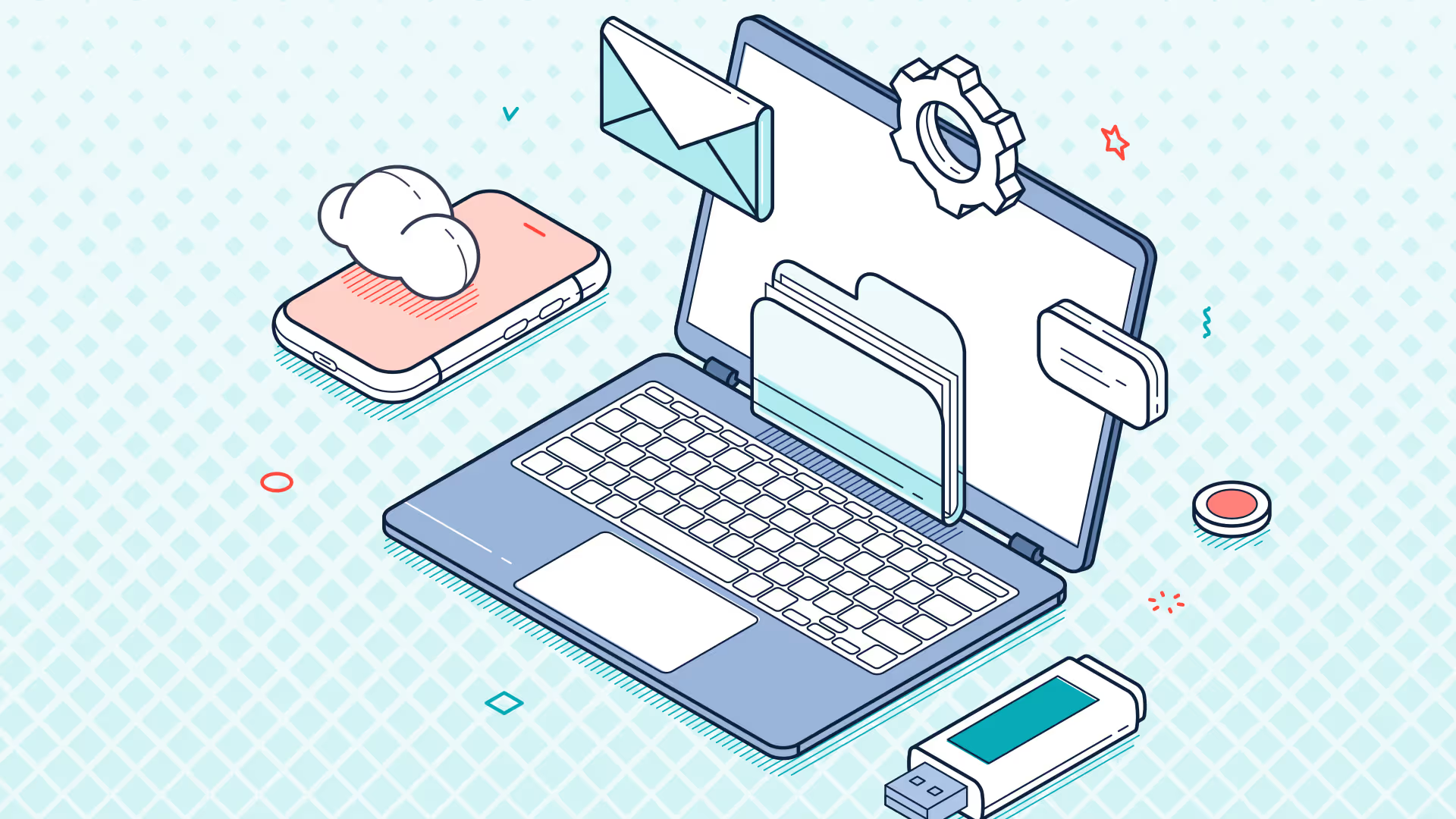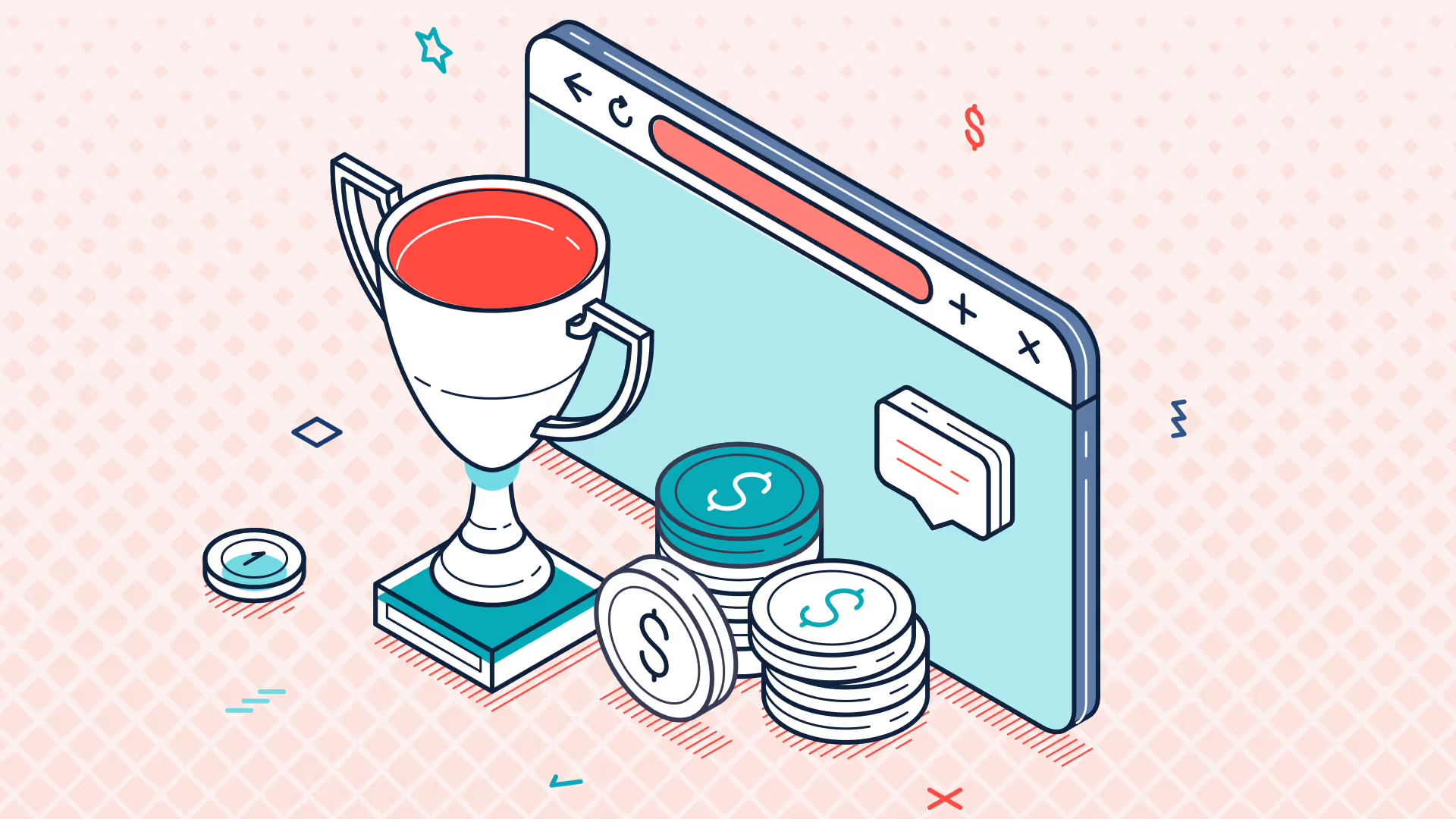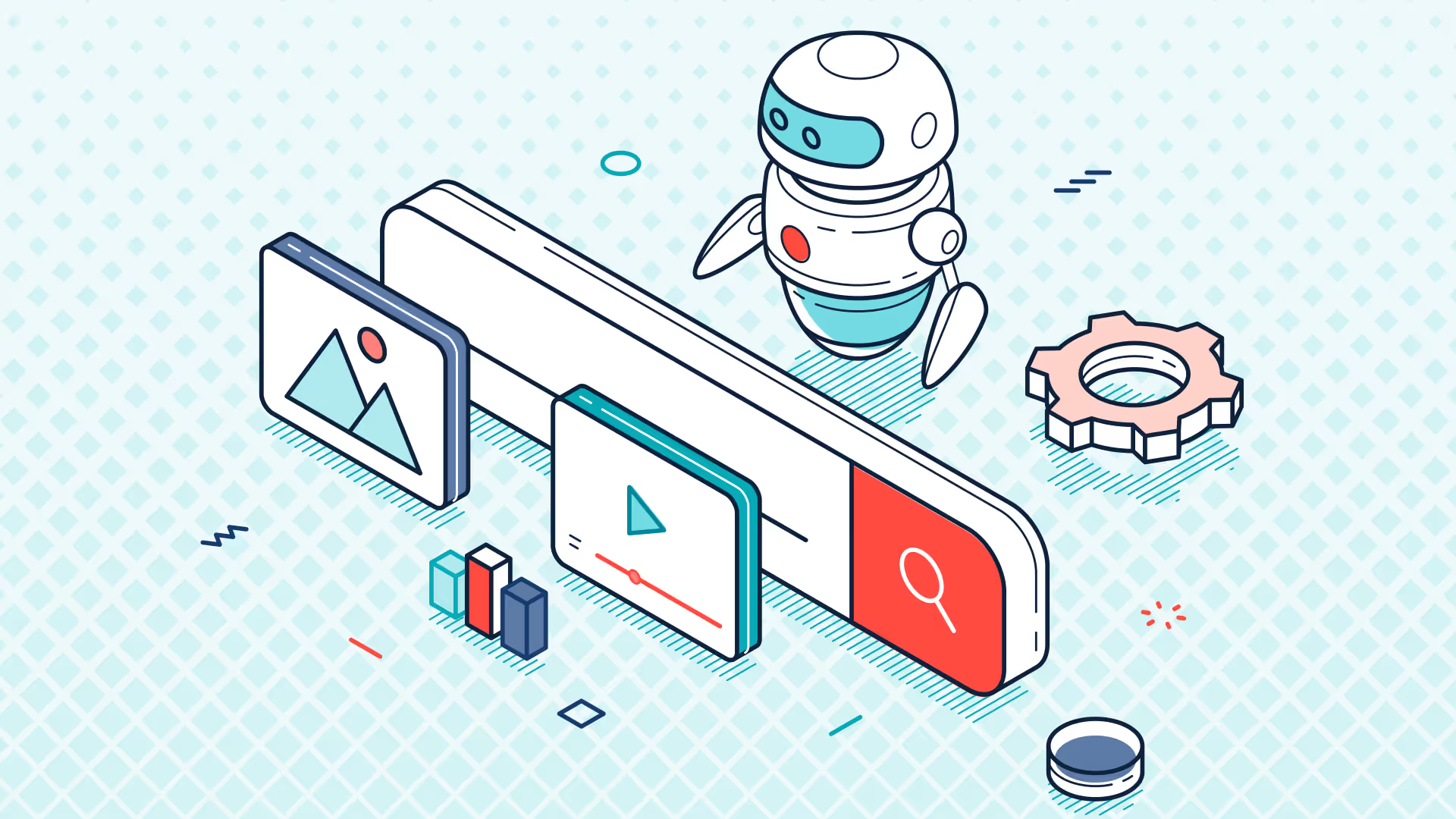An Introduction to Excel Financial Reporting with Solution 7 by Zone
Join Solutions Consultant Sam Oliver from Solution 7 by Zone for a live session, specifically designed for those who want to simplify financial planning, budgeting, forecasting, and reporting based on live NetSuite data, all within Excel.
Whether you’re actively exploring new reporting solutions or just looking for a smarter way to work in Excel, this session will help you:
- Understand the core capabilities of Solution 7 by Zone and its seamless bi-directional data flow between NetSuite and Excel
- See practical examples of Excel-based reporting tailored to common business needs
- Ask live questions and get advice on your specific reporting challenges
- Discover how Solution 7 by Zone can streamline and strengthen your financial reporting processes
Transcript
Sam Oliver
Good morning, everyone. Thank you for joining us today.
So I'm Sam Oliver. I've been with Zone & Co for 9 years now.
I'm going to be taking you through the basics of Solution 7 and giving youan understanding for how we work and, hopefully, how we can help elevate yourreporting team to give you those fresh reports straight from NetSuite, and giveyou the ability to refresh them at the click of a button. So this is going tokinda be 2 sides.
We're going to start by going through a handful of slides just to give youan overarching view to Solution 7. And after that, we'll jump straight intoExcel so you can see the product as it lives.
So with that in mind, I'll start sharing my screen. You'll also see thatthere should be a Q&A chat box. So if you have any questions throughoutthis, just put them in there, and we will address them towards the end of thesession. Okey dokey.
So I'm hoping you guys can see my screen now. So Solution 7 is an Excelreporting tool for NetSuite. You see at the bottom, we have a handful of badgeshere. I'm not going to walk through all of them today, but the kinda 2 key onesare this SuiteCloud Developer Network Partner and this Built for NetSuiteverification.
Now we've been a partner for over 12 years now, and we've also been Builtfor NetSuite verified for over 12 years. That Built for NetSuite verificationsimply means that before NetSuite releases a new version, we get access to thatbefore you guys, and it gives us time to test against that new version, eyeingout any potential issues before it hits your door.
So we constantly develop as NetSuite develops. Now Solution 7 itself, itlives within Excel, and it connects directly to NetSuite using something calledthe SuiteAnalytics Connect module, which you may or may not already have onyour NetSuite instance.
Now the reason we use that is twofold. Firstly, from a data securitystandpoint, your data is only ever going to live within your NetSuite instanceor your Excel. It never enters our infrastructure. The other benefit is itallows us to have a true live connection to NetSuite.
So the second you post a new invoice, journal, bill, as soon as that's inNetSuite, you can jump back into your reports in Excel and refresh that Excelworkbook. This orange arrow here signifies the data flow. So not only can youpull data from NetSuite into Excel, we can actually push budgets and forecastsdirectly from Excel back into NetSuite. So it gives you that full 2 wayconnection.
Now why Solution 7? We have a lot of people come to us to solve differentproblems. Probably the most common one is the building of the reports fromNetSuite. So what we see a lot of people doing before using Solution 7 isthey'll be exporting multiple reports, sometimes 3, 4, maybe even 5 differentreports from NetSuite. They'll then export them to Excel and stitch themtogether using VLOOKUP, SUMIF, all those standard Excel functionalities thatI'm sure you guys use day in, day out.
That's all done to create a single report. Now if your data changes inNetSuite or moves forward, so it could be month end or your end year end wherethings are changing a lot, you've almost got to go back to square one. You'vegot to go back to your NetSuite report and rerun those and export them back toExcel to update that report.
This can cause delays in your reporting, can cause inconsistent formatting,and it's a very repetitive process. The other reason we get people coming to usis the difficulty of importing budget data. So I'm sure some of you will havehad experience of the CSV upload for NetSuite, which can be, again, timeconsuming and is error prone.
Now we bypass all of that. So because we live in Excel, you can build yourreports out in whatever format you want. You build them once, and then you canrefresh them as often as you need. Now the other benefit of being in Excel isyou can lay your reports out in whatever format you like.
So for example here, we have a variance income statement. Now this istypically 3 or 4 different NetSuite reports. One to bring in your currentperiod, actual budget, and variance. One to bring in your year to date, actualbudget, and variance. Another one for your full year budget, and another onefor your last year to date.
With Solution 7, we have custom Excel formulas that are pulling in theseactuals and budgets directly from your live data in NetSuite. Now theseformulas are cell driven. So in this particular report, they are being drivenby cell C3, which is currently February.
So when it comes to my next reporting period, all I have to do is update C3from February to March, and these actuals and budgets are all going to updateto reflect that March period. The variances and the totals, that's all juststandard Excel functionality. So we're not reinventing the wheel here. You havefull access to those native Excel functionalities.
Now the other side of the coin is what we call Excel based financialplanning. So we've already mentioned the budget upload, which can be useful forgetting your budgets back into NetSuite, but we have our automation, which isuseful for creating and distributing your budget reports.
So for example here, I've got my departments down at the bottom. If I wantedto create a forecast for each of these different departments, rather than mehaving to create and maintain 5 different forecast reports, what I can do is Ican build a forecast template in Excel using Solution 7 and then use ourautomation engine to take that template and generate it for each of mydifferent locations or, in this case, departments.
It can also distribute them at the same time, so it can take that template,generate the reports, and actually email them out to the relevant stakeholders.Once those forecasts have been finalized, you can take these numbers and pushthem directly back into NetSuite or without leaving Excel.
Once you have those numbers in NetSuite, you can start reporting on them. Sothis here is a rolling forecast report. Like the last report I showed you, it'sbeing driven by the period, which is currently in February. So when it comes toMarch, I simply change B4 from February to March.
The column G, which is currently looking at a forecast, will flip over to bean actual, and, again, your report's then good to go. If you want to amendthose forecasts and upload those to NetSuite, you can do that directly in thisreport. You can also upload a 3 plus 9, again, all without leaving Excel.
Now the key thing about Solution 7 is it is super lightweight. So super easyto implement. You can see that it's a 1 hour implementation. In that hour, weinstall the software, we configure it, and we actually do a little bit oftraining all at the same time.
Because of the ease of use, and how quick it is to set up, we typically see,on average, over 2 days saved on month end close. We've had plenty of happycustomers who can verify that. We're now going to jump into Excel itself so Ican show you how the software works and give you an idea for how you canelevate your reporting.
So if I bring over an Excel workbook, what you will see is along the top, wehave Solution 7, and this is where all of our functionality lives. So when itcomes to building and refreshing reports, you don't need to be anywhere else.
Now the key parts for building your reports are these lists and functions uphere. So the lists allow us to build the shape of our reports, the dimensionswe want down the side, across the top, any filters we might want in the corner.The functions are how we can start bringing back our numbers from NetSuite.
Now we have a wide range of different function categories. We're not goingto be going through all of these today, but, essentially, they boil down to 2different types. You've got balance functions for reporting on your actuals,and you've got budgets for reporting on your budgets and forecasts.
We're going to start on our actuals today. We're going to take this topformula here, which is reporting by account number, and what you'll see is weget a dialogue screen. This is just to help us pick and choose what we want toreport on.
So starting with the subsidiary, I can use this lookup button here to choosefrom my available subsidiaries in NetSuite. I'm just going to take theconsolidated. We could do the same on account. So if I do a lookup here, youcan see I have my full chart of accounts, where I can pick and choose from.
I'm going to go ahead and choose a revenue account, so I'm taking this 4,000code here. The last thing we need is a period. So I'm going to do a lookup onthe from period, and you can see here I've got all of my accounting periods.I'm going to scroll down to January 23.
Now that's the minimum we need to start bringing numbers back. The rest ofthese parameters are optional. So we have a to period here. This is forreporting on, for example, a year to date, where you'd set the from period toJanuary or whenever your financial year starts, and your to period to yourreporting period.
We then have class, department, and location, which are your next fewsegments, and then we've got parent currency. So this is used for reporting indifferent currency subsidiary contexts. I'm going to keep it simple for todaythough. I'm just going to press okay, and it's actually already been back toNetSuite to grab a figure.
Now it has come back as a negative, and that's because we're looking atrevenue. So I'm going to simply flip the symbols over by sticking a minus signin front of my formula bar. At this point, it's just an Excel number. So anyformatting I want to do to this, I can do using my standard Excelfunctionality.
To start making this a bit more dynamic, I can start using cell references.So if I key in my account code in B3, I can go back to my formula, and you'llsee it's just an Excel formula. So if I remove my hard coded value andreference cell B2, oops. Let's try that again.
What I can now do is I can change this account code, and you'll see thevalue updates as I go. From this, we can start building up mini statements. Soif I type in my revenue codes, what I can then do is I can drag this down togive me my movement for January.
If I want to see my total underneath this, you'll never guess what we dohere. We simply use the Excel sum formula. Again, we're not reinventing thewheel.
Now there's going to be some reports you build such as your balance sheetwhere you might not necessarily want each of your individual revenue codes onthat report. You might just want to see total revenue on a single line. Well,to do that, we have our wildcards.
So if I key in 4*, that is a wildcard saying give me every account thatbegins with the number 4, which for me are my revenue codes. So if I copy thisformula down, you'll see that these 2 match up. The only difference is one issumming up cells on an Excel workbook. The other one is pulling directly fromNetSuite.
Now that's kind of the core functionality for those functions there. WhatI'm going to do next is I'm going to use the lists with those functions tobuild up a basic report. So what I'm going to do is I'm going to bring myrevenue codes down the side. I'm going to have my periods across the top. I'mgoing to have a subsidiary filter.
So starting with my revenue codes, I'm going to be using this column list.Now our lists, like our functions, have different categories. So we've gotaccounting for account names, numbers, currencies, accounting books, thingslike that. Classifications are your NetSuite segments, and relationships areyour customers, projects, vendors, all of those different entities that you mayhave in NetSuite.
So each of these different lists can be reported on in one way or anotherusing our various functions. We're going to keep it simple today. We're goingto bring back a list of accounts by number. Again, we get a dialogue just likeour functions, so I'm going to go ahead and pick a subsidiary.
I'm actually going to use that wildcard again now. So if I type in 4* andpress okay, that's going to run back to NetSuite and bring back my accountcodes. So you'll see we've got account numbers and account names, and the greatthing about these lists is they are connected to NetSuite.
So if I was to add in a new account code now, say account 4005, rather thanme having to go into all of my templates and add that new account in, I cansimply refresh in the top left, and any new account code will be added to thislist. I'm then going to use the pop up list to bring back my subsidiaries.
Again, I get a dialogue here. For this particular one, I'm going to leavethem all blank and just press okay. Now because I've chosen to do a pop uplist, I get a drop down here where I can then switch between my differentsubsidiaries. So once I've built up this kind of view, I can easily switchbetween my different subsidiaries to get different values.
The last thing I want is I want my periods across the top. I don't actuallyhave a Solution 7 list for that, but I'm simply going to use 3 Excel formulas.So I'm going to use the date formula to bring back the first day of myfinancial year, which for me is January 1.
I'm then going to use the text formula to take that date and format it tomatch my period names in next week, which for me is this mmm and yyyy format.I'm then going to use the EDATE formula to take that start date and add 1month, which will give me February.
So if I do a quick format paste here, oops. Done that wrong. Let's just undothat. And that gives me February. I can then take both of these and drag themacross, and that gives me my full year periods.
Now, ultimately, we're just using Excel here, so it doesn't matter how youbuild these up as long as the end result is your period names across the topmatch what you have in NetSuite. At this point, I now have the shape of myreport, so I need to start bringing back my numbers.
So we're going to use that function again. But this time, rather than usingthe lookups, I'm actually just going to take everything directly from Excel.And you can see I'm just locking these cells in place. Again, it's negativebecause we're looking at NetSuite. So, sorry, looking at revenue codes, whichis sort of some credit.
So let's flip those over and apply my formatting. I can then drag thatacross and drag it down, and I have my full year. I can then add totals intothis by simply using the Excel sum formula again, and I can go ahead and startadding formatting to this.
So I could add company logos, graphs, and charts by simply using the Excelgraph and chart builder. But rather than me show you how to do that, I'm justgoing to bring through one that I've actually built earlier. So this is kind ofthe polished version of that report.
So you can see it's the exact same thing. It's just using different formats.What you'll see is my graphs and charts are simply referencing the cells. Andbecause of the way we've built this, if I now switch over to a differentsubsidiary, you'll see that as the numbers update, so do the graphs and charts.
So, again, let's switch over to US. You see my graphs and charts update aswe go. Now I'm going to switch back to my consolidation, and what I'm going toshow you is how we can now take this kind of summary view and get down to theunderlying information.
So taking this $2.1M here, I'm currently looking at my consolidatedsubsidiary, and I want to see, well, which of my subsidiaries make up thatfigure. To do this, I can simply right click on the cell where I get the drilldown menu, and I can start breaking down by different segments.
So if I go ahead and take subsidiary to begin with, you'll see I get abreakdown of the different subsidiaries that make up that $2.1M. Crucially,what's happening here is we're using the exchange rates in NetSuite to work outwhat the US Dollar amount is, which is our consolidated currency, for theEuropean and Mexican subsidiaries.
I can keep drilling from here. So taking this $1.3M, I can go ahead anddrill down by location, and I can actually drill all the way down to thetransaction detail. Now what this gives me is a line by line breakdown of eachtransaction that makes up that amount.
You'll see we've got our additional segments there as well as our relevantentity. On the left hand side here, we have a hyperlink, and that takes youback to the source transaction in NetSuite. So it can go from your live data inNetSuite into Excel for your reports. You can then drill down to analyze thosenumbers and actually take it back to the source.
As we've been drilling down, you can see additional sheets have beencreated. I'm sure you can imagine if you've done that on several cells, it'sgoing to quickly fill up your workbook. So to clean things up, we're going touse this delete drill down button to take us back to our summary report.
So that's one way to get to the underlying transaction detail. The other waywe can do this is by using our pivot table functionality. So if I open up a newsheet, what you'll see is we've got 2 different types of pivot table. We've gota regular one, and we've got our flattened.
Starting with the regular Excel pivot table, we have 5 different categories.We've got budgets for our budget and forecast information. We've got inventorysnapshot for the current state of any inventory items. We've got transactionsage. That's for your AR and AP aging detail reports. And then we've got ournonposting and posted transactions.
So we're going to take the posted transactions today. And, again, we get adialogue just like our list and just like our functions. From here, I'm goingto go ahead and populate this with similar information. So I'm going to take myconsolidated subsidiary. I'm going to do my revenue codes, I'm going to doJanuary to December 2023.
If I press okay here, that's going to run a query back to NetSuite, and it'sgoing to bring that information back into an Excel pivot table for me to use.At this point, it is just an Excel pivot, so I can go ahead and apply myvalues. Again, because it's an Excel pivot table, if I want to see theunderlying numbers, I can double click on this to get to the details.
But the power behind the pivot table comes in the right click menu. So if Iright click on this, I've got Solution 7 table, and I could do a number ofthings here. I can edit the table, which allows me to change my queryparameters. So if I want to look at a different account range or a differentperiod range, I can do that here.
I can also refresh the table. So if I've added in any new transactions toNetSuite, I can refresh it to bring them back into the pivot. And we've thengot choose columns, and this allows us to start bringing back additionalinformation from NetSuite.
So on the left hand side, we've got our transaction line level. So here wecan get our different amounts. If I scroll further down, I'm going to go aheadand grab the quantity in this example. If I then go to the bottom, we've gotmore information where we can start getting into additional tables.
So you can get into your transaction header. You can get into yourcustomers, vendors. In my case, I'm going to expand the items where I get theitem fields. I'm going to go ahead and grab the item full name. I'm going to dothe same for location as well. So let's grab the full name of that.
And if I press okay, again, that's running that query back to NetSuite, andthose additional fields will appear on the right hand side here for me to thendrag in. So if I switch off my original fields, I can now see my item. And Iwanna see the quantity of them. And let's break it down by location as well. SoI get a breakdown of those. Or, again, I can move that under items to give me adifferent view.
Again, if I double click on this, we have the original set of fields, and wehave those original ones, those additional ones there now. So that's our firstkind of pivot table. The next kind of pivot I'm going to show you is ourflattened pivot table, and that works pretty much in the exact same way.
So we've got those same 5 categories. If I take the transactions posted,what I'm going to do is I'm going to take that subsidiary. I'm going to pop inmy revenue codes. And, again, I'm going to do January through to December,which will give me that full year.
Now because we've chosen the flattened pivot table this time, rather thangiving us that standard pivot table kind of view, this will give us a line byline breakdown of each of our transactions there. So this might be used for areconciliation or for an audit, so you can bring that information through.
Again, I can right click on this to edit the table, refresh the table, and,again, I can go to choose columns to bring back additional information intothis view there.
So we're going to change gear now, and we're going to have a look at thebudgeting forecasting piece. And there's 2 things we're going to look at. We'regoing to look at the automation, and we're then going to look at actuallypushing budgets back into NetSuite.
So starting with the automation, what I have here is I have a budgettemplate that I've created previously. Now what we've got in column E is I havemy prior year actuals, and that's been brought back using that Solution 7formula that we looked at earlier. For my budget values, I'm simply taking myprior year actuals, dividing it by 12, and timesing it by 1.03 to show somegrowth.
Now, ultimately, you can apply whatever functionality or logic you want atthis point because it's just Excel. So you could leave these blank and sendthem out to various departmental stakeholders to review those numbers and fillthem in themselves, or you can apply Excel logic to calculate what you'd expectthe budget or forecast to be for the next year.
Now this is being filtered by my locations, which we've got at the top here.So I've got 5 different locations, and what I want is I want to build thisreport for each of those different locations. And to do that, we have ourSolution 7 automation.
So when I click define automation, it will create this automation controlsheet. And there's a few things going on here. So firstly, in column A, I havemy automation values, which are the same locations I've just shown you. Whatthey're going to be doing is when we run the automation is this is going tocreate an Excel worksheet for each of these different values.
In column B, we then have our workbook names. So when I run this automation,it's going to create 2 workbooks. The first one, San Francisco, will have thefirst 4 locations in, and the Boston one will have my 2 Boston in. In column B,we see, we've got our email address, and this is your distribution list.
So at the moment, we're just sending it to 1 person, to myself. We can addadditional addresses in by simply adding in a comma and typing in the nextemail address that we want to use. We can also separate these. So at themoment, I'm going to receive both of these workbooks.
But if I wanted to send San Francisco to myself and Boston to a colleague, Ican do that by typing in their email address next to it. Finally, in column Dand E, we have our tokens. Now what a token is is it's an easy way to renameyour worksheets and to give them pretty names.
So at the moment, I've got this funky little one there. That's our tokenplaceholder. When I run the automation, what it will do is it's going to takethose tokens. And for each of the different values, it's going to put thoseinto the sheet name there.
So, again, it's going to nicely rename them for us so that we don't have aworkbook just filled off sheet one, sheet one copy, sheet one copy 2. So it'sjust a nice way to do that.
Now when it comes to running the automation, we have 3 options. We've gotthe print sheets, and that's to physically print the worksheets out. We've gotsave sheets. What that will do is that will create a copy and save them locallyor on a shared drive. And we've got email sheets. That will send the email out,will generate the sheets and email them out to the relevant stakeholders.
Once you've gone ahead and created that, what you'll see the output givesyou is a workbook like this. So you'll see I have a sheet for each of mydifferent locations, and you can see the values change as well as I go throughthat. And that's because it's placed that value into the cell, and it switchedit up for us.
Now this automation can also be used for your actual reporting. So, again,if you've got a P&L and you want to create that for each of theselocations, rather than me creating that P&L for each different location, Ican create a P&L template and then use that automation to generate anddistribute those out.
Now once you've got this built, the next step is to actually upload that toNetSuite. And to do this, what we do is we go to budgets and forecasts, and weclick map worksheet. What we're doing here is we're just telling Solution 7where the values live.
So the subsidiaries live in G4. Our periods live across the top in row 7. Wehave our accounts down in column B, and we've got our budget category in B5.Now for those who don't know, the budget category is how you can store multiplebudgets within NetSuite. So you can have a budget, a forecast, a Q2, Q3, Q4, ora forecast.
And you can store them all separately so you can report on them againseparately in different reports. We then have our optional fields and segments.There are classes, departments, locations, which you can see we're using, andour customers' projects and items.
Now once you've got that defined, it's a simple matter of going to budgetsand forecasts and clicking upload to NetSuite. What we're doing here is we'rethen telling Solution 7 which budgets we want to upload. So I can do all ofthem. I can do 1 of them, or any combination of those.
Once you selected the values you want to upload, we click the upload button,and that's then going to connect to NetSuite to push these in. Now this usesthe SuiteTalk API to upload the budgets there, so it does take a little bitlonger. But once that's uploaded, it's going to give us a summary sheet to showus what's been uploaded, where it's been impacted, and it'll also tell us ifthere's been any errors.
So if there's any problems actually uploading those budgets, we will seethat in the summary sheet, which is just coming through now. So there we haveit. We have our 3 sheets that have been uploaded. We can see that there are 12values in total, 12 records in total. It's taken 28 seconds.
And down here, we actually have a hyperlink, and that takes you back to theNetSuite web services, where you can start reviewing what's been uploaded anduse it almost as an audit there. So that's how we can push our budgets andforecasts in.
Now, again, because we're using that SuiteAnalytics Connect module, as soonas you've uploaded those budgets, you can pull them back down. So you can goahead and start reporting on them and building things like your budget versusactual, your variance reporting, all that rolling forecast report that I showedyou earlier.
Now that's kind of the key features of Solution 7 today. I did want to savesome time at the end to go over any questions that may have come in. So I wantto pass back to my colleague Katie who's here. She's hopefully managing theQ&A box for us.
Katie Desrosiers
Yeah. Hi, Sam. We've had a number of questions come through, mostly duringthat initial part of the demo. Excuse me if you can hear my dog down here.
The first question we had was around data. So, you know, obviously, you aretalking about the NetSuite connection, but can someone also connect tononfinancial data like timesheets, or is that not really part of functionality.
Sam Oliver
Solution 7 reports on financial data. So timesheets at the moment aren'tsupported in Solution 7. But what you can do, if you can get that informationout into Excel, you can then use that alongside your live financial data tomake any analysis that you need to.
Katie Desrosiers
Great. Let's see. What's the next one here?
I think you might have showed a little bit of this once you were going fullydown to those drill downs. But for sales, is there a way to pull in the numberof sales transactions during a specific period?
Sam Oliver
Yeah. That's a great question. So that's where our pivot tables would comeinto play. So what you could do with that, if I can find my pivot table, is youcould do something like this.
So I've got my periods. So if I go ahead and bring my months down here, Ican then go ahead and bring in my transaction reference. That's going to giveme a count of those transactions down there. So that's how you can build upsomething like that by using the pivot tables.
Katie Desrosiers
Perfect. Alright. This one is a bit longer.
So if we've got an alternative management GL hierarchy, can we use that withthe NetSuite data? So, for example, a cost account in NetSuite, which they viewas part of net revenue, but seeing it in the management P&L.
Sam Oliver
Yeah. Absolutely. So, again, if I go back into one of my earlier templates,so I showed you the wildcard earlier, but what I didn't show you was ourarrays. So our arrays allow us to start bringing back different account codesin whatever grouping we want.
So for example, if I wanted to bring back just 4002 and 4004, I can enterthis curly parenthesis, and I can then type in those account codes. If I thencopy my formula down, that's going to give me those 2 counts together.
But you can do that for any that aren't next to each other. So if I wantedto bring back 4002 and 5000, again, that's going to give me the total for those2. And you can create those groupings. You can then, because you're just inExcel, you can create whatever label you want.
And then if you want to hide what you've got there, you can just hide thecell, again, using standard Excel. So, yes, absolutely. You can group them inwhatever format you want using Excel alongside Solution 7.
Katie Desrosiers
Great. And another, kind of related question.
So, in this case, multiple countries, different currencies, but hoping tolook different currencies needed by department, looking to consolidate thatinto a global report and look at it, you know, with the different currencies.
Sam Oliver
Yep. So that is where this parameter of parent currency comes into play. Soif I was reporting on, say, my Mexican subsidiary, I could go ahead and use theparent currency to go ahead and choose the global subsidiary, and that will useyour exchange rates in NetSuite to display that in the global subsidiarycurrency.
So you could have 1 row, 1 column with your local currency, and next tothat, you could have your global currency next to it. And, again, you could dothat by departments, using that automation or by building up using the listsand the functions. So, yes, absolutely, you can do that.
Katie Desrosiers
Great. Questions are flying now. So let's see here.
Customized fields. So custom fields in NetSuite, how do those show up or,you know, how do we access those within Solution 7?
Sam Oliver
Yeah. So we would need to do a slight customization on our end to make themappear. So custom fields and custom segments can be brought through as lists.Specifically, custom segments would turn up in the classifications.
And what we would do is you would have a custom parameter here for thatcustom segment. Equally, they can be brought through into that pivot table viewwe were just looking at. So if I go back into here, we could expose them on thechoose column screen.
So for example, in the transaction line, if I had a custom field somewherehere, we could expose that for you to bring through into that pivot table.Yeah.
Katie Desrosiers
Great. Let's talk a little bit about saved searches. So in this case, thereare a number of reports. We have run reports in Excel by generating a number ofsaved searches in NetSuite that they then kind of stitch together.
Is there a way that they could utilize some of those saved searches and, youknow, and pulled them together by having the data, you know, flow directly infrom NetSuite rather than exporting them?
Sam Oliver
Yeah. So what we, what Solution 7 won't do is it won't pull in those savedsearches from NetSuite into Excel. However, you can do 1 of several things.Firstly, you could take the end report you've got and then insert the Solution7 functions to reference that predefined template you've got.
You could export the saved search, use that as a starting point to thenactually reference them, or you can build it up from scratch using Solution 7.It might be a bit of a timely exercise, but once you've done it once, you don'thave to do it again. You can then just refresh that time and time again.
But what we quite often see, people starting out with Solution 7 will taketheir end reports that they're already building, use the Solution 7 functionsin that report because it's already in Excel, and simply link it up to therelevant cells. So, yeah, while it won't pull it directly into NetSuite intoSolution 7 by Zone & Co, you can kinda get around it in a couple ofdifferent ways.
Katie Desrosiers
Great. Let's go back a little bit to the budgeting side of things.
Does Solution 7 by Zone & Co just really handle P&L, or are thereoptions and functionality for budget sheet or balance sheet and cash flow aswell?
Sam Oliver
Yeah. Absolutely. We can handle both of those. So balances, again, it's theexact same formula. So if we go back into here, what we do, rather than justusing a from period, you would set the from period to the beginning of time. Soin my case, I think it's Jan 2001, and your to period would be your reportingperiod.
So if I do Jan 2023, that will give me the balance for that account as ofJanuary 2023. But, yeah, absolutely, balance sheet is bread and butter to us.Same for cash flow. Everyone does cash flow slightly differently.
So what you would do is, you know, you'd find the bits that build up yourcash flow, use the formulas to bring those in, and then use Excel to leveragethat into the cash flow that you need.
Katie Desrosiers
Great. Okay. So we're making our way through here, Sam. Let's see.
Can you combine specific GL account/arrays with specificclassifications/arrays?
Sam Oliver
Yeah. Absolutely. So, again, if I go into this one, for example,
Katie Desrosiers
arrays?
Sam Oliver
So if I wanted, oops. Wrong one. Let's take this one.
If I wanted to do an array of, sorry, that's the wrong one again. If I wantto do an array of my locations, I can control and click, and that will build upthe array for me. You see that's going to all update to reflect that.
If I then wanted an array of accounts to reference that, I can go ahead andtype in my array again, and that's going to give me the movement for thatcombination of, in this case, it's locations, but, again, it's a classificationand an array of those accounts. So, yes, absolutely. Some good questions today.
Katie Desrosiers
Alright. I think we're down to our last 2. So for anybody who has questions,feel free to put them in the chat. If we don't get to them, we will follow upafter this session with any outstanding answers.
But with that, let's see. Going back to other financial data, Sam. If we'reusing the Zone Payroll add-on, can we connect to Zone Payroll data?
Sam Oliver
That is a good question. I'm going to have to take that one offline and comeback to you on that. I'm not sure to what extent it's supported at this pointin time, but let me come back to you on that one.
Katie Desrosiers
Okay. Perfect. And I think our last question that I see here is licensing.
How do licenses work? Do I need both Solution 7 and NetSuite? And then whatabout NetSuite permissions? Do people have to have a NetSuite license to viewSolution 7 reports?
Sam Oliver
Yeah. So, first off, the licensing is concurrent, so it's to do with thenumber of active users you have versus seated users. So you could, let's sayyou had 3 concurrent licenses. You could install the software on as manycomputers as you want, but you could only have 3 people active at any one time.
You will need a NetSuite license, because we are pulling straight fromNetSuite, and the role you would need to use is just your NetSuite role. So ifyou've got any restrictions on that role, so for example, if you've got lots ofsubsidiaries and you want to restrict who can see which subsidiaries, you wouldapply that within the NetSuite role within NetSuite, and Solution 7 honorsthose permissions.
Again, we're just pulling back directly from NetSuite. So whatever, if theycan't see it in NetSuite, they can't see it in Solution 7.
Katie Desrosiers
Great. And I think that will do it on the questions for right now. Like Isaid, if you're putting any in right now, we will be sure to get back to youwith any answers there.
But, Sam, that I believe is all we've got. I'm going to launch a survey toeverybody. We would really appreciate your feedback as we build out our webinarprogram. We'd love to hear from you what you thought, what other topics youwould like to see from us in the future.
But for right now, thank you so much, Sam, for taking all of those questionsand rapid fire at the end. So thanks so much.
Sam Oliver
Yeah. Thanks, guys.
Katie Desrosiers
Alright. Everybody have a great day.
Get a Personalized Demo Today
Start a conversation with an expert who asks thoughtful questions and shows you how Zone & Co can solve your unique problem.