NetSuite AP Automation: 8 Questions About ZoneCapture
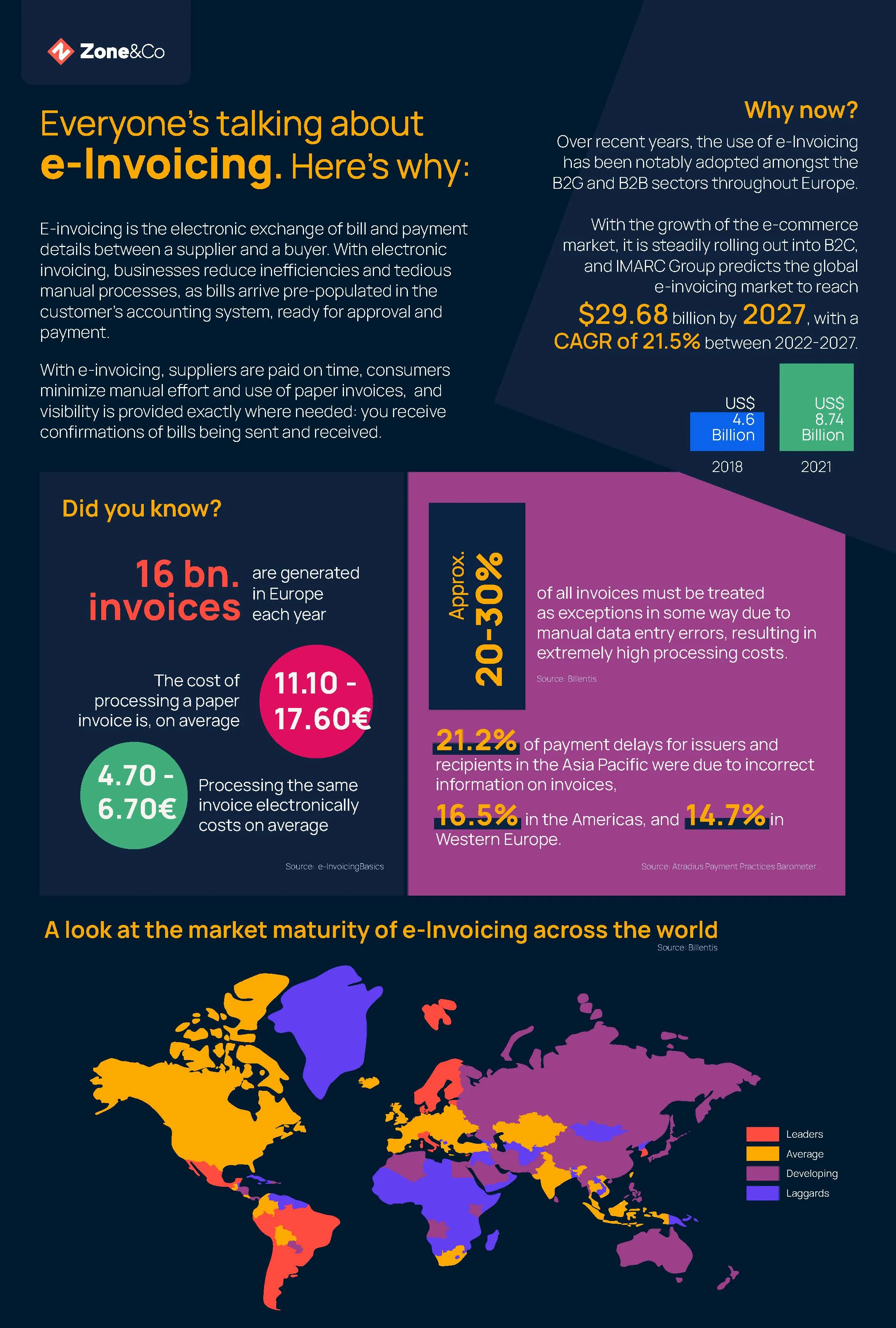
What Does “Native” Mean?
Our ZoneCapture SuiteApp automates the creation and processing of your bills and credits seamlessly in NetSuite. This means that your team can view, edit, and approve everything relating to bills and credits without needing to leave their NetSuite screen. Using a combination of OCR technology and AI, ZoneCapture simply processes your bills as PDF attachments in an email. Alternatively, if you are using e-invoices, XML files are forwarded automatically through a secure network.
But the question on everyone’s lips is: “how do you do that, natively?”
A ‘Built for NetSuite Native SuiteApp’ is an app that has been developed to function specifically within NetSuite. The app will not work as a standalone solution without NetSuite, and normally due to the fact it is built within NetSuite, users would not know that they were using an app (as opposed to standard NetSuite functionality) unless someone told them.
In addition to the look, feel, and functionality, NetSuite has a whole division dedicated to testing and approving apps. All ‘Native’ apps are tested from end-to-end within NetSuite by the team to ensure there is no conflict with the core system. Other ‘integrated’ or ‘hybrid’ apps are only tested at the required touch points as NetSuite cannot impact any functionality out with its own software.
In short, using a Native SuiteApp means that users remain in NetSuite and have no need to switch solutions – no external systems, integration or interface is used.
Not only does this mean that users are not required to learn new software, but existing NetSuite customizations and workflows can be used or enhanced. Furthermore, users can take advantage of a new transaction dashboard on their home screen which displays all bills and credits by status including validation recommendations and reminders.
Does ZoneCapture recognize Purchase Orders on Supplier Invoices?
Short answer: Yes!
Many businesses we work with make use of Purchase Orders as part of their P2P processes. With our enhanced 3-way-matching functionality combining Purchase Orders, Item Receipts, and Vendor Bills, your team can set up rules to see, and manage, mismatching transactions based on amounts, rates, item codes, and more.
As seen below, you can easily select the Purchase Order from a dropdown menu.
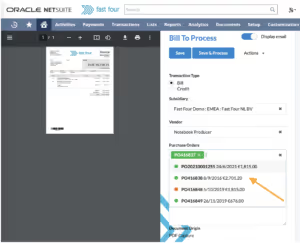
What’s more, as the transactions are created and managed natively in NetSuite, all bills, credits, and orders are automatically linked, and visible from within the corresponding records. Our unique split-screen functionality also ensures that users can view the original bill, or credit document within the NetSuite transaction record. It’s great!
NetSuite 3-Way Matching: What is the Main Difference Between ZoneCapture and Standard NetSuite 3-way-Matching?
ZoneCapture’s 3-way-matching has been developed based on real NetSuite user requests. Not only do we spot differences once the bill has been saved, but we also give you a full insight before the PO is billed. As standard, ZoneCapture also includes a very intuitive traffic-light interface which makes it easy for users to see which transactions match, vary slightly, or do not match at all:
- Green records are already matched based on the predefined rules that can be applied on the vendor level or by a general rule.
- Red records are not meeting the criteria and their values display as “Unclear”
- Yellow records indicate that only partial information is captured, meaning additional information might be needed to validate the record completely.
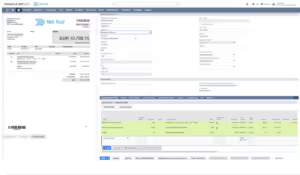
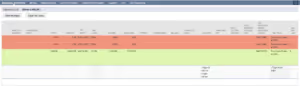
How does ZoneCapture Recognize Vendors via OCR in NetSuite?
We often receive questions about the logic built into ZoneCapture and how it recognizes vendors correctly. The answer is pretty simple. Our solution performs multi-level recognition (logo, name, address, zip code etc.) and utilizes auto-learning technology to continually improve accuracy as you scan more transactions.
We match the vendor name and address between your NetSuite vendor records and the PDF invoice scanned in. For additional validation, we also search for unique identifiers such as bank details, and tax registration numbers on the document. And finally, providing even further corroboration, ZoneCapture also looks for an email address domain to match the vendor’s name. e.g. info@fastfour.com would easily match with the Fast Four vendor record.
During your implementation phase, we also share our best practices for a higher success rate in recognition to help your team get the most from the solution from day one.
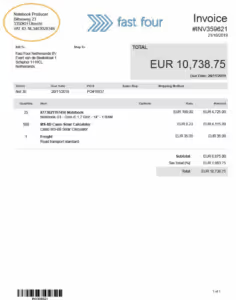
How do I Differentiate Between Bills Which Have Been Scanned using OCR, and Those Which Have Been Created Normally?
As an add-on to NetSuite, ZoneCapture will still allow your team to manually create invoices or credits where applicable. We do not replace the standard NetSuite functionality.
However, when invoices have been created via ZoneCapture your team will be able to use a functionality called “Split-Screen-Mode”. This means that users, approvers and auditors can quickly, and easily see both the bill record in NetSuite (on the right side of the screen) as well as the original PDF document (on the left side of the screen) without needing to navigate around a shared file structure.
The file is automatically stored within the NetSuite file cabinet and visible from within the bill, under the communication sub-tab. All users who have access (from the creator to the approver to the payables team) can view the record in split-screen mode.
How Accurate is the Application in Capturing Accounts Payable Data?
We like to highlight that the better the legibility and structure of an invoice, the better the outcome of the scanning. (If you send in crayon drawings, our hands are a little tied, unfortunately! We know you’re laughing, but you’d be surprised by what we’ve seen!)
ZoneCapture has been developed to focus on capturing the most important fields: invoice number, invoice date, due date, and line level information. Using OCR and auto-learning technology ZoneCapture provides suggestions on the information provided on the bill. Users are always able to override any information captured if needed.
On average, we achieve 95% accuracy when the application has been configured for your company’s needs. Internally, this is referred to as “training” the application. To ensure you continually optimize the solution, users can report any mismatches to our support team who in turn make small amendments to ‘train’ the application moving forward. It helps to have several use cases to generate better recognition results.
How Many Languages can ZoneCapture Support?
As standard, our OCR does capture up to 200 different languages and recognizes the keywords in order to place the values into the correct fields in NetSuite.
What are my Options for Mapping and Customizing ZoneCapture to Match Vendor Bill Information?
This is one of the biggest advantages of using a native SuiteApp. The configuration is actually completed within NetSuite, and as a result, mapping is seamless and customizations are supported as standard:
- On the vendor record, you can select whether bills are processed to line-level, or at a summarized total.
- You can select bills for auto-saving without having to open the bill for processing. This can be in combination with your NetSuite approval workflows as well.
- You can default lines of the bill to a specific item instead of using expense GL codes.
- You can set a rule to distribute the total expenses to different GL accounts by a % weight. This can be also linked to a particular classification category such as department, locations, and classes.
Join 3,000+ businesses that trust ZoneCapture to automate and manage their accounts payable in NetSuite using GenAI and OCR technology. Book a personalized demo today and learn how ZoneCapture can meet your specific business needs.
Not quite ready to chat with a sales rep? Take an on-demand, self-guided product tour instead.
FAQs
Recommended resources
Get a Personalized Demo Today
Start a conversation with an expert who asks thoughtful questions and shows you how Zone & Co can solve your unique problem.





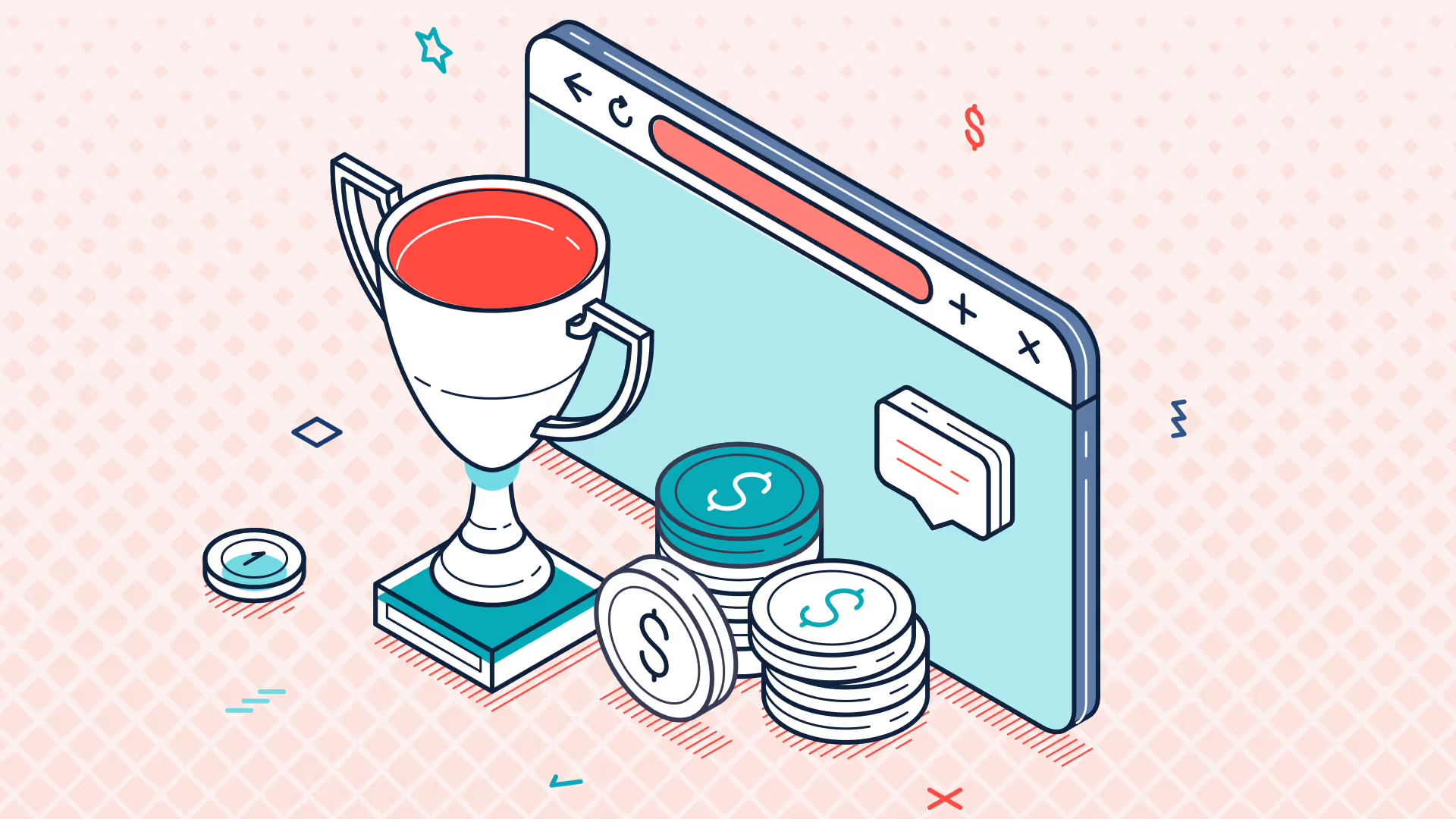
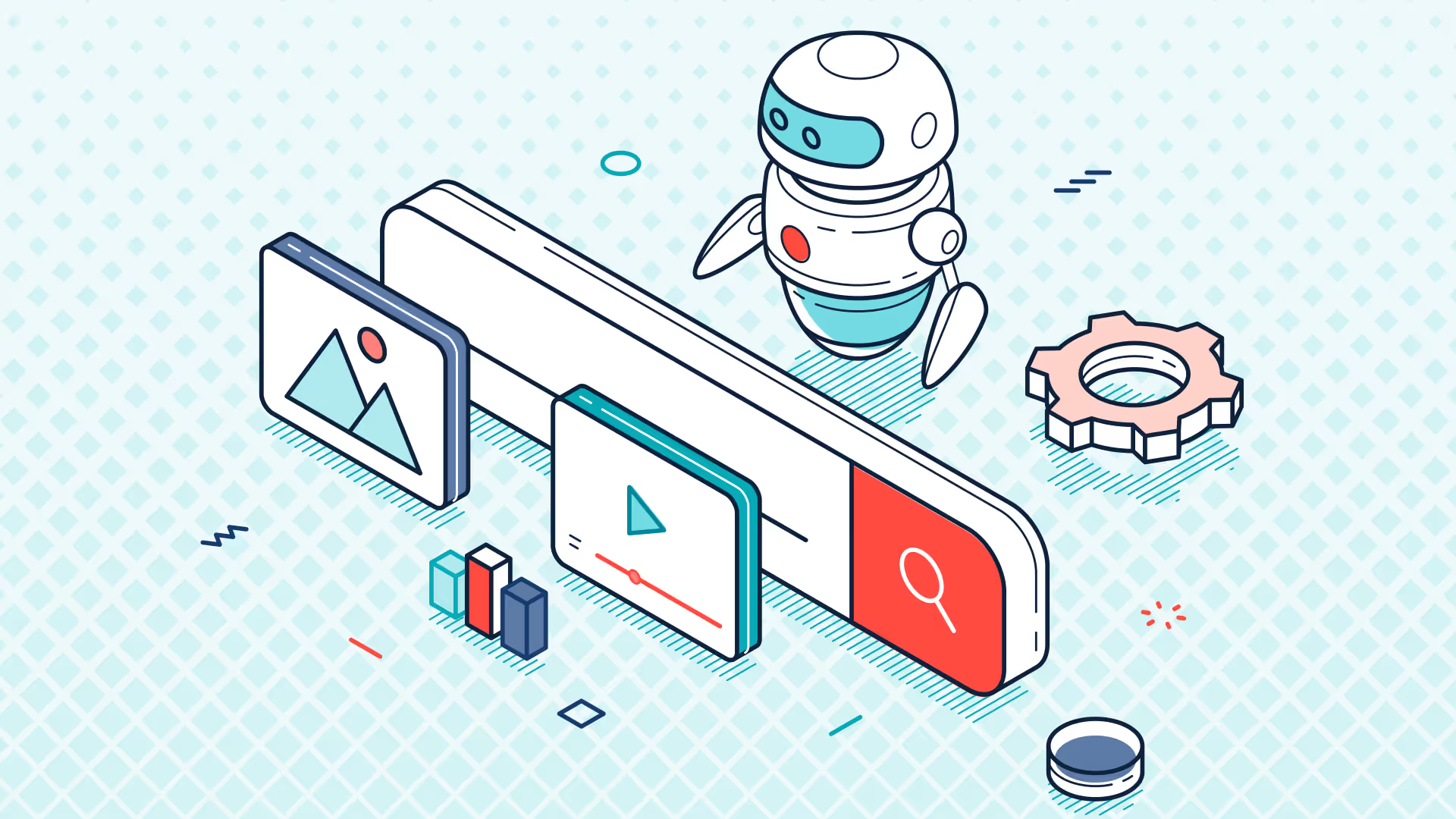
.avif)